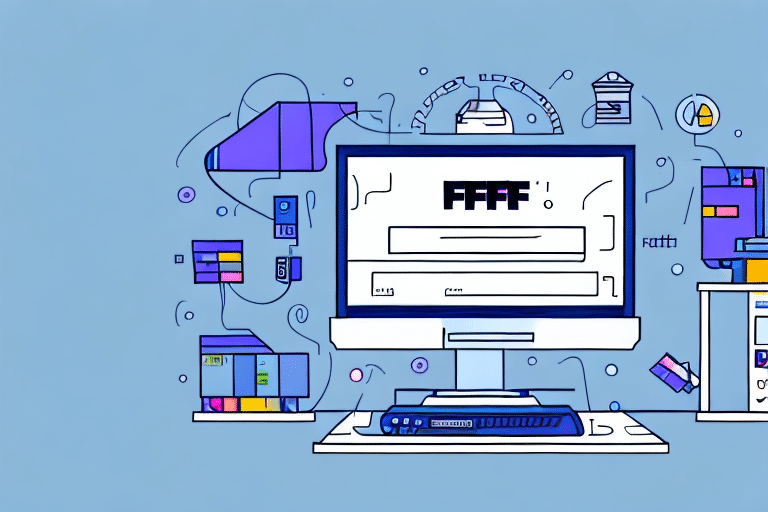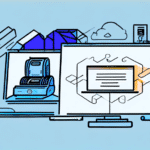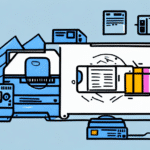How to Install FedEx Ship Manager Print Drivers
Streamlining your shipping process can significantly enhance your business efficiency and customer satisfaction. The FedEx Ship Manager Print Drivers are essential tools that facilitate seamless communication between your computer and shipping label printer. This guide provides a comprehensive, step-by-step approach to installing these drivers, ensuring you optimize your shipping operations effectively.
Understanding FedEx Ship Manager Print Drivers
The FedEx Ship Manager Print Drivers are specialized software that enable your computer to communicate with your shipping label printer. By automating the label printing process, these drivers eliminate the need for manual data entry, reducing errors and saving valuable time.
According to a FedEx report, businesses that utilize automated shipping solutions experience up to a 30% increase in shipping efficiency, highlighting the importance of reliable print drivers in modern logistics.
Benefits of Using FedEx Ship Manager Print Drivers
- Efficiency: Automates label printing, reducing the time spent on manual data entry.
- Accuracy: Minimizes errors by ensuring consistent and precise label information.
- Integration: Seamlessly connects with other FedEx shipping tools and services for a unified workflow.
- Customization: Allows for branded shipping labels, enhancing your company's professional appearance.
Implementing these drivers can lead to a significant reduction in shipping errors, which, according to industry studies, can decrease customer complaints by up to 25%.
Preparing Your Computer for Installation
System Requirements
Before installing the FedEx Ship Manager Print Drivers, ensure your computer meets the following minimum system requirements:
- Operating System: Windows 7 or higher, or Mac OS 10.9 or higher
- Processor: At least 1 GHz
- RAM: Minimum of 1 GB
- Storage: At least 100 MB of available hard drive space
Administrative Privileges
Administrative access is required to install the drivers. Ensure you are logged in with an administrator account or have the necessary credentials to authorize the installation.
Disabling Security Software
Temporarily disable any antivirus or firewall software during installation, as these can sometimes interfere with the process. Remember to re-enable them once the installation is complete to maintain your computer's security.
Downloading FedEx Ship Manager Print Drivers
Follow these steps to download the print drivers from the official FedEx website:
- Visit the FedEx Ship Manager webpage.
- Navigate to the "Downloads" section.
- Select the appropriate driver based on your operating system ("Windows Driver" or "Mac Driver").
- Click the "Download" button to initiate the download.
After downloading, locate the file on your computer and prepare to start the installation process.
Installing the Print Drivers
Installation on Windows
- Find the downloaded installation file on your computer.
- Right-click the file and select "Run as administrator."
- Follow the on-screen instructions to complete the installation.
- Restart your computer to finalize the integration of the print drivers.
Installation on Mac
- Locate the installation file in your "Downloads" folder.
- Double-click the file to begin the installation.
- Proceed with the on-screen prompts to complete the process.
- Restart your Mac to ensure the drivers are fully integrated.
Ensure your Mac is running a compatible operating system version by consulting the FedEx system requirements.
Troubleshooting Common Installation Issues
Encountering issues during installation can be frustrating. Here are some common problems and their solutions:
- Error Messages: Verify that your system meets all requirements and that you have administrative privileges.
- Installation Failures: Disable any active security software temporarily and attempt the installation again.
- Compatibility Issues: Ensure that you are downloading the correct driver version for your operating system.
- Persistent Problems: Contact FedEx Customer Support for specialized assistance.
Regularly updating your drivers can prevent many common installation issues. Visit the FedEx Ship Manager page to check for the latest driver updates.
Updating FedEx Ship Manager Print Drivers
Keeping your print drivers up-to-date is crucial for maintaining optimal performance and accessing new features. Follow these steps to update your drivers:
- Return to the FedEx Ship Manager downloads page.
- Check for any available updates by clicking the "Check for Updates" button.
- If an update is available, download and install it following the same installation steps.
Regular updates can prevent compatibility issues and enhance the functionality of your shipping operations, ensuring that your business remains efficient and competitive.
Optimizing Your Use of FedEx Ship Manager Print Drivers
To maximize the benefits of the FedEx Ship Manager Print Drivers, consider the following optimization tips:
- Stay Updated: Regularly check for and install driver updates to maintain compatibility and access new features.
- Create Shipping Templates: Develop templates for frequently shipped items to expedite the shipping process.
- Batch Printing: Utilize the batch print feature to print multiple labels simultaneously, saving time.
- Integrate with Shipping Software: Connect the print drivers with other shipping software tools for a streamlined workflow.
- Leverage Reporting Features: Use the software's reporting capabilities to analyze shipping data and identify areas for improvement.
- Maintain Printing Equipment: Regularly clean your printer and replace ink or toner cartridges to ensure clear and legible labels.
Implementing these strategies can significantly enhance your shipping efficiency, reduce errors, and provide a better experience for both your business and your customers.
Conclusion
Installing and effectively utilizing the FedEx Ship Manager Print Drivers can transform your shipping operations, making them more efficient, accurate, and scalable. By following this comprehensive guide and leveraging the optimization tips provided, you can ensure that your business benefits fully from the capabilities of FedEx's shipping solutions. For further assistance, always refer to the official FedEx Customer Support.