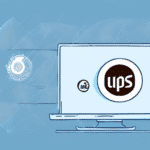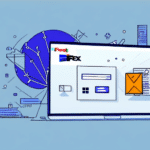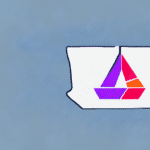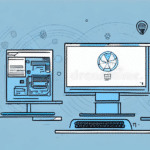How to Install FedEx Ship Manager Server 17
If your business frequently ships packages via FedEx, installing FedEx Ship Manager Server 17 can significantly streamline your shipping operations. This comprehensive guide will walk you through the installation process, configuration, upgrading steps, and troubleshooting common issues. By following this article, you'll gain a thorough understanding of FedEx Ship Manager Server 17 and learn how to leverage its features to enhance your shipping efficiency.
Key Features and Benefits
FedEx Ship Manager Server 17 is a robust software application designed to optimize your shipping processes. Key functionalities include:
- Comparing shipping rates
- Printing shipping labels
- Scheduling pickups
- Tracking shipments
- Integration with existing business systems like inventory management software
- Detailed reporting and analytics
Benefits of using FedEx Ship Manager Server 17 include increased efficiency, reduced error rates through automated data imports/exports, customizable shipping profiles, and enhanced reporting capabilities for monitoring shipping costs and performance. According to the FedEx 2023 Shipping Trends report, businesses that implement advanced shipping software experience up to a 20% increase in shipping efficiency.
System Requirements for Installation
Before installing FedEx Ship Manager Server 17, ensure that your system meets the following minimum requirements:
- Operating System: Windows 10 or higher
- Processor: 2 GHz or higher
- RAM: 4 GB or higher
- Hard Disk Space: 5 GB or higher
- .NET Framework: 4.8 or higher
Additionally, you will need:
- Browser: Microsoft Edge or Internet Explorer 11 or higher
- Database: Microsoft SQL Server 2017 or higher
- Reporting Tool: Microsoft Report Viewer 2015 or higher
If your business handles international shipping, ensure you have a valid FedEx account, a reliable printer for shipping labels, and a stable internet connection to maintain seamless communication with FedEx servers. For businesses upgrading from previous versions, it is recommended to back up all critical data and uninstall prior versions to prevent conflicts during installation.
Step-by-Step Installation Guide
Follow these steps to download and install FedEx Ship Manager Server 17:
- Visit the official FedEx website and log in to your account.
- Navigate to the "All Solutions" section and select "FedEx Ship Manager Server."
- Click on "Download" to start downloading the installation package.
- Once downloaded, run the installation file and follow the on-screen instructions to complete the installation process.
- During installation, you may be prompted to enter your FedEx account details to ensure proper configuration and connection.
- If you encounter any issues during installation, FedEx's technical support team is available to assist.
Post-Installation Configuration
After successfully installing FedEx Ship Manager Server 17, configure the software to align with your business’s shipping requirements:
- Launch the software and log in using your FedEx account credentials.
- From the main menu, navigate to "Administration" and then select "Configuration."
- Click on "Add Carrier" to include your carrier accounts, including FedEx and any other carriers you may use.
- Set up user preferences, default shipping options, and other necessary settings according to your business needs.
Accurate configuration ensures smooth shipping operations and minimizes the potential for delays or errors. Consider setting default shipping preferences to expedite shipment processing and utilize built-in reporting features to monitor shipping performance and costs effectively.
Troubleshooting Common Installation Issues
If you face challenges during the installation of FedEx Ship Manager Server 17, try the following solutions:
- Verify that your system meets the minimum requirements.
- Run the installation file with administrative privileges.
- Temporarily disable antivirus software that might interfere with the installation.
- Ensure that your Windows operating system is up-to-date with the latest updates and patches.
- Restart your computer and attempt the installation again.
- If the installation file appears corrupted, re-download it from the official FedEx website.
Additionally, check for any conflicting software or applications that could disrupt the installation process. Uninstall unnecessary programs and attempt the installation again. If problems persist, contact FedEx technical support for further assistance.
Upgrading and Comparing Versions
If you're using an older version of FedEx Ship Manager Server and wish to upgrade to version 17, follow these steps:
- Log in to your FedEx account and navigate to the "All Solutions" section.
- Select "FedEx Ship Manager Server" and then choose "Upgrade."
- Download the upgrade package and execute the installation file on your computer.
- Follow the on-screen instructions to complete the upgrade process.
Before upgrading, ensure your system meets the new version's requirements and back up all important data to prevent data loss. Version 17 offers enhanced features, improved user interface, faster processing times, and better integration capabilities compared to previous versions.
When comparing different versions of FedEx Ship Manager Servers, consider factors such as system compatibility, available features, security enhancements, and support for multi-user environments. Always refer to the latest product specifications on the official FedEx website for accurate information.
Best Practices for Using FedEx Ship Manager Server 17
To optimize your use of FedEx Ship Manager Server 17, consider the following best practices:
- Configure your shipping preferences and carrier accounts before initiating shipments.
- Review all shipment details carefully before printing labels and scheduling pickups to minimize errors.
- Utilize the software's reporting and analytics to track shipping performance and manage costs effectively.
- Regularly update the software to benefit from the latest features and security enhancements.
- Ensure proper packaging of shipments by using durable materials and securing contents appropriately.
Implementing these practices can enhance shipping efficiency, reduce errors, and ensure that your packages arrive at their destinations safely and on time.
Benefits of Upgrading to FedEx Ship Manager Server 17
Upgrading to FedEx Ship Manager Server 17 offers several advantages over older versions:
- Enhanced user interface for improved navigation and ease of use.
- Faster label printing and shipment processing capabilities.
- Advanced reporting features for comprehensive tracking and analysis of shipments.
- Support for multi-user environments, allowing multiple team members to use the software simultaneously.
- Integration with other FedEx tools and services for a cohesive shipping experience.
- Improved security measures, including enhanced encryption and authentication protocols.
These enhancements not only improve operational efficiency but also provide better security and oversight of shipping activities. Businesses can benefit from reduced processing times, lower operational costs, and greater transparency in shipping operations.
Conclusion
FedEx Ship Manager Server 17 is a powerful tool for businesses that regularly ship packages. By following the installation and configuration steps outlined in this guide, you can leverage the software's full potential to improve your shipping efficiency and reduce costs.
The integration capabilities with other systems, coupled with advanced reporting and analytics, make it a valuable asset for managing and optimizing your shipping processes. Ensure that you maintain up-to-date software and adhere to best practices to maximize the benefits and secure your shipping operations.