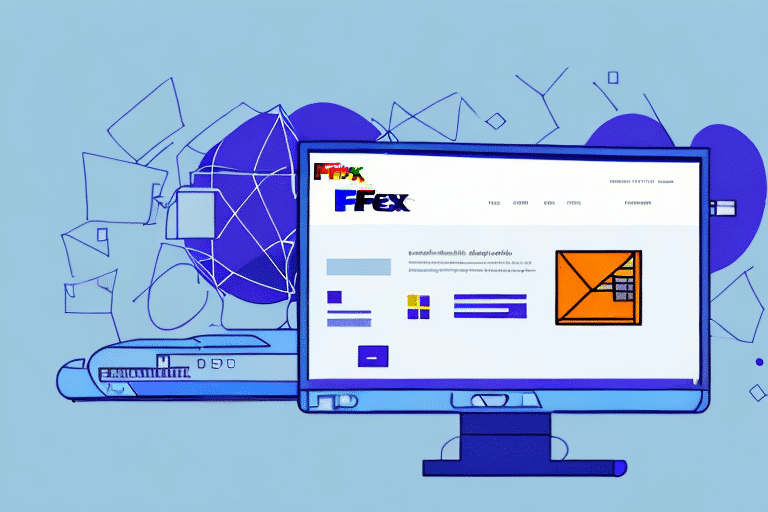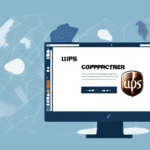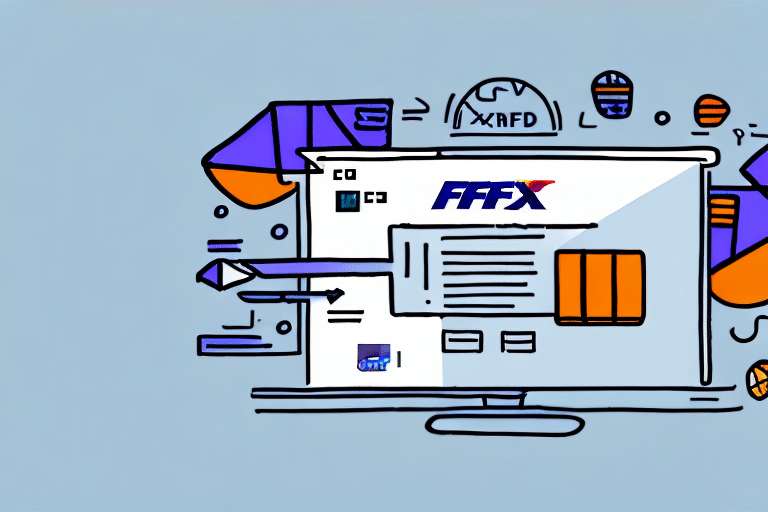How to Install and Use FedEx Ship Manager Software
Efficient shipping is crucial for businesses that frequently send products. The FedEx Ship Manager Software simplifies the shipping process, saving both time and money. This guide provides detailed steps on installing and utilizing FedEx Ship Manager Software effectively.
Benefits of Using FedEx Ship Manager Software
FedEx Ship Manager Software offers a comprehensive solution for managing your shipping needs. Key benefits include:
- Streamlined Operations: Print labels, manage shipments, and track packages all in one platform.
- Customization: Set shipping preferences, create profiles, and integrate with your existing e-commerce platform for a seamless experience.
- Real-Time Updates: Receive immediate status updates on shipments, enhancing transparency and control.
- Cost Efficiency: Optimize shipping strategies to reduce expenses and improve delivery times.
According to a Statista report, businesses that utilize integrated shipping solutions experience a 20% increase in operational efficiency.
System Requirements
Before installing FedEx Ship Manager Software, ensure your device meets the following system requirements:
For Windows:
- Processor: Pentium 4 or higher
- RAM: 512MB
- Disk Space: 250MB available
For macOS:
- Processor: Intel-based
- RAM: 2GB
- Disk Space: 500MB available
An internet connection is also required for downloading the software and processing shipments.
Downloading and Installing the Software
Downloading FedEx Ship Manager Software
Visit the official FedEx website and navigate to the "Downloads" section. Select the appropriate version for your operating system and follow the on-screen instructions to download the software.
Installing on Windows
- Locate the downloaded
.exefile and double-click to start the installation. - Follow the installation prompts, choosing options that best fit your preferences.
- Restart your device after installation is complete.
If you encounter issues, contact FedEx customer support for assistance.
Installing on Mac
- Locate the downloaded
.dmgfile and double-click to open it. - Drag the FedEx Ship Manager application into your Applications folder.
- Restart your device to finalize the installation.
Ensure your macOS is version 10.12 or later to avoid compatibility issues.
Configuring Your FedEx Account and Printer
Setting Up Your FedEx Account
After installation, launch the FedEx Ship Manager Software and navigate to the "Administration" tab. Select "System Preferences" and then "Account Information." Enter your FedEx account details and save the changes. If you manage multiple accounts, configure each one separately.
Configuring Your Printer
- Go to the "Administration" tab and select "Printer Setup."
- Select your printer from the available list. For optimal results, a thermal printer is recommended.
- Adjust print settings such as paper size and orientation in the "Print Settings" section.
Ensure your printer drivers are up to date to prevent printing issues.
Creating and Managing Shipments
Creating a Shipment
- Click on the "Ship" tab and select "Create Shipment."
- Enter recipient details, package weight, and preferred shipping method.
- Review the information for accuracy and click "Ship" to finalize.
Utilize shipment templates for frequent destinations to save time.
Printing Labels and Documents
- After creating a shipment, choose to print labels or shipping documents.
- Select your configured printer and initiate the print job.
Perform a test print to ensure settings are correct before mass printing.
Tracking and Managing Shipments
- Navigate to the "Ship" tab and select "Track Shipment."
- Enter the tracking number to view the shipment's status and estimated delivery date.
The software also allows scheduling pickups, customizing shipping preferences, and generating detailed reports on shipping metrics.
Troubleshooting and Support
If you encounter issues with FedEx Ship Manager Software, consider the following steps:
- Reinstall the Software: Uninstall and reinstall to resolve installation errors.
- Check Internet Connection: Ensure a stable connection for optimal software performance.
- Printer Issues: Verify printer connectivity and update drivers as needed.
For persistent problems, reach out to FedEx customer support for specialized assistance.
Updating and Upgrading the Software
Regular updates ensure you have the latest features and security enhancements. To update FedEx Ship Manager Software:
- Go to the "Administration" tab and select "Check for Update/Upgrade."
- Follow the prompts to download and install the latest version.
Keeping your software updated helps prevent vulnerabilities and improves overall functionality.
Integrating Other Shipping Carriers
For businesses utilizing multiple shipping carriers, integrating them with FedEx Ship Manager Software can streamline operations. To integrate other carriers:
- Contact FedEx customer support for integration options and guidelines.
Integrating additional carriers allows for rate comparisons, consolidated tracking, and more efficient shipping management.
Conclusion: Saving Time and Money with FedEx Ship Manager Software
FedEx Ship Manager Software is a powerful tool for businesses looking to optimize their shipping processes. By following the installation and configuration steps outlined in this guide, you can enhance your shipping efficiency, reduce costs, and improve customer satisfaction.
For more information and resources, visit the official FedEx Ship Manager Software page.