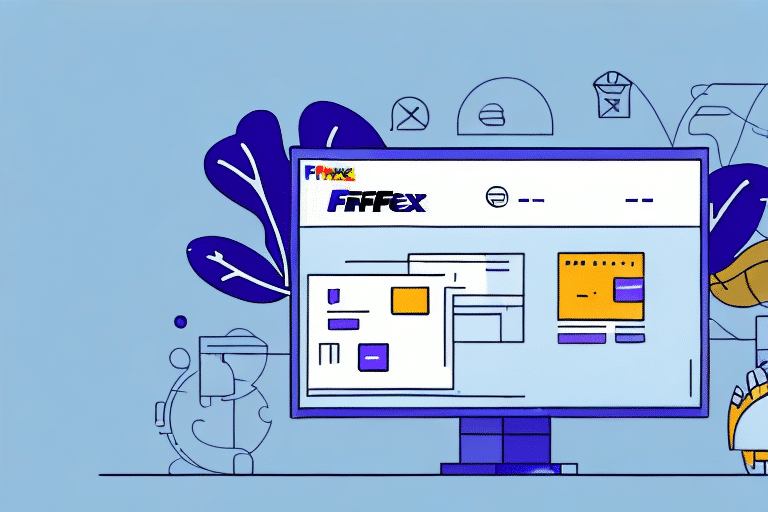Streamline Your Shipping Process with FedEx Ship Manager
If you're looking to enhance your shipping efficiency and leverage FedEx's advanced tools, installing the FedEx Ship Manager software is essential. This guide provides a comprehensive walkthrough, ensuring a smooth installation using Microsoft Visual C++ 2013, along with valuable insights and troubleshooting tips.
System Requirements for FedEx Ship Manager
Ensuring your computer meets the minimum system requirements is crucial before installing FedEx Ship Manager. Verify that your system aligns with the following specifications:
- Windows 10 or higher
- 2 GHz dual-core processor or higher
- 4 GB of RAM or more
- 2 GB of available hard drive space
- A compatible printer for shipping labels
Additionally, a stable high-speed internet connection is recommended for optimal performance. For the latest system requirements, refer to the FedEx Ship Manager official page.
Installing Microsoft Visual C++ 2013
FedEx Ship Manager relies on Microsoft Visual C++ 2013 for its operation. Follow these steps to install it:
- Download Microsoft Visual C++ 2013 from the official Microsoft website.
- Run the downloaded installer and follow the on-screen instructions.
- After installation, verify its presence via the Control Panel under "Programs and Features."
If Visual C++ 2013 is already installed, ensure it's updated to avoid compatibility issues.
Downloading and Installing FedEx Ship Manager
With Microsoft Visual C++ 2013 in place, proceed to install FedEx Ship Manager:
- Visit the FedEx Ship Manager download page or contact your FedEx account representative for the installer.
- Download the installer and double-click to launch the installation wizard.
- Follow the prompts, agreeing to the license terms and selecting your desired installation directory.
- Once installed, restart your computer to finalize the setup.
Configuring the software post-installation involves entering your FedEx account details and customizing shipping preferences to suit your business needs.
Setting Up Your FedEx Account and Printer
Configuring Your FedEx Account
Launch FedEx Ship Manager and input your FedEx account number along with other required information. This setup allows access to features like discounted shipping rates and package tracking.
Configuring Printer Settings
To ensure shipping labels print correctly:
- Navigate to the "Printer Settings" within the Ship Manager.
- Select your printer from the available devices.
- Adjust label size, print quality, and other preferences as needed.
For detailed printer setup instructions, consult your printer's user manual or contact FedEx support.
Creating and Managing Shipping Labels
FedEx Ship Manager simplifies label creation and shipment tracking:
- Create Labels: Enter recipient details, package weight, and select FedEx service levels to generate shipping labels.
- Print Labels: Use your configured printer to print and attach labels to packages.
- Track Shipments: Monitor package status in real-time, providing accurate delivery estimates to your customers.
Additionally, the software allows saving frequent shipping information and customizing labels with your company branding for enhanced professionalism.
Managing Shipping History and Analytics
FedEx Ship Manager offers robust tools to manage and analyze your shipping activities:
- Shipping History: Access records of past shipments for reference and auditing purposes.
- Detailed Reports: Generate reports on shipping costs, delivery times, and package volumes to identify cost-saving opportunities.
- Refunds and Cancellations: Easily request refunds or cancel shipments directly through the dashboard.
Leveraging these features can lead to more informed decision-making and improved shipping efficiency.
Troubleshooting Installation and Setup Issues
While installing FedEx Ship Manager is typically straightforward, you might encounter some challenges. Here are common issues and their solutions:
Connection Problems
If the installer fails to connect to FedEx servers:
- Ensure a stable internet connection.
- Check firewall settings to allow FedEx Ship Manager access.
- Temporarily disable antivirus software during installation.
Microsoft Visual C++ 2013 Installation Failures
If you face issues installing Visual C++ 2013:
- Verify your system meets all requirements.
- Update your operating system to the latest version.
- Uninstall any conflicting software that might interfere with the installation.
General Installation Errors
For other installation errors:
- Refer to the FedEx Ship Manager support page for troubleshooting guides.
- Contact FedEx customer support for personalized assistance.
Addressing these issues promptly ensures a seamless setup and uninterrupted shipping operations.
Maximizing the Benefits of FedEx Ship Manager
Once installed, fully utilizing FedEx Ship Manager can significantly enhance your shipping operations:
- Automate Processes: Streamline label creation and shipping documentation.
- Enhance Customer Service: Provide accurate tracking information and timely deliveries.
- Optimize Costs: Analyze shipping patterns to identify and implement cost-saving measures.
By leveraging these features, businesses can achieve greater operational efficiency and customer satisfaction.