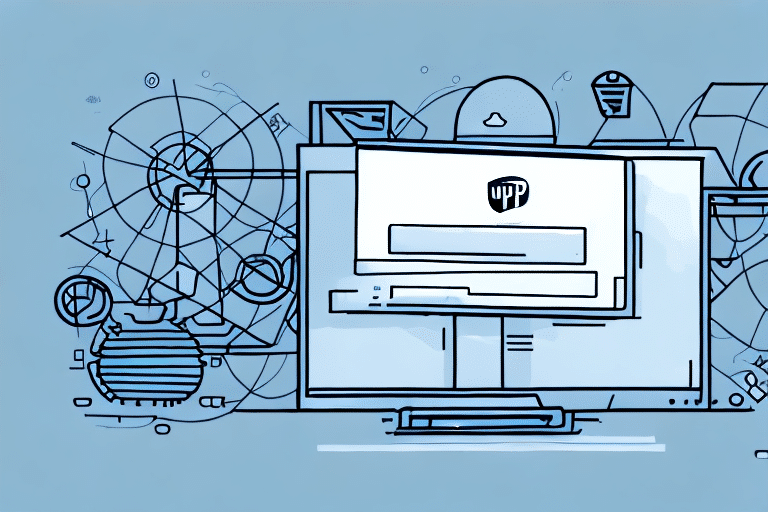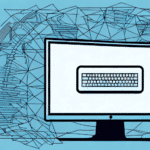How to Install UPS WorldShip 2014 on Windows XP
Are you struggling with the tedious task of manually creating shipping labels and forms? UPS WorldShip 2014 offers a robust solution tailored for businesses of all sizes. This comprehensive guide will walk you through the process of installing and configuring UPS WorldShip 2014 on your Windows XP computer. Before we proceed, let's explore why UPS WorldShip is an excellent choice for your shipping needs.
Why UPS WorldShip 2014 is an Excellent Shipping Software
UPS WorldShip 2014 distinguishes itself as a leading shipping software through its user-friendly interface and extensive functionality. It streamlines the shipping process by enabling users to:
- Create shipping labels and forms with ease
- Calculate accurate shipping costs
- Track packages in real-time
- Manage an online address book effectively
- Customize shipping preferences to fit your business workflow
Additionally, UPS WorldShip 2014 is compatible with both Windows and Mac operating systems, making it a versatile tool for businesses with diverse computer setups. The software also integrates seamlessly with other business systems, such as accounting and inventory management, ensuring a smooth flow of information across departments. For more details, visit the official UPS WorldShip page.
Benefits of Using UPS WorldShip 2014 for Your Business
Adopting UPS WorldShip 2014 can significantly enhance your business operations by:
- Increasing Efficiency: Automate your shipping processes to save time and reduce manual errors.
- Faster Processing: Speed up the creation of shipping labels and order fulfillment.
- Cost Reduction: Optimize shipping costs through accurate calculations and streamlined operations.
- Enhanced Tracking: Utilize customizable reporting to monitor shipping performance and identify improvement areas.
Moreover, UPS WorldShip 2014 supports a variety of shipping options, including international shipping and freight services, allowing your business to expand its reach globally. The integration capabilities with other business systems further enhance operational efficiency and customer satisfaction.
System Requirements and Compatibility
Before installing UPS WorldShip 2014, ensure that your Windows XP computer meets the following minimum system requirements:
- Processor: Pentium IV or higher
- RAM: At least 512 MB
- Screen Resolution: Minimum of 1024 x 768 pixels
- Storage: At least 1 GB of free hard drive space
- Internet Connection: Required for downloading and installing the software
It's important to note that Windows XP is no longer supported by Microsoft, which may lead to compatibility issues and security vulnerabilities. Consider upgrading your operating system to ensure optimal performance and security. For more information on system requirements, refer to the UPS WorldShip system requirements page.
Step-by-Step Installation Guide
Follow these steps to install UPS WorldShip 2014 on your Windows XP computer:
- Visit the official UPS website and navigate to the WorldShip download section.
- Download the installation file and save it to your computer.
- Double-click the installation file to launch the installation wizard.
- Follow the on-screen prompts to complete the installation process.
- Once installed, launch UPS WorldShip 2014 from the desktop icon or start menu.
- Enter your UPS account information and customize your shipping preferences to start using the software.
If you encounter any issues during installation, consult the UPS customer support for assistance.
Common Installation Errors and Solutions
While installing UPS WorldShip 2014 is generally straightforward, you may encounter some common errors:
- Missing DLL Files: Ensure all necessary system files are present. Re-download the installation package if needed.
- Insufficient Permissions: Run the installation as an administrator to grant necessary permissions.
- Software Conflicts: Temporarily disable antivirus or other conflicting software during installation.
For detailed troubleshooting steps, refer to the UPS WorldShip support documentation or contact their technical support team.
Configuring and Customizing UPS WorldShip 2014
After installation, it's crucial to configure UPS WorldShip 2014 to align with your specific shipping requirements:
- Shipping Preferences: Set up shipping rates, packaging types, and carrier options based on your business needs.
- Address Book Management: Create a list of frequently used addresses to expedite the shipping process.
- Real-Time Tracking: Enable tracking notifications to monitor package statuses and proactively manage any shipping issues.
Customizing these settings ensures that UPS WorldShip 2014 operates efficiently, tailored to your business workflows.
Tips, Tricks, and Best Practices for Using UPS WorldShip 2014
Maximize the effectiveness of UPS WorldShip 2014 with these best practices:
- Utilize Reporting Features: Track shipping costs and identify areas for operational improvements.
- Create Templates: Develop templates for frequently shipped packages to save time.
- Batch Processing: Handle multiple shipments simultaneously to increase efficiency.
- Mobile Integration: Use UPS's mobile applications to manage shipments on the go.
- Automated Notifications: Set up automated email notifications for customers to keep them informed about their shipments.
- Address Validation: Use the address validation feature to ensure accurate deliveries and minimize shipping errors.
Implementing these strategies can significantly enhance your shipping operations and customer satisfaction.
Troubleshooting Common Issues with UPS WorldShip 2014 on Windows XP
If you experience technical issues with UPS WorldShip 2014, consider the following solutions:
- Slow Performance or Crashes: Ensure your system meets the minimum requirements and close unnecessary applications to free up resources.
- Printing Issues: Update printer drivers and verify that the correct printer is selected within WorldShip settings.
- Database Corruption: Regularly back up your WorldShip database to prevent data loss. If corruption occurs, reach out to UPS technical support for assistance.
- Connectivity Problems: Check your internet connection and firewall settings to ensure WorldShip can communicate with UPS servers.
For persistent issues, consult the official UPS support resources.
Upgrading from an Older Version of UPS WorldShip
Using an outdated version of UPS WorldShip can limit access to new features and security updates. To upgrade from an older version:
- Visit the official UPS WorldShip page to download the latest version.
- Review the upgrade documentation to understand the requirements and steps.
- Ensure your system meets the updated system requirements for the latest version.
- Backup your existing UPS WorldShip data to prevent data loss during the upgrade process.
- Follow the installation wizard to complete the upgrade and configure the new features as needed.
Upgrading not only provides access to enhanced functionalities but also ensures compatibility with current operating systems and security standards.
By following this guide, you can successfully install, configure, and optimize UPS WorldShip 2014 on your Windows XP computer, thereby streamlining your shipping processes and enhancing your business efficiency.