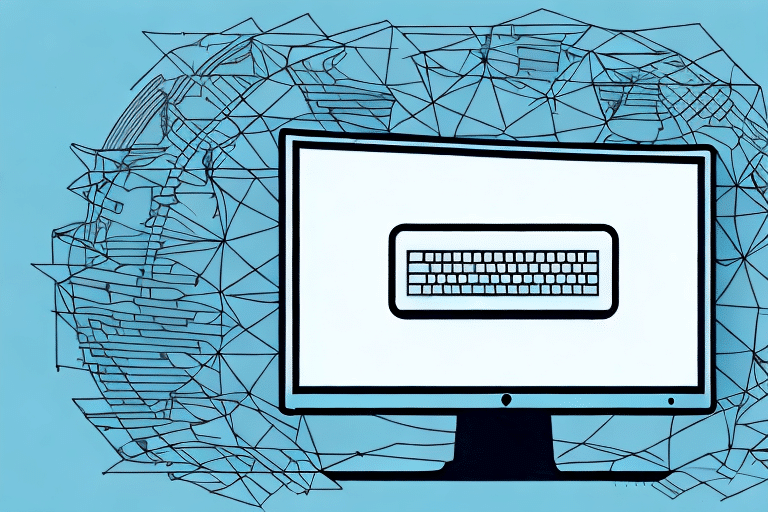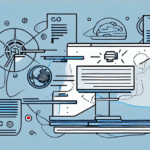How to Install UPS WorldShip 2014 on Your Computer
If you are a business owner who relies on shipping services, you might find yourself in need of UPS WorldShip 2014. This software solution allows users to manage their shipping activities in an easy and efficient manner, without the need for a web connection. Before you can use UPS WorldShip 2014, you need to install it on your computer. In this article, we will guide you through the process of installing and setting up UPS WorldShip 2014 to ensure that you can benefit from this powerful tool.
Why UPS WorldShip 2014 is Essential for Your Business
UPS WorldShip 2014 is particularly valuable for businesses that handle a high volume of shipments daily. Instead of logging into the UPS website and manually entering detailed information for every order, users can manage everything from a single, user-friendly interface. This software solution can significantly save time and reduce the possibility of errors, making shipping activities more streamlined and efficient, which can contribute to overall positive results for your business.
Advanced Tracking Capabilities
In addition to its time-saving benefits, UPS WorldShip 2014 offers advanced tracking capabilities. Users can track packages in real-time, receive notifications of delivery status, and access detailed reports on shipping activity. This level of visibility helps businesses better manage their inventory and customer service, as well as identify areas for improvement in their shipping processes.
Seamless Integration with Business Systems
Another advantage of UPS WorldShip 2014 is its integration with other business software systems. This allows for seamless data transfer between different departments, such as accounting and inventory management, enhancing overall operational efficiency and accuracy. With its comprehensive features and user-friendly interface, UPS WorldShip 2014 is a valuable tool for any business looking to optimize their shipping processes and improve their bottom line.
System Requirements for Installing UPS WorldShip 2014
Before installing UPS WorldShip 2014, ensure your computer meets the following system requirements:
- Operating System: Windows 7 or later
- RAM: Minimum of 4GB
- Hard Drive Space: At least 2GB free
- Internet Connection: High-speed connection for downloading and installation
Additionally, consider the following optional components to enhance performance:
- Thermal Label Printer: For direct printing of shipping labels
- Integration with Accounting or Inventory Management Systems: To streamline shipping and tracking processes
Security Considerations
When installing UPS WorldShip 2014, security is paramount. Ensure that your computer has up-to-date antivirus and firewall software installed. Follow best practices for password management and data protection to safeguard your sensitive information. UPS provides resources and guidelines to help protect your data effectively.
Downloading and Installing UPS WorldShip 2014
Downloading the Installation File
The first step to installing UPS WorldShip 2014 is to download the installation file from the official UPS website. After logging into your UPS account, navigate to the UPS WorldShip section and click on ‘Download UPS WorldShip 2014’. Save the file to your computer and extract the contents of the ZIP file.
Starting the Installation Process
Once extracted, double-click on the ‘Setup.exe’ file to initiate the installation. You will be prompted to select your preferred language and accept the license agreement. Depending on your needs, you may be asked to choose specific installation options. The installation process may take several minutes to complete.
During installation, you might be prompted to restart your computer. It is recommended to save any open files and close all programs before restarting to ensure a successful installation.
Configuring UPS WorldShip 2014
Initial Configuration
After installation, you need to configure UPS WorldShip 2014 to align with your business requirements. This includes:
- Entering your UPS account number and password
- Setting default shipping preferences, such as package size and weight
- Configuring label printing settings
Multi-User Setup
If multiple users will access UPS WorldShip 2014 from different computers, ensure each user's settings are correctly configured. You can export settings from one computer and import them to others. Additionally, consider setting up user accounts with varying levels of access to protect sensitive information.
Setting Up Your Shipping Preferences
Configuring your shipping preferences is crucial for optimizing your shipping operations. Follow these steps:
- Shipping Methods: Choose the appropriate shipping methods that best suit your business needs.
- Carriers: Select preferred carriers for different types of shipments.
- Return Preferences: Set up return shipping options to manage returns efficiently.
Consider the size and weight of your packages, destination requirements, and delivery timeframes when setting up these preferences. Utilize UPS's tracking and insurance options to ensure packages arrive safely and on time. UPS WorldShip 2014 also allows you to save frequently used shipping preferences for easy access in the future.
Managing Shipping Labels in UPS WorldShip 2014
Creating and managing shipping labels is one of the most powerful features of UPS WorldShip 2014. Here's how to maximize its potential:
Generating Shipping Labels
Quickly generate shipping labels for your packages with just a few clicks. This feature streamlines the shipping process, allowing you to handle large volumes efficiently.
Customizing Labels
Enhance your brand recognition by customizing labels with your company logo and other branding elements. This makes your packages stand out and reinforces your brand identity.
Importing and Exporting Shipping Data
UPS WorldShip 2014 allows you to import and export shipping data, saving time and reducing errors. Use this feature to transfer information between different systems and applications seamlessly. Additionally, create reports and analyze shipping data to identify trends and areas for improvement.
Tracking Packages with UPS WorldShip 2014
UPS WorldShip 2014’s tracking feature provides real-time updates on your packages, offering detailed information about each shipment's journey.
Real-Time Tracking
Locate orders through the dashboard and monitor their status throughout the delivery process. This capability is essential for businesses to anticipate stock demands and manage inventory effectively.
Detailed Shipment Information
Access comprehensive data, including the date and time of each scan, package locations, and any exceptions or delays. This transparency allows businesses to identify and resolve issues promptly, ensuring timely and reliable deliveries to customers.
Troubleshooting Common Issues with UPS WorldShip 2014
Encountering issues during installation or while using UPS WorldShip 2014 can be frustrating. Here are some basic troubleshooting steps:
- Verify System Requirements: Ensure your computer meets all the necessary system requirements.
- Disable Firewall/Antivirus Temporarily: Sometimes, security software can interfere with installation or operation.
- Reinstall the Software: If issues persist, try reinstalling UPS WorldShip 2014 from scratch.
- Contact UPS Support: Reach out to UPS customer support for additional assistance and guidance.
Additionally, check your hardware if problems continue. Ensure that devices like printers and scanners are functioning correctly. For businesses, training employees on using the software can prevent potential issues and ensure smooth operations.
Conclusion
With this comprehensive guide, you should now be well-equipped to install and use UPS WorldShip 2014 effectively. By following each step carefully, you can leverage this software to enhance your shipping processes, save time, and improve overall business efficiency. Should you encounter any challenges, don't hesitate to seek assistance from UPS support or consult the user manual to ensure a smooth and successful experience.