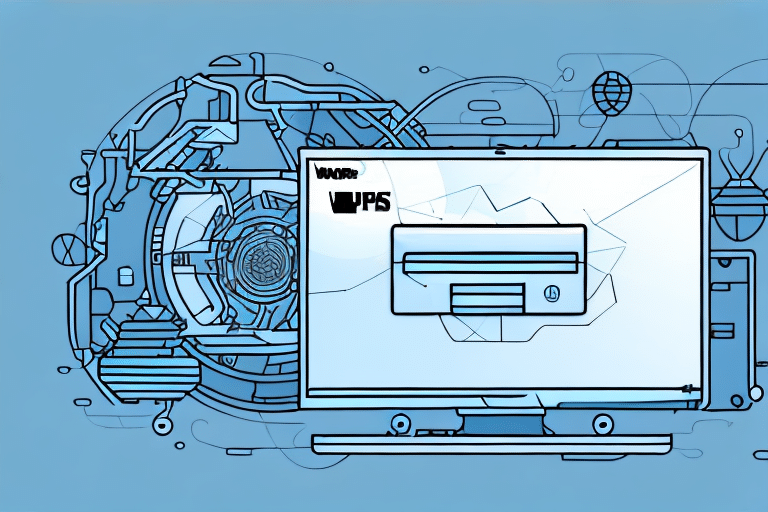Introduction to UPS WorldShip 2019
If your business regularly ships products, having reliable and efficient shipping software is crucial. UPS WorldShip 2019 is a comprehensive shipping solution designed to streamline your shipping process and manage your shipments with ease. This guide will walk you through the entire installation process of UPS WorldShip 2019 step-by-step. By the end of this guide, you'll be fully set up and ready to start shipping your products with one of the world's leading logistics companies.
Benefits of Using UPS WorldShip 2019
Streamlined Shipping Processes
UPS WorldShip 2019 offers a range of features that simplify the shipping process, saving your business both time and money. With the ability to print shipping labels, track packages, and manage shipping preferences all in one place, you can handle your shipping tasks more efficiently.
Integration with Other Systems
The software integrates seamlessly with other shipping systems you may be using, ensuring a more efficient and cohesive shipping workflow. This compatibility helps in maintaining consistency across your business operations.
Access to Discounted Shipping Rates
By utilizing UPS WorldShip 2019, you gain access to UPS's negotiated rates, which are often lower than standard shipping rates. According to [UPS's official rates](https://www.ups.com/us/en/resources/rates.page), businesses shipping large volumes can achieve significant cost savings.
Advanced Reporting Capabilities
With UPS WorldShip 2019, you can generate detailed reports on shipping costs, delivery times, and other key metrics. These insights help in optimizing your shipping operations and making data-driven decisions.
System Requirements for UPS WorldShip 2019
Minimum Hardware Requirements
Before installing UPS WorldShip 2019, ensure your computer meets the following minimum requirements:
- Processor: Intel Core i3 or equivalent (2GHz or faster)
- RAM: 8GB
- Hard Drive: 5GB of free space
- Operating System: Windows 10 or later, macOS 10.15 or later
- Internet Connection: Required for downloading the installer and software updates
For businesses with multiple users, a dedicated server meeting higher specifications may be necessary. Consult with a UPS representative or an IT professional to ensure your network setup is compatible with UPS WorldShip 2019.
Installation Process
Downloading the UPS WorldShip 2019 Installer
To begin installing UPS WorldShip 2019, visit the official [UPS WorldShip download page](https://www.ups.com/us/en/services/technology-integration/worldship.page) and log in to your UPS account. Navigate to the 'Downloads' section and select the UPS WorldShip 2019 installer. You can choose between the full installation package (~1.5 GB) and the minimal installation package (~500 MB). For full feature access, it is recommended to opt for the full installation package.
Running the Installer
After downloading the installer, follow these steps to install UPS WorldShip 2019:
- Double-click the downloaded installer file to launch the installation wizard.
- Accept the terms and conditions.
- Select your preferred language.
- Choose the installation location and the features you want to install.
- The installer will perform a system check to ensure compatibility.
- Proceed with the installation by following the on-screen instructions.
Ensure all other applications are closed during installation to prevent conflicts. If you encounter any issues, refer to the [UPS WorldShip Installation Guide](https://www.ups.com/assets/resources/file/WorldShip2019_InstallationGuide.pdf) or contact [UPS Technical Support](https://www.ups.com/us/en/help-center/contact.page) for assistance.
Customizing Your Installation
During installation, you can customize UPS WorldShip 2019 to fit your business needs:
- Installation Type: Choose between standalone or networked installations.
- Feature Selection: Install only the necessary components to optimize performance.
- Default Shipping Options: Set up default shipping methods, package types, and other preferences to streamline your shipping process.
- Branding: Customize labels and packing slips with your company logo and branding elements.
Configuring UPS WorldShip 2019
Setting Up Shipping Preferences
After installation, configure your shipping preferences to tailor the software to your specific needs:
- Company Information: Enter your business details for accurate shipping documentation.
- Carrier Accounts: Add and manage accounts with various carriers like UPS, FedEx, DHL, and USPS.
- Shipping Settings: Define shipping methods, package types, and default options to reduce manual entry.
Creating custom shipping labels with your company logo and contact information enhances professionalism and brand recognition.
Managing Users
For businesses with multiple users, managing access is essential:
- User Accounts: Add users with unique login credentials to track individual activities.
- Permissions: Assign roles and access levels to control user privileges and access to sensitive information.
- User Groups: Create groups based on roles (e.g., Shipping Department) to streamline permission management.
For detailed instructions, refer to the [UPS WorldShip User Management Guide](https://www.ups.com/assets/resources/file/WorldShip_UserManagementGuide.pdf).
Connecting Your Printer
Setting up your printer correctly is vital for printing shipping labels and documents:
- Navigate to the 'Printer Setup' section in UPS WorldShip 2019.
- Select your printer model from the list.
- Install any necessary drivers or software required for your printer to work with UPS WorldShip.
- Print a sample shipping label to verify the connection and setup.
For printer compatibility and driver downloads, visit the [UPS Printer Setup Page](https://www.ups.com/us/en/services/technology-integration/printer-setup.page).
Testing and Troubleshooting
Testing Your Setup
Before commencing shipping operations, perform a test shipment to ensure everything is functioning correctly:
- Create a test shipment within UPS WorldShip 2019.
- Print the shipping label and verify that it appears correctly.
- Check the tracking information to ensure it is accurate and updates in real-time.
This test helps identify any setup issues and ensures that your configuration is correct.
Troubleshooting Common Issues
While the installation process is straightforward, you may encounter some common issues:
- Network Connection Problems: Ensure your internet connection is stable and that your firewall settings allow UPS WorldShip to communicate with UPS servers.
- Installation Errors: If you encounter error messages during installation, restart the process or download the latest version of the installer from the [official UPS website](https://www.ups.com/us/en/services/technology-integration/worldship.page).
- Missing Software Components: Verify that all required components are selected during installation. Re-run the installer if necessary.
For further assistance, contact [UPS Technical Support](https://www.ups.com/us/en/help-center/contact.page).
Maintaining and Updating UPS WorldShip 2019
Regular maintenance and updates are essential to ensure UPS WorldShip 2019 operates smoothly and securely:
- Software Updates: UPS frequently releases updates and security patches. Enable automatic updates or regularly check for updates in the software.
- System Maintenance: Perform regular system checks to ensure your hardware meets the software's requirements.
- Backup Data: Regularly back up your shipping data to prevent loss in case of system failures.
Staying up-to-date with the latest software versions helps maintain system stability, security, and optimal performance.
For more information on updates and maintenance, visit the [UPS WorldShip Support Page](https://www.ups.com/us/en/services/technology-integration/worldship.page).
Conclusion
With UPS WorldShip 2019 installed and configured, your business can enjoy streamlined shipping processes, access to discounted rates, and advanced reporting capabilities. By following this guide, you've set up a powerful tool that enhances your shipping operations, ensures timely deliveries, and supports your business growth. Happy shipping!