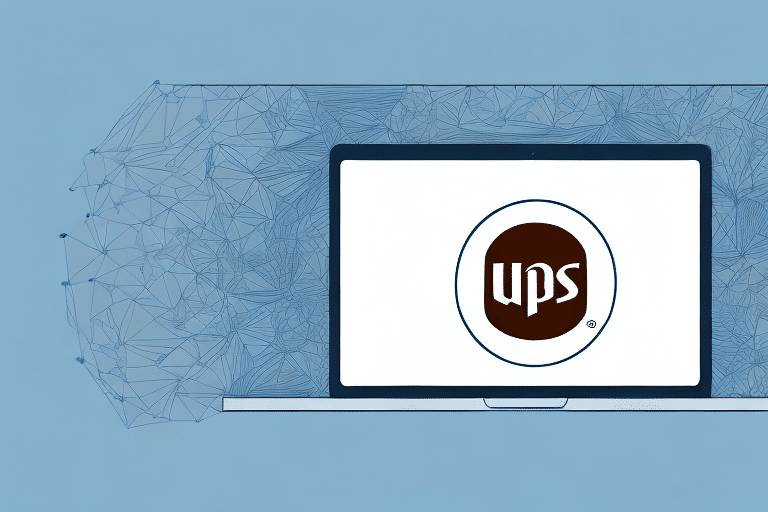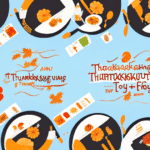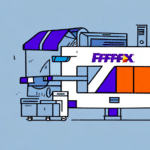How to Install UPS WorldShip Manager on Windows 7
If you're seeking a reliable shipping management solution for your business, UPS WorldShip Manager stands out as an excellent choice. Designed to integrate seamlessly with Windows environments, it offers a comprehensive suite of features to streamline your shipping operations. This guide provides a detailed walkthrough for installing UPS WorldShip Manager on a Windows 7 system, along with best practices to maximize its effectiveness.
Why You Need UPS WorldShip Manager for Your Business
UPS WorldShip Manager is an advanced shipping management system that simplifies the complexities of handling shipments. With this software, businesses can:
- Process Shipments Efficiently: Automate the creation of shipping labels, invoices, and tracking numbers.
- Track Packages: Monitor the real-time status of shipments to ensure timely deliveries.
- Access Comprehensive Shipping Data: Generate detailed reports to analyze shipping patterns and costs.
- Customize Shipping Preferences: Tailor shipping settings to meet specific business needs.
Implementing UPS WorldShip Manager can lead to significant time and cost savings. According to a UPS Business Solutions report, businesses using integrated shipping software experience up to a 20% reduction in shipping errors and a 15% increase in operational efficiency.
System Requirements for Installing UPS WorldShip Manager on Windows 7
Before initiating the installation, ensure your computer meets the following minimum system requirements for UPS WorldShip Manager:
- Processor: Pentium 4 or higher
- RAM: 2GB or more
- Hard Drive Space: At least 10GB available
- Operating System: Windows 7 (Note: Windows 7 support has ended; consider upgrading for enhanced security and features)
- Additional Software: Latest version of Internet Explorer and Adobe Acrobat Reader
For optimal performance, it's recommended to exceed these minimum specifications, such as using a multi-core processor, increasing RAM to 4GB or more, and ensuring ample hard drive space. Additionally, if you plan to connect to a thermal label printer, verify that your computer has the necessary USB or serial ports.
Downloading the Latest Version of UPS WorldShip Manager
To download UPS WorldShip Manager, visit the official UPS WorldShip download page. Follow these steps:
- Navigate to the UPS WorldShip download section.
- Click on the Download button.
- Enter your UPS user ID and password when prompted.
- Allow the download to complete, then locate the downloaded installer file on your computer.
Once downloaded, double-click the installer file to commence the installation process.
Preparing Your Computer for Installation
Preparation is key to a smooth installation of UPS WorldShip Manager. Follow these steps before installation:
- Disable Security Software: Temporarily turn off any antivirus or firewall programs to prevent interference.
- Update Windows: Ensure that your Windows 7 system is up to date with the latest patches and service packs.
- Optimize Hard Drive: Perform a disk cleanup and defragmentation to optimize storage for the installation.
- Close Unnecessary Applications: Shut down other programs to free up system resources and avoid conflicts.
- Gather Credentials: Have your UPS account information and necessary login credentials readily available.
Step-by-Step Installation Guide
Follow this step-by-step guide to install UPS WorldShip Manager on your Windows 7 computer:
- Run the Installer: Double-click the downloaded installer file to initiate the setup.
- Start Installation Wizard: Click Next when prompted by the installation wizard.
- Accept License Agreement: Read and accept the End-User License Agreement by checking the box and clicking Next.
- Select Installation Type:
- Full Installation: Installs all features.
- Minimal Installation: Installs essential features only.
- Custom Installation: Allows you to choose specific components.
- Choose Installation Path: Select the directory where you want UPS WorldShip Manager installed.
- Begin Installation: Click Install to start the installation process.
- Complete Installation: Wait for the installer to finish, then select the Launch UPS WorldShip Manager checkbox and click Finish.
During installation, you may be prompted to enter your UPS account information. This is essential for the software to synchronize with your UPS account and access shipping functionalities.
Troubleshooting Common Installation Issues
Encountering issues during installation can be frustrating. Here are common problems and their solutions:
Compatibility Issues
Ensure that your system meets the minimum requirements. If problems persist, consider upgrading your operating system to a newer version for better compatibility.
Antivirus and Firewall Conflicts
Temporary disabling of antivirus and firewall software can resolve installation blocks. Remember to re-enable them after installation.
Missing or Corrupted Files
Run the Windows System File Checker tool by entering sfc /scannow in the Command Prompt to repair corrupted system files.
Insufficient Hard Drive Space
Free up space by deleting unnecessary files or applications. Aim for at least 15GB of free space to ensure a smooth installation.
Configuring UPS WorldShip Manager for Your Business Needs
After installation, configuring UPS WorldShip Manager to align with your business processes is crucial. Here's how:
- Set Shipping Preferences: Define default shipping methods, package types, and service levels.
- Add Customers and Shipping Locations: Create profiles for frequent recipients and set up location-based settings.
- Configure Shipment Settings: Customize options like insurance, delivery confirmation, and special handling instructions.
- Set Up Billing and Invoicing: Integrate with your accounting systems for streamlined billing processes.
- Customize Labels and Invoices: Incorporate your branding elements for a professional appearance.
Additionally, setting up shipment notifications allows you to receive real-time updates via email or text, enhancing visibility and customer satisfaction.
Best Practices for Using UPS WorldShip Manager on Windows 7
To maximize the benefits of UPS WorldShip Manager, adhere to the following best practices:
- Regular Software Updates: Stay updated with the latest software versions to access new features and security patches.
- Data Backups: Implement regular backups to prevent data loss due to system failures.
- Automate Updates and Backups: Configure automatic updates and backups to maintain consistency and reduce manual effort.
- Proper Printer Configuration: Ensure that printer settings within the software are correctly set for accurate label and document printing.
- Staff Training: Train your team on effectively using UPS WorldShip Manager to minimize errors and enhance productivity.
Following these practices ensures that your shipping operations remain efficient, secure, and scalable.
Integrating UPS WorldShip Manager with Other Shipping Applications
Enhance your shipping operations by integrating UPS WorldShip Manager with other applications. Integration capabilities include:
- FedEx Ship Manager: Synchronize shipping data across multiple carriers for streamlined operations.
- USPS Click-N-Ship: Manage domestic and international shipments from a unified platform.
Integrating these applications offers several benefits:
- Rate Comparison: Compare shipping rates across different carriers to choose the most cost-effective option.
- Enhanced Tracking: Consolidate tracking information for all shipments, improving visibility and customer communication.
- Inventory Management: Sync shipping data with inventory systems to maintain accurate stock levels and reduce the risk of stockouts.
For more information on integrating shipping applications, refer to the UPS Integrated Shipping Services.
Benefits of Using UPS WorldShip Manager in Your Shipping Operations
Incorporating UPS WorldShip Manager into your shipping workflow offers numerous advantages:
- Efficiency: Automate repetitive tasks to speed up the shipping process.
- Accuracy: Reduce human errors in label creation and data entry.
- Visibility: Gain real-time insights into shipment statuses and delivery timelines.
- Cost Savings: Leverage discounted shipping rates available through UPS partnerships.
- Scalability: Easily manage increasing shipping volumes as your business grows.
Moreover, UPS WorldShip Manager's customizable interface allows businesses to tailor the software to their specific needs, enhancing overall operational effectiveness.
Updating and Maintaining Your Installation of UPS WorldShip Manager on Windows 7
To ensure UPS WorldShip Manager continues to perform optimally, regular maintenance is essential:
- Check for Updates: Regularly visit the UPS website or use the software's update feature to install the latest updates.
- Backup Data: Schedule automatic backups to secure your shipping data against potential loss.
- Monitor System Requirements: Periodically verify that your computer meets the evolving system requirements.
- Clean Up Your System: Remove unnecessary files and applications to maintain optimal system performance.
By adhering to these maintenance practices, you can prolong the lifespan of your UPS WorldShip Manager installation and ensure uninterrupted shipping operations.
In conclusion, installing and effectively managing UPS WorldShip Manager on your Windows 7 system can significantly enhance your shipping processes, leading to increased efficiency, cost savings, and improved customer satisfaction.