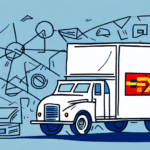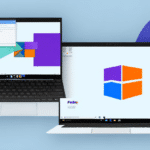How to Install UPS WorldShip Network
UPS WorldShip Network is a comprehensive shipping solution designed to help businesses manage their shipping processes efficiently. Whether you're a small business or a large enterprise, installing UPS WorldShip Network can streamline your shipping operations and enhance productivity. This guide provides a step-by-step approach to installing and optimizing UPS WorldShip Network for your business needs.
System Requirements for Installing UPS WorldShip Network
Before installing UPS WorldShip Network, ensure that your system meets the minimum requirements. Below are the essential system requirements:
- Windows 10 or later
- At least 4 GB RAM
- 2 GHz or faster processor
- At least 8 GB of available hard disk space
- One available USB port
- High-speed internet connection
For optimal performance, it's recommended to exceed these minimum specifications. Upgrading to 8 GB of RAM and a multi-core processor can significantly enhance the software's efficiency, especially when handling a high volume of shipments.
For the most accurate and up-to-date system requirements, please refer to the official UPS WorldShip documentation.
Downloading and Installing UPS WorldShip Network
To download UPS WorldShip Network, follow these steps:
- Visit the UPS website and log in to your UPS account.
- Navigate to the WorldShip section under the shipping tools.
- Click on the Download button to obtain the installation file.
- Save the downloaded file to your computer.
- Locate the installation file and double-click to start the installation process.
- Follow the on-screen instructions, selecting your preferred installation options as prompted.
Ensure that you have administrative privileges on your computer to complete the installation successfully.
Configuring UPS WorldShip Network
After installation, configuring UPS WorldShip Network is crucial for seamless operation. Here’s how to set it up:
Setting Up Printers and Scales
- Connect your printer and scale to the computer.
- Within UPS WorldShip Network, navigate to the Settings tab.
- Select Printer Setup and follow the prompts to configure your printer.
- Similarly, select Scale Setup to configure your scale.
Connecting to Your Database
To link UPS WorldShip Network with your business database:
- Go to the Database Connection section in the settings.
- Enter your database login credentials.
- Follow the prompts to establish a secure connection.
Managing Users and Permissions
- Click on the Admin tab.
- Select Manage Users.
- Click on Add User and enter the required information.
- Assign appropriate permissions based on roles.
Proper configuration ensures that the software integrates seamlessly with your existing systems and that users have the appropriate access levels.
Troubleshooting Common Installation Issues
During installation, you might encounter several issues. Here are common problems and their solutions:
Compatibility Issues
Ensure that your operating system version is compatible with UPS WorldShip Network. Refer to the system requirements and consider upgrading your OS if necessary.
Missing Drivers
If devices like printers or scales aren't recognized, reinstall their drivers from the manufacturer's website. Ensure that they are compatible with your operating system.
Network Connectivity Problems
Verify your internet connection. A stable and high-speed connection is essential for downloading updates and communicating with UPS servers.
Insufficient System Resources
If your computer doesn't meet the minimum requirements, consider upgrading your hardware. Insufficient RAM or processor speed can lead to slow performance or installation failures.
If issues persist, consult the UPS WorldShip support for assistance.
Updating and Upgrading UPS WorldShip Network
Keeping UPS WorldShip Network updated is vital for security and functionality. Here's how to manage updates:
Checking for Updates
- Open UPS WorldShip Network.
- Navigate to the Help menu.
- Select Check for Updates.
- Follow the prompts to download and install available updates.
Upgrading the Software
To upgrade to a newer version:
- Backup all important data and settings.
- Download the latest version from the UPS website.
- Run the installation file and follow the on-screen instructions.
- Restore your data and settings post-installation.
Regular updates ensure that you benefit from the latest features and security enhancements. Always back up your data before performing upgrades to prevent any potential loss.
Best Practices for Using UPS WorldShip Network
To maximize the efficiency of UPS WorldShip Network, implement the following best practices:
Automate Shipping Processes
- Enable automatic label printing to save time.
- Set up auto-assignment of tracking numbers.
Integrate with Other Shipping Carriers
While UPS WorldShip Network is optimized for UPS services, integrating it with other carriers like FedEx, DHL, or USPS can provide more shipping options and potentially lower costs. Ensure compatibility before integration.
Customize Shipping Documents and Labels
Personalize your shipping labels and documents to reflect your brand identity. This enhances professionalism and provides a consistent experience for your customers.
Secure Your Data
- Implement strong password policies.
- Set up user permissions to control access.
- Encrypt sensitive data to protect company information.
Regularly Review and Optimize Shipping Processes
Analyze shipping data to identify areas for improvement. Utilize the reporting features of UPS WorldShip Network to track metrics like shipping costs, delivery times, and package volumes.
Providing training and support to your employees ensures that they use the software effectively, reducing errors and increasing overall efficiency.
Reducing Shipping Costs with UPS WorldShip Network
UPS WorldShip Network offers several features that can help reduce your shipping costs:
Automated Processes
Automating tasks such as label printing and tracking number assignment minimizes manual effort and reduces the likelihood of errors, leading to cost savings.
Competitive Shipping Rates
Leverage the competitive rates offered through UPS by consolidating your shipping volume. Contact your UPS account manager to discuss potential discounts based on your shipping needs.
Advanced Reporting
Utilize UPS WorldShip Network’s reporting capabilities to analyze shipping data. Identify trends, optimize shipping routes, and make informed decisions to cut unnecessary expenses.
Real-Time Shipment Tracking
Monitor your shipments in real-time to ensure timely deliveries. This proactive approach helps prevent delays and associated costs.
Integration with E-Commerce Platforms
Integrate UPS WorldShip Network with platforms like Shopify and WooCommerce to streamline order processing and reduce operational costs.
For more strategies on reducing shipping costs, refer to the UPS shipping services page.
Securing Data and Protecting Your Company Information in UPS WorldShip Network
Data security is paramount when using UPS WorldShip Network. Implement the following measures to protect your company information:
Encrypt Sensitive Data
Ensure that all sensitive information, including customer details and shipping data, is encrypted to prevent unauthorized access.
Set Up User Permissions and Access Controls
- Assign roles based on job responsibilities.
- Limit access to sensitive data to only those who need it.
Implement Strong Password Policies
- Encourage the use of complex passwords.
- Regularly update passwords and avoid reuse across different systems.
Regular Software Updates
Keep UPS WorldShip Network updated to patch any security vulnerabilities. Regular updates enhance the software’s security features and protect against potential threats.
Employee Training
Educate your employees on safe computing practices, including recognizing phishing attempts and handling sensitive data appropriately.
For more information on data security best practices, refer to resources from CISA.
Maximizing Efficiency with Automation in UPS WorldShip Network
Automation is key to enhancing efficiency in your shipping operations. UPS WorldShip Network offers various automation features that can significantly improve your workflow:
Automate Common Tasks
- Enable automatic label printing to reduce manual handling.
- Set up auto-assignment of tracking numbers to streamline shipment tracking.
Integrate with E-Commerce Platforms
Seamlessly integrate UPS WorldShip Network with popular e-commerce platforms such as Shopify and WooCommerce. This integration allows for:
- Automatic order import from your online store.
- Instant generation of shipping labels upon order placement.
- Real-time syncing of shipment statuses with your e-commerce platform.
Advanced Reporting and Analytics
Leverage UPS WorldShip Network’s reporting tools to gain insights into your shipping operations:
- Track the number of packages shipped over specific periods.
- Analyze average shipping costs and identify cost-saving opportunities.
- Monitor delivery times to ensure timely shipments.
By utilizing these automation features, businesses can reduce manual intervention, minimize errors, and enhance overall operational efficiency.
Conclusion
Installing and optimizing UPS WorldShip Network can transform your shipping operations, making them more efficient and cost-effective. By adhering to the system requirements, following the installation and configuration steps, and implementing best practices, your business can fully leverage the capabilities of UPS WorldShip Network. Regular updates, data security measures, and automation integration further ensure that your shipping processes remain streamlined and secure.
For additional support and resources, visit the UPS Help Center or contact UPS technical support.