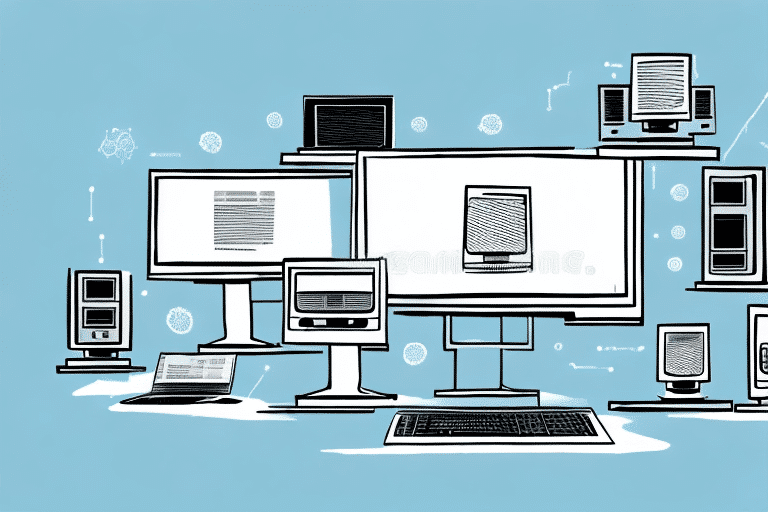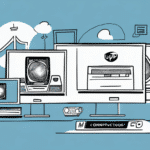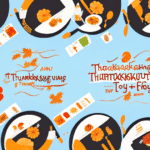How to Install UPS Worldship on Multiple Computers
If you are a business owner, finding an efficient and reliable shipping solution is essential. UPS Worldship is a popular choice for businesses that require a streamlined and integrated shipping solution. If you’re considering using UPS Worldship, installing it on multiple computers can significantly enhance your operational efficiency. In this article, we’ll explore the system requirements, provide a step-by-step installation guide, and share best practices for installing and maintaining UPS Worldship across multiple computers.
Why UPS Worldship is an Excellent Shipping Solution for Businesses
UPS Worldship offers a comprehensive suite of features that make it an outstanding choice for businesses of all sizes. Here are some key benefits:
Comprehensive Shipment Management
UPS Worldship allows you to easily manage shipments and track packages across multiple locations. According to a UPS press release, businesses using Worldship have reported a 30% improvement in shipping efficiency.
Integration with Business Software
Worldship seamlessly integrates with popular business software such as QuickBooks, SAP, and Oracle. This integration streamlines your shipping process and reduces manual data entry, as highlighted in a business integration report.
Flexible Shipping Options
With options including ground, air, and international shipping, Worldship offers flexibility to meet diverse business needs. Additionally, businesses that ship frequently or in large volumes benefit from discounted shipping rates, enhancing cost-effectiveness.
Real-Time Tracking and Notifications
Worldship provides real-time shipping rates, support for customs forms, and notifications for package delivery. This ensures that your customers receive accurate and timely shipping information, improving customer satisfaction.
System Requirements for Installing UPS Worldship on Multiple Computers
Before installing UPS Worldship on multiple computers, ensure your systems meet the minimum requirements for optimal performance:
- Operating System: Windows 10, 11, or Server editions
- Processor: Intel Pentium 4 or equivalent with 2 GHz or higher
- Memory: 4 GB RAM or higher
- Storage: At least 2 GB of free hard disk space
- Internet Connection: Required for software updates and activation
Additionally, ensure that your network settings allow for communication between multiple computers. For detailed and updated system requirements, refer to the official UPS Worldship page.
Step-by-Step Guide to Installing UPS Worldship on Multiple Computers
Follow these steps to install UPS Worldship on multiple computers within your organization:
- Download the Latest Version: Visit the UPS Worldship download page to obtain the latest version.
- Verify System Requirements: Ensure all systems meet the minimum requirements and have the latest Windows updates installed.
- Prepare Your Network: Confirm that all computers are connected and can communicate with each other. Configure firewalls to allow necessary traffic.
- Begin Installation: Insert the installation media or run the downloaded installer file on each computer.
- Select Installation Type: Choose "Network Installation" during the setup process to enable multiple computer installations.
- Configure Network Settings: Enter the server name, port number, and database location as prompted.
- Complete Installation: Follow the remaining prompts to finish the installation process.
- Verify Installation: Ensure that all computers can access and use UPS Worldship without issues.
For any installation issues, consult the UPS support team for assistance.
Preparing Your Network for UPS Worldship Installation
Proper network preparation is crucial for a successful UPS Worldship installation across multiple computers:
- Network Connectivity: Ensure all computers are connected to the same network and can communicate with each other.
- Firewall Configuration: Adjust firewall settings to allow UPS Worldship traffic.
- Disable Conflicting Software: Temporarily disable VPNs or remote access software that might interfere with the installation.
- Create a Shared Database Folder: Establish a shared folder accessible by all computers to store the UPS Worldship database.
Regularly backing up your network settings and important data is recommended to prevent data loss during installation.
Configuring Network Settings for Multiple Computers
During the installation of UPS Worldship, configuring the network settings correctly is essential:
- Server Name: The designated computer where the UPS Worldship database will reside.
- Port Number: The specific port used for communication between the client and server.
- Database Location: The path to the UPS Worldship database within the shared folder.
Ensure that the server computer has a static IP address to maintain consistent network settings. Additionally, configure any installed firewalls or antivirus software to permit UPS Worldship traffic.
For detailed network configuration guidelines, refer to the UPS Worldship support resources.
Troubleshooting Common Issues During Installation
Encountering issues during the UPS Worldship installation process is not uncommon. Here are some troubleshooting tips:
- Verify System Requirements: Ensure all computers meet the necessary hardware and software specifications.
- Check Network Settings: Confirm that network configurations allow communication between all devices.
- Firewall and Antivirus: Ensure that security software is not blocking UPS Worldship components.
- Update Windows: Install the latest Windows updates to prevent compatibility issues.
- Reboot Systems: Restart all computers before and after installation to apply changes.
If issues persist after following these steps, contact the UPS technical support team for specialized assistance.
Best Practices for Updating and Maintaining UPS Worldship on Multiple Computers
Maintaining UPS Worldship across multiple computers ensures smooth and uninterrupted shipping operations. Follow these best practices:
- Regular Software Updates: Frequently check for and install UPS Worldship updates to benefit from new features and security patches.
- Database Backups: Perform regular backups of the UPS Worldship database and store them securely to prevent data loss.
- System Maintenance: Keep all computers and network hardware updated with the latest security patches and updates.
- Routine Testing: Periodically test UPS Worldship functionalities to ensure everything operates correctly.
Additionally, train all users thoroughly on using UPS Worldship to minimize errors and maximize the software’s potential. Appointing a dedicated IT administrator to oversee UPS Worldship’s maintenance can further enhance consistency and efficiency.
Benefits of Using UPS Worldship Across Multiple Computers in a Business Setting
Implementing UPS Worldship on multiple computers offers numerous advantages for businesses:
- Enhanced Shipping Efficiency: Streamlined processes reduce shipping time and errors.
- Real-Time Tracking: Access to up-to-date shipping rates and package tracking improves operational visibility.
- International Shipping Support: Simplifies the handling of customs forms and international shipments.
- Customer Notifications: Automated delivery notifications enhance customer satisfaction.
- Seamless Software Integration: Integrates with accounting and inventory management systems for cohesive operations.
By following the steps and best practices outlined in this article, businesses can successfully install, maintain, and leverage the full benefits of using UPS Worldship across multiple computers. This strategic implementation not only improves shipping operations but also contributes to overall business growth and customer satisfaction.
Furthermore, integrating UPS Worldship with accounting systems allows for precise tracking of shipping expenses, facilitating informed decision-making and budget optimization. Accurate and timely shipping information boosts customer trust and enhances your business’s reputation in the market.