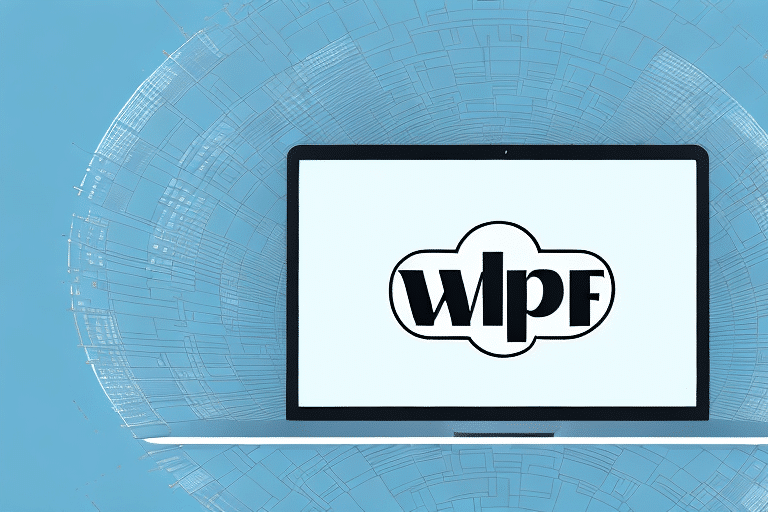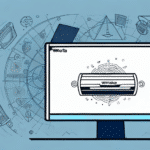Installing UPS WorldShip on Windows Vista: A Comprehensive Guide
Shipping is a critical component of any business operation. Whether you're managing an e-commerce store or overseeing logistics for a large corporation, efficient shipping processes are vital for customer satisfaction and operational success. UPS WorldShip is a robust software solution designed to streamline your shipping tasks, offering features such as label creation, shipment tracking, and report customization. This guide provides a detailed walkthrough on installing UPS WorldShip on a Windows Vista system, along with updates to ensure compatibility and optimal performance.
Understanding the Relevance of UPS WorldShip
UPS WorldShip is a versatile shipping software tailored to meet the needs of various businesses. It facilitates the creation of shipping labels, real-time tracking of packages, customization of reports and invoices, and seamless integration with other business systems. According to UPS, WorldShip can significantly reduce shipping errors and increase efficiency by automating key processes (UPS Official Site).
Key Features of UPS WorldShip
- Label Creation: Quickly generate shipping labels with customizable fields.
- Shipment Tracking: Monitor packages in real-time, ensuring timely deliveries.
- Report Customization: Generate detailed reports to analyze shipping performance.
- System Integration: Integrate with accounting, CRM, and warehouse management systems for streamlined operations.
Evaluating System Requirements for UPS WorldShip
Before initiating the installation of UPS WorldShip, it's imperative to verify that your computer meets the necessary system specifications. Meeting these requirements ensures the software operates smoothly and efficiently.
Minimum System Requirements for Windows Vista
- Processor: 1.6 GHz or higher
- Memory: 2 GB of RAM
- Hard Disk Space: 1 GB available
- Operating System: Windows Vista Service Pack 2 or later
Note: While these are the minimum requirements, optimal performance is achieved with higher specifications, especially for businesses handling high-volume shipments. Additionally, considering that Windows Vista has reached its end of life, it's advisable to upgrade to a more recent operating system to ensure security and compatibility.
Downloading the Latest Version of UPS WorldShip
Once you've confirmed that your system meets the necessary requirements, proceed to download the latest version of UPS WorldShip directly from the UPS website. Follow these steps:
- Visit the UPS Software Downloads page.
- Create or log in to your UPS account to access the download options.
- Select UPS WorldShip and ensure you download the version compatible with Windows Vista.
- Initiate the download and save the installation file to your preferred location.
For security reasons and to maintain up-to-date features, always download software from the official UPS website.
Step-by-Step Installation Guide
Follow these detailed steps to install UPS WorldShip on your Windows Vista system:
- Start the Installation: Locate the downloaded installation file and double-click it to begin the installation process.
- Select Language: Choose your preferred language for the installation and click "OK".
- License Agreement: Carefully read the End User License Agreement (EULA), accept the terms, and click "Next".
- Choose Destination: Select the destination folder where UPS WorldShip will be installed and click "Next".
- Select Components: Choose the components you wish to install. For most users, the default selection is recommended. Click "Next".
- Enter UPS Account Information: Provide your UPS account details to integrate your shipping preferences. Click "Next".
- Configure Shipping Settings: Customize your shipping settings, including default shipping methods and preferences. Click "Next".
- Review and Install: Review your installation settings. If everything is correct, click "Install" to begin the installation.
- Complete Installation: Wait for the installation to finalize. Once done, click "Finish" to exit the installer.
Tip: Ensure a stable internet connection throughout the installation to avoid interruptions.
Troubleshooting Common Installation Issues
Encountering issues during installation can be frustrating. Here are common problems and their solutions:
Insufficient System Resources
If the installation halts due to inadequate system resources, consider upgrading your hardware or freeing up disk space. Verify that your system meets or exceeds the minimum requirements listed above.
Blocked Ports
Sometimes, firewall or antivirus settings may block essential ports required for UPS WorldShip. Temporarily disable these security features during installation or configure them to allow UPS WorldShip through.
Conflicting Software
Other shipping or logistics software might interfere with UPS WorldShip installation. Uninstall any conflicting applications before retrying the installation.
If issues persist, consult the UPS Support Center or contact their customer service for specialized assistance.
Configuring User Preferences in UPS WorldShip
After successful installation, configuring user preferences is essential to tailor the software to your specific business needs.
Setting Default Shipping Methods
Navigate to the settings menu to select your default shipping methods. This ensures consistency and saves time when processing multiple shipments.
Customizing Package Dimensions and Weights
Input default package dimensions and weights to streamline the shipping process and reduce manual entry errors.
Managing the Address Book
Populate the address book with frequently used shipping addresses. This feature allows for quick selection and minimizes the risk of shipping to incorrect destinations.
Adding and Managing Shipping Addresses
Efficiently managing shipping addresses is crucial for maintaining smooth operations. Follow these steps to add and manage addresses in UPS WorldShip:
- Click on the "Addresses" tab within the software.
- Select "Add/Edit" to input a new address.
- Enter the required address information and click "Save".
- To modify an existing address, select it from the list and click "Edit".
- To remove an address, select it and click "Delete".
For businesses with extensive address lists, consider importing addresses via CSV files to save time. Ensure all imported data adheres to UPS formatting standards to prevent integration issues.
Creating and Printing Shipping Labels
One of the primary functions of UPS WorldShip is the creation and printing of shipping labels. Here's how to perform this task:
- Navigate to the "Shipping" tab.
- Enter the recipient's address and relevant shipping information.
- Select the desired shipping service (e.g., Next-Day Air, Ground).
- Click "Process Shipment" to generate the label.
- Print the shipping label and affix it to your package.
Additional Features:
- Batch Processing: Handle multiple shipments simultaneously, enhancing efficiency for bulk orders.
- Label Customization: Incorporate your company's logo for a professional appearance and brand consistency.
Tracking Shipments with UPS WorldShip
Effective tracking ensures transparency and reliability in your shipping processes. To track shipments using UPS WorldShip:
- Click on the "Tracking" tab.
- Enter the shipment's tracking number.
- Click "Track" to view the shipment's status.
UPS WorldShip also offers a "Batch Tracking" feature, allowing simultaneous tracking of multiple shipments. This feature is invaluable for businesses managing numerous orders daily.
Customizing Reports and Invoices
Generating customized reports and invoices can provide valuable insights into your shipping operations. Here's how to customize them in UPS WorldShip:
Report Customization
- Access the "Reports" section.
- Select the type of report you wish to generate (e.g., shipping volume, cost analysis).
- Customize the report layout, including adding or removing data fields.
- Save and export the report in your preferred format (e.g., PDF, Excel).
Invoice Customization
- Navigate to the "Invoices" tab.
- Select "Customize Invoice".
- Add company logos, adjust color schemes, and include necessary data fields.
- Save the custom template for future use.
Customized reports and invoices not only enhance professionalism but also aid in better financial management and operational analysis.
Integrating UPS WorldShip with Other Business Systems
To maximize efficiency, UPS WorldShip can be integrated with various other business systems such as:
- Warehouse Management Systems (WMS)
- Customer Relationship Management (CRM) Software
- Accounting Tools
Integration allows for automated data flow between systems, reducing manual data entry, minimizing errors, and enhancing overall workflow efficiency. For instance, integrating with a WMS can automatically synchronize order data, expediting the shipping process.
Optimizing Your Shipping Process with UPS WorldShip
Enhancing your shipping operations can lead to cost savings and improved customer satisfaction. Here are some strategies to optimize your shipping process using UPS WorldShip:
- Automate Shipping Tasks: Utilize automation features to handle repetitive tasks, freeing up time for more strategic activities.
- Batch Processing: Manage multiple shipments simultaneously to increase throughput.
- Leverage Reporting Tools: Regularly analyze shipping data to identify trends, inefficiencies, and opportunities for improvement.
- Maintain Updated Shipping Information: Ensure all shipping addresses and preferences are current to avoid delays and errors.
By implementing these optimization techniques, businesses can achieve a more streamlined, efficient, and cost-effective shipping operation.
Conclusion
Installing and configuring UPS WorldShip on Windows Vista can significantly enhance your shipping operations, provided that system requirements are met and the software is kept up-to-date. However, given that Windows Vista is no longer supported, it is highly recommended to upgrade to a newer operating system to ensure security, compatibility, and access to the latest features. With the right setup, UPS WorldShip can serve as a powerful tool to manage and optimize your shipping processes, ultimately contributing to your business's success.