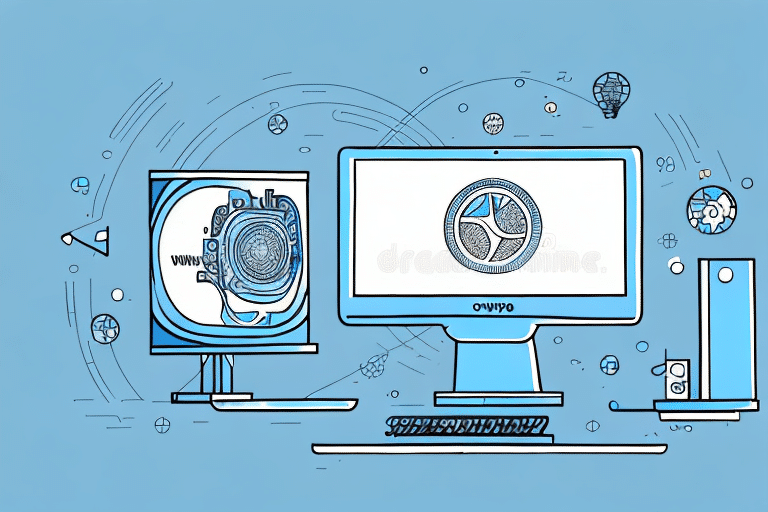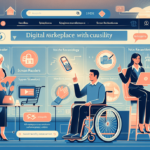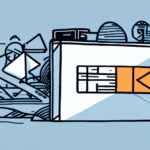How to Install UPS WorldShip Online Version
If you're seeking a reliable and efficient solution to manage your shipping needs, the UPS WorldShip Online Version is an excellent choice. This powerful application is designed to streamline the shipping process, helping you save both time and money. In this guide, we'll walk you through the installation process of UPS WorldShip Online Version step by step and provide tips on optimizing your shipping operations using this software.
Benefits of Using UPS WorldShip Online Version
The UPS WorldShip Online Version offers numerous advantages, including:
- Accessibility: Access the software from anywhere with an internet connection.
- Scalability: Easily adjust shipment volumes to accommodate business growth.
- Efficiency: Automate repetitive tasks, allowing you to focus on core business activities.
- Real-Time Data: Obtain real-time shipping rates and delivery times to make informed decisions.
- User-Friendly Interface: Navigate the software with ease, regardless of your technical expertise.
By leveraging these features, you can enhance your shipping operations, ensuring timely deliveries and cost-effective solutions.
System Requirements for Installing UPS WorldShip Online Version
Before installing the UPS WorldShip Online Version, ensure your computer meets the following system requirements:
- Operating System: Windows 10 or later.
- Memory: At least 4GB of RAM.
- Storage: Minimum of 2GB free hard drive space.
- Internet Connection: High-speed broadband connection.
- Printer: Compatible printer for label printing.
Meeting these requirements ensures a smooth installation and optimal performance of the software.
Preparing Your Computer for Installation
To prepare your computer for installing the UPS WorldShip Online Version, follow these steps:
- Administrative Access: Ensure you have administrative privileges on your computer.
- Antivirus Software: Temporarily disable any antivirus or firewall software to prevent installation interruptions.
- Printer Setup: Connect your printer to the computer and verify its functionality.
- Close Applications: Close all unnecessary programs to free up system resources.
Additionally, maintain a stable internet connection throughout the installation process to avoid any disruptions.
Downloading the UPS WorldShip Online Version Installer
Follow these steps to download the UPS WorldShip Online Version installer:
- Access UPS Account: Sign in to your UPS account.
- Navigate to WorldShip: Go to the UPS WorldShip application page.
- Select Software Version: Choose the appropriate version of the software compatible with your operating system.
- Download Installer: Click the download link to save the .exe file to your preferred location.
Once downloaded, locate the .exe file to begin the installation process.
Installing the UPS WorldShip Online Version Software
Begin the installation by following these steps:
- Run Installer: Double-click the downloaded .exe file to launch the installer.
- Select Language: Choose your preferred language and proceed.
- Agree to Terms: Read and accept the software license agreement.
- Choose Destination: Select the installation folder or use the default path.
- Install: Click the "Install" button to start the process.
- Complete Installation: Once finished, click "Finish" to exit the installer.
During installation, you may be prompted to enter your UPS account details to ensure proper configuration.
Setting Up Your UPS Account in the Software
After installation, configure your account information to start using UPS WorldShip Online Version:
- Launch Software: Open the UPS WorldShip application.
- Access Settings: Navigate to File > My Settings.
- Enter Account Details: Input your UPS account number, billing information, and other required details.
- Save Configuration: Review the information and save your settings.
If you manage multiple UPS accounts, ensure each is set up correctly to avoid billing discrepancies.
Configuring Printer and Label Settings
Proper printer and label configuration is crucial for accurate shipments:
- Access Print Settings: Go to Edit > Print Setup.
- Select Printer: Choose the connected printer from the list.
- Label Type: Select the appropriate label type and size.
- Save Settings: Confirm and save your printer and label configurations.
Consult your printer's manual or the manufacturer's website for specific settings if you encounter issues.
Connecting to Your UPS Account and Testing the Software
Ensure everything is set up correctly by testing the software:
- Log In: Use your UPS account credentials to log into the software.
- Create Test Label: Generate and print a test shipping label.
- Verify Accuracy: Check the label for correct information and formatting.
- Calculate Shipping Cost: Ensure the shipping cost aligns with your UPS account details.
- Confirm Functionality: If the test is successful, the software is ready for use.
If you encounter any issues during testing, refer to the UPS Customer Support for assistance.
Troubleshooting Common Installation Errors
Encountering issues during installation? Here are common problems and solutions:
- System Compatibility: Ensure your operating system meets the minimum requirements.
- Network Connectivity: Verify your internet connection is stable during installation.
- Printer Configuration: Double-check printer settings and connectivity.
- Software Updates: Install the latest updates to resolve known bugs.
For persistent issues, consult the UPS Help Center or contact customer support for further assistance.
Maintaining and Updating UPS WorldShip Online Version
Regular maintenance ensures your UPS WorldShip Online Version operates smoothly:
- Software Updates: Regularly check for and install updates to access new features and security patches.
- Backup Settings: Periodically back up your settings and configurations.
- Monitor Performance: Keep an eye on the software's performance and address any anomalies promptly.
To update the software, navigate to the Help section within the application and follow the prompts for updates. Always restart your computer after installing updates to ensure changes take effect.
Advanced Features of UPS WorldShip Online Version
Unlock the full potential of UPS WorldShip Online Version with its advanced features:
- Batch Processing: Handle multiple shipments simultaneously, increasing efficiency.
- Advanced Reporting: Generate detailed reports to analyze shipping performance.
- Third-Party Integration: Integrate with e-commerce platforms and inventory management systems for seamless operations.
- Custom Labels: Design personalized shipping labels with your company branding.
Utilizing these features can significantly enhance your shipping workflow and provide valuable insights into your logistics operations.
Optimizing Your Shipping Operations with UPS WorldShip Online Version
Maximize the benefits of UPS WorldShip Online Version by implementing the following strategies:
- Keyboard Shortcuts: Learn and use keyboard shortcuts to navigate the software more efficiently.
- Automate Tasks: Set up automation for printing labels and scheduling shipments to save time.
- Regular Monitoring: Track shipping activities and analyze data to identify areas for improvement.
- System Integration: Connect UPS WorldShip with your e-commerce or inventory management systems for better data synchronization.
Additionally, leverage the software's reporting tools to gain insights into shipping costs, delivery times, and operational trends, enabling data-driven decision-making.
Frequently Asked Questions (FAQs)
Here are some common questions regarding the installation and use of UPS WorldShip Online Version:
- What are the system requirements for installing UPS WorldShip Online Version?
- How do I download and install the software?
- How do I set up my UPS account information in the software?
- How do I configure my printer and label settings?
- How do I create and print a shipping label?
- How do I track my shipments using the software?
- What are the advanced features of the software?
- How do I update and maintain my UPS WorldShip Online Version software?
For detailed answers to these questions, refer to the UPS Help Center or contact UPS Customer Support.
By following this comprehensive guide, you should be well-equipped to install and utilize UPS WorldShip Online Version effectively, enhancing your shipping operations and supporting your business growth.