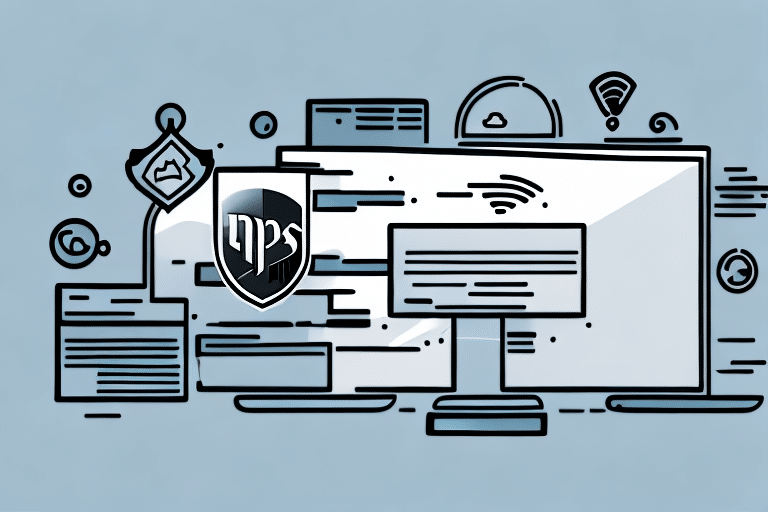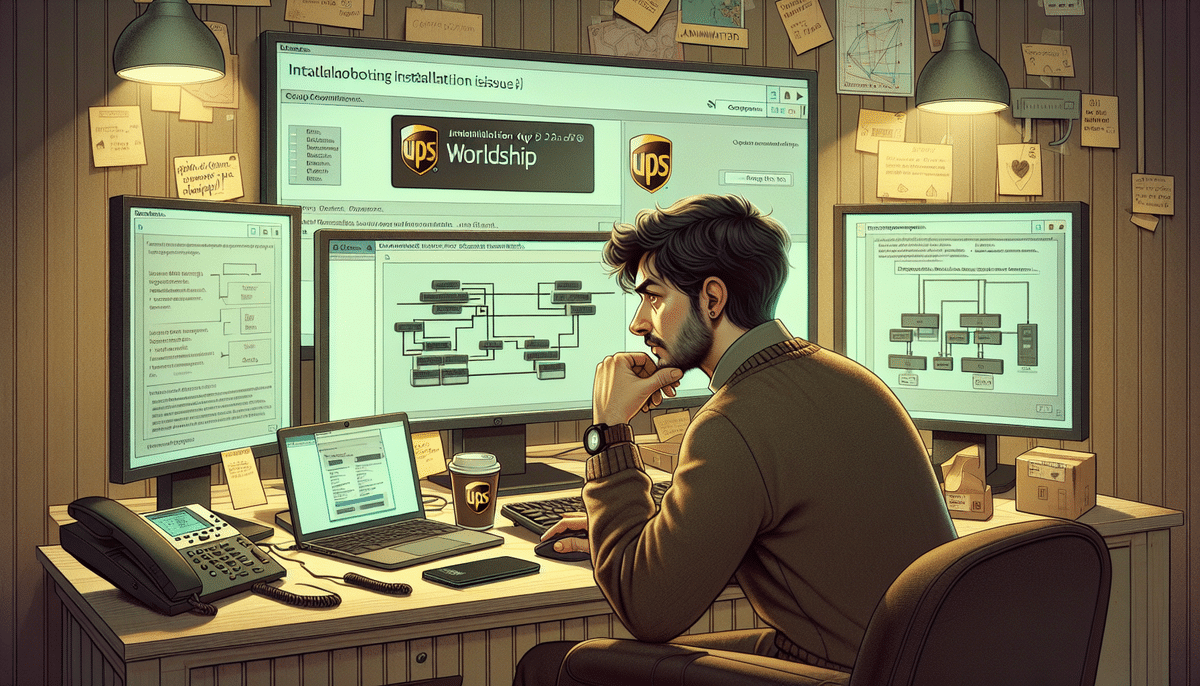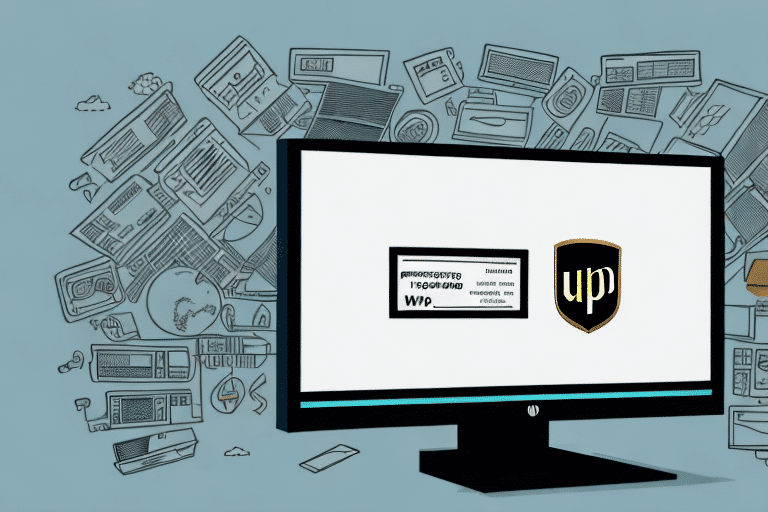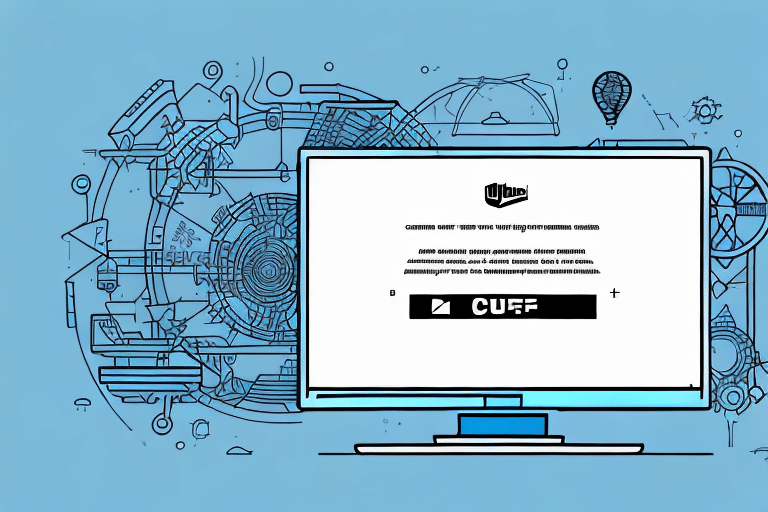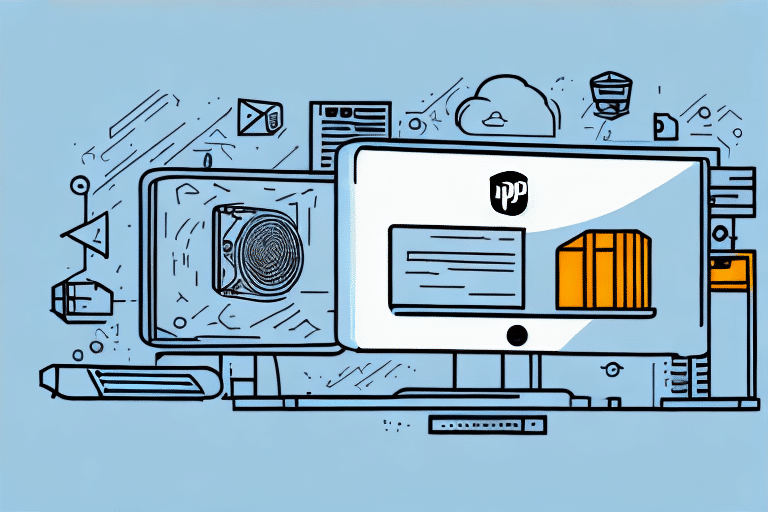Streamlining Shipping Operations with UPS WorldShip Remote
If you are looking to streamline your shipping and logistics processes, installing UPS WorldShip Remote on a server can be a game-changer for your business. This comprehensive guide provides a step-by-step approach to installing UPS WorldShip Remote on a server, covering everything from system requirements to troubleshooting common installation issues. Let’s dive in.
Understanding UPS WorldShip Remote
What is UPS WorldShip Remote?
UPS WorldShip Remote is a powerful software application designed to help businesses manage their shipping and logistics operations efficiently. By installing it on a server, businesses can centralize shipping data, track packages across multiple locations, and enhance reporting capabilities.
Benefits of Using UPS WorldShip Remote on a Server
- Centralized Management: Manage shipping data from a single location, reducing the need for multiple installations.
- Enhanced Reporting: Utilize robust reporting tools to analyze and optimize shipping processes.
- Customizable Labels: Create branded shipping labels and documents for a professional appearance.
- System Integration: Seamlessly integrate with other business systems like inventory management and order processing software.
System Requirements for UPS WorldShip Remote Installation
Server Specifications
Ensure your server meets the following specifications before installation:
- Operating System: Windows Server 2008 R2 or later
- RAM: Minimum of 1 GB
- Hard Disk Space: At least 10 GB free space
- SQL Server: A running SQL Server instance, either on the same server or a separate machine
Additional Considerations
It is recommended to use a dedicated server for UPS WorldShip Remote to avoid performance issues caused by running other applications. Additionally, ensure a stable internet connection, as UPS WorldShip Remote relies on it for functionality.
Installation Process for UPS WorldShip Remote
Downloading the Installer Package
To download the UPS WorldShip Remote installer package, follow these steps:
- Visit the UPS website and log in to your UPS account.
- Navigate to the WorldShip Remote section.
- Download the latest version of the software.
Ensure you have a stable internet connection to avoid incomplete or corrupted downloads. Using a download manager is recommended for large files.
Installing UPS WorldShip Remote
After downloading the installer package:
- Run the installer and follow the on-screen prompts.
- Select the installation location.
- Configure the necessary software settings as guided by the installer.
Carefully follow the instructions to ensure a successful installation.
Configuring the SQL Server for UPS WorldShip Remote
Setting Up SQL Server
If you do not already have a SQL Server instance:
- Download and install SQL Server on your server.
- Open SQL Server Management Studio.
- Create a new database specifically for UPS WorldShip Remote.
- Configure users and permissions as required.
Optimizing SQL Server Settings
Ensure the SQL Server instance is configured correctly:
- Set the appropriate collation and compatibility levels.
- Regularly back up the UPS WorldShip Remote database to maintain data integrity.
Proper configuration prevents errors and ensures optimal performance.
Configuring UPS WorldShip Remote on Your Server
Initial Configuration
Once the SQL Server is set up, proceed with installing UPS WorldShip Remote:
- Run the installer package.
- Follow the installation prompts to completion.
- Open UPS WorldShip Remote and navigate to System Settings.
Configure your business needs by setting up locations, adding users, and configuring shipping options such as carriers and shipping methods.
Entering UPS Account Information
During installation, you will be prompted to enter your UPS account details. This information is crucial for accurate shipping rates and seamless functionality. Ensure your account information is correct to avoid any disruptions.
Managing Users and Permissions
Setting Up User Accounts
Establish user accounts and assign roles based on responsibilities:
- Shipping Clerks: Access to create and manage shipments.
- Supervisors: Manage shipments and view reports.
- Administrators: Full access to all settings and data.
Enhancing Security
Implement additional security measures to protect sensitive data:
- Enable two-factor authentication.
- Regularly update passwords.
- Review and update user permissions periodically.
Troubleshooting Common Installation Issues
Connection Problems
If you experience issues connecting to the UPS server:
- Check your network connection for stability.
- Verify firewall settings to ensure UPS WorldShip Remote is allowed to communicate with the server.
- Confirm server settings are correct.
Hardware Recognition Issues
If the software fails to recognize connected hardware:
- Ensure all hardware drivers are up to date.
- Check hardware settings for correct configuration.
- If problems persist, contact UPS customer support for assistance.
Maintaining and Updating UPS WorldShip Remote
Regular Updates
Keep UPS WorldShip Remote updated to benefit from the latest features and security patches:
- Check for updates regularly on the UPS website.
- Install updates promptly to ensure optimal performance.
Database Maintenance
Optimize your SQL Server instance by:
- Regularly purging old shipping data to reduce database size.
- Monitoring database performance and addressing any issues proactively.
Backup and Disaster Recovery
Implement a robust backup strategy to protect your shipping data:
- Use UPS WorldShip Remote’s built-in backup feature or manual export.
- Store backups in a secure, offsite location.
- Develop a disaster recovery plan to ensure business continuity in case of server or software failures.
Optimizing Performance of UPS WorldShip Remote
Performance Enhancement Tips
To ensure UPS WorldShip Remote runs efficiently on your server:
- Allocate sufficient server resources (CPU, RAM) to handle shipping operations.
- Configure shipping settings to align with your business processes.
- Regularly monitor server performance and address any bottlenecks.
Data Management
Efficient data management can significantly improve performance:
- Regularly clean and organize your shipping data.
- Implement data archival strategies for older shipments.
Conclusion
Installing and configuring UPS WorldShip Remote on a server can greatly enhance your shipping and logistics operations, providing centralized management, improved reporting, and seamless integration with other business systems. By following this guide and adhering to best practices, you can ensure a smooth installation process, maintain optimal performance, and achieve greater efficiency and productivity for your business.
For further information and support, visit the official UPS website.