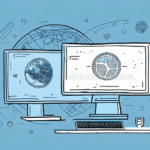How to Install UPS WorldShip WorkGroup
Streamlining your shipping and logistics management is essential for business efficiency. UPS WorldShip WorkGroup offers a comprehensive software solution to achieve this. This guide provides a detailed, step-by-step process to install and configure UPS WorldShip WorkGroup, ensuring a smooth setup for your business operations.
Understanding UPS WorldShip WorkGroup
UPS WorldShip WorkGroup is a robust software package designed to manage shipping and logistics operations effectively. It offers features such as package tracking, label printing, freight charge management, and integration with existing business systems. By implementing UPS WorldShip WorkGroup, companies can enhance shipping efficiency, reduce errors, and boost customer satisfaction.
One of the standout features is its ability to integrate seamlessly with other business applications like inventory management and accounting systems. This integration facilitates data import and export, streamlining the shipping process and minimizing the risk of errors or delays.
The software's comprehensive reporting capabilities provide detailed insights into shipping activities, including package tracking, shipping costs, and delivery times. According to a American Bar Association report, businesses using UPS WorldShip have seen up to a 30% improvement in shipping accuracy and a significant reduction in operational costs.
System Requirements for Installing UPS WorldShip WorkGroup
Before installing UPS WorldShip WorkGroup, ensure your system meets the following minimum requirements:
- Operating System: Windows Vista, 7, 8, 10 (32-bit or 64-bit)
- Processor: Intel Pentium IV 2 GHz or equivalent
- Memory: 2 GB RAM
- Storage: 2 GB available hard disk space
- Browser: Internet Explorer 11 or higher
- Internet Connection: Required for automatic updates and online features
Ensuring your system meets these requirements is crucial for a successful installation and optimal performance. It's also recommended to keep your operating system and browser updated to the latest versions to enhance compatibility and security.
Downloading and Installing UPS WorldShip WorkGroup
To begin the installation process, download the UPS WorldShip WorkGroup software from the official UPS website. You will need a valid UPS account number to access the download.
Once downloaded, launch the installer and follow the on-screen instructions. You will be prompted to choose the installation location and configure initial settings. The installation process may take up to an hour, depending on your system's specifications.
After installation, launch the software and complete the configuration by setting up your shipping preferences, adding company addresses, and connecting any necessary hardware such as label printers or scales. Proper configuration ensures that UPS WorldShip WorkGroup aligns with your specific shipping needs.
Configuring UPS WorldShip WorkGroup
Setting Up User Accounts
To ensure secure and efficient use of UPS WorldShip WorkGroup, set up individual user accounts for each person who will use the software. Assign appropriate permissions and roles based on each user’s responsibilities. Implementing strong password policies and, if possible, two-factor authentication can further enhance security.
Connecting Hardware Devices
Connecting your printer and other hardware devices to UPS WorldShip WorkGroup is essential for seamless operations. Ensure that your printer is compatible with the software by consulting the UPS software compatibility list. Install the latest printer drivers and connect the device via USB or network connection.
After connecting, navigate to the Printer Setup section within the software, select your printer, and follow the on-screen instructions to complete the setup.
Importing and Exporting Data
UPS WorldShip WorkGroup allows businesses to import and export data efficiently, facilitating seamless integration with other systems. This capability is vital for maintaining up-to-date customer information, shipment data, and inventory levels across different departments.
Customize your data import/export settings to match your business requirements, ensuring that data flows smoothly between UPS WorldShip WorkGroup and your existing business applications.
Troubleshooting Common Issues
While UPS WorldShip WorkGroup is designed for reliability, users may occasionally encounter issues such as connectivity problems or error messages. Here are some common troubleshooting steps:
Printing Issues
If you experience difficulties printing labels, verify that your printer is correctly connected and turned on. Check that the printer settings are configured for label printing and update your printer drivers if necessary. For persistent issues, consult the UPS support.
Software Errors
Encountering software errors may require restarting the application or your computer. Ensure that your system meets all requirements and that you have installed the latest updates for both your operating system and UPS WorldShip WorkGroup.
Updating and Upgrading UPS WorldShip WorkGroup
Keeping UPS WorldShip WorkGroup updated is crucial for security, compatibility, and accessing the latest features. UPS offers automatic updates to ensure that users always have the most recent version. You can also manually check for updates through the software's settings.
Regular updates can enhance shipping efficiency by introducing new features such as improved address validation and better integration with e-commerce platforms, as highlighted in the latest Logistics Management report.
Maximizing Efficiency with UPS WorldShip WorkGroup
Utilizing Reporting Features
Leverage the software's reporting capabilities to gain insights into your shipping operations. Detailed reports on package tracking, shipping costs, and delivery times can help identify areas for improvement and cost-saving opportunities.
Batch Processing
Use the batch processing feature to handle multiple shipments simultaneously, reducing the time spent on repetitive tasks. This feature is particularly beneficial for businesses with high shipping volumes.
Creating Shipment Templates
Create and save shipment templates for frequently shipped items. This reduces the time required to enter shipping details manually and minimizes errors.
Maintaining an Address Book
Maintain an up-to-date address book within UPS WorldShip WorkGroup to streamline the shipping process. Storing frequently used addresses ensures quick and accurate label creation.
Best Practices for Using UPS WorldShip WorkGroup
- Regular Training: Ensure that all users receive proper training to use the software effectively.
- Data Backup: Regularly back up your shipping data to prevent loss in case of system failures.
- Monitor Performance: Continuously monitor the software's performance and address any issues promptly.
- Stay Informed: Keep up with the latest updates and best practices by following UPS updates and industry news.
By adhering to these best practices, businesses can maximize the benefits of UPS WorldShip WorkGroup, ensuring efficient and error-free shipping operations.