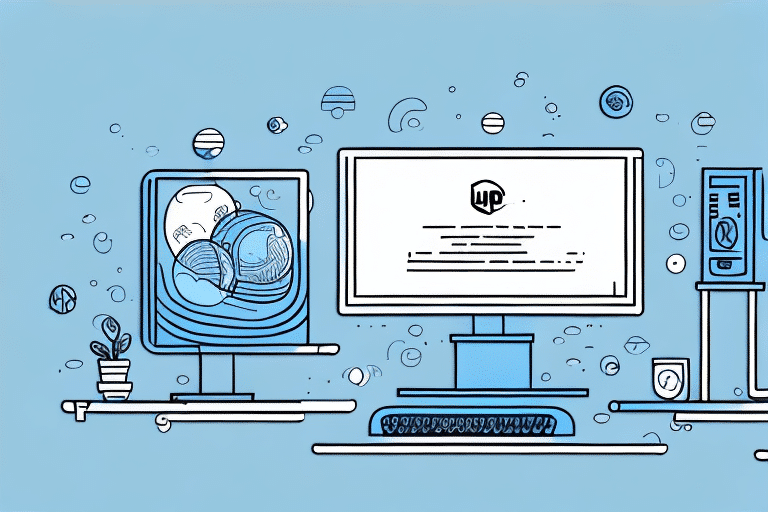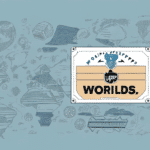Requirements for Installing UPS Worldship Workstation
Before installing UPS Worldship Workstation, ensure your computer meets the minimum system requirements to guarantee optimal performance. Below are the essential specifications:
- Operating System: Windows 10, Windows 8.1 (32-bit or 64-bit), or Windows 7 SP1 (32-bit or 64-bit)
- Memory: 4 GB RAM or more
- Storage: At least 10 GB of free hard disk space
- Processor: Intel Core 2 Duo or higher
- Internet Connection: Required for downloading updates and managing shipments
- Administrator Access: Required to install software and make system changes
In addition to the hardware requirements, you must have a UPS account number and a valid UPS My UPS ID. If you do not have these, you can register on the UPS website.
**Note:** UPS Worldship Workstation is not compatible with Mac operating systems. Mac users can run the software using a Windows emulator or virtual machine.
If you plan to use a thermal label printer with UPS Worldship Workstation, ensure the printer is compatible. You can find a list of supported printers on the UPS website or contact UPS customer support for assistance.
Downloading the UPS Worldship Workstation Installer
To begin the installation process, follow these steps to download the UPS Worldship Workstation installer:
- Visit the UPS Worldship page on the UPS website.
- Click on the "Sign In" button and log in using your UPS My UPS ID.
- Navigate to the "Software" section and select "Worldship" from the available options.
- Click the "Download" button to start downloading the installer.
Once the download is complete, locate the installer file in your browser's download folder and double-click to initiate the installation process.
**Important:** The UPS Worldship Workstation installer is only compatible with Windows operating systems. Mac or Linux users will need to use a virtual machine or other compatible software to run the installer.
If you encounter any issues during the download or installation process, reach out to UPS technical support for assistance. They offer guidance on troubleshooting common problems to ensure a smooth installation.
Step-by-Step Installation Guide
Follow this detailed guide to install UPS Worldship Workstation on your computer:
- Select Language: Choose your preferred language from the dropdown menu and click "Next."
- End User License Agreement: Read and accept the End User License Agreement, then click "Next."
- Installation Location: Choose the desired installation directory or leave it as default, then click "Next."
- Installation Type: Select the type of installation you prefer (Typical, Full, or Custom) and click "Next."
- UPS Account Number: Enter your UPS account number and click "Next."
- UPS Credentials: Enter your UPS CampusShip or My UPS ID and click "Next."
- Connection Method: Choose your preferred connection method (Direct or Network) and click "Next."
- Review Settings: Review all installation settings and click "Install" to begin the installation.
- Installation Progress: Wait for the installation process to complete.
- Finish Installation: Click "Finish" to complete the installation process.
If you encounter any issues during installation, consult the UPS Worldship installation guide or contact UPS technical support for further assistance.
Once installed, launch UPS Worldship Workstation to begin managing your shipping tasks efficiently. The software enables you to create shipping labels, track packages, and oversee your shipping history from a centralized platform.
Customizing Your UPS Worldship Workstation Settings
After installation, tailoring UPS Worldship Workstation to your business needs can enhance your shipping operations. Here's how to customize your settings:
- Access System Preferences: Click on the "Tools" menu and select "System Preferences."
- Select Preference Category: Choose the category you wish to modify (e.g., General, Shipping, Printing, etc.).
- Modify Settings: Adjust the settings as needed and click "Apply" or "Save" to confirm your changes.
**Important:** Some modifications may impact your shipping rates or how packages are processed. For instance, altering package dimensions can alter shipping rate calculations. Review changes carefully to ensure they align with your business requirements.
For detailed customization options and their implications, refer to the UPS Worldship user manual.
Managing Shipping Accounts and Data in UPS Worldship Workstation
UPS Worldship Workstation allows you to manage multiple shipping accounts and handle shipping data efficiently. Here's how to add and manage your shipping accounts:
- Navigate to Shipping Accounts: Click on the "Shipments" tab and select "Manage Shipping Accounts."
- Add a New Account: Click the "Add" button and enter the required account information.
- Save Account: After entering the details, click "Save" to add the account.
To manage existing shipping accounts, return to the "Manage Shipping Accounts" section under the "Shipments" tab and make the necessary adjustments.
**Note:** Each shipping account must have a unique account number. Duplicate account numbers are not permitted and will result in system errors.
You can also set default shipping accounts for different shipment types, such as domestic or international shipments. This feature streamlines the shipping process by automatically selecting the appropriate account based on shipment criteria.
Additionally, UPS Worldship Workstation supports importing and exporting shipping data, which is useful for generating reports or analyzing shipping trends:
- Import/Export Data: Click on the "Shipments" tab and select "Import/Export Data."
- Select File Type: Choose the desired file format (CSV, XML, or UPS Worldship format) for importing or exporting data.
- Select File: Browse and select the file you wish to import or export.
- Execute Action: Click "Import" or "Export" to complete the process.
**Best Practices:**
- Ensure imported files are in the correct format and contain all necessary information to prevent errors.
- Test the import process with a small sample file before handling large datasets.
- Use exported data in spreadsheet programs like Microsoft Excel for further analysis.
Troubleshooting Common Installation Issues
While installing UPS Worldship Workstation is generally straightforward, you may encounter some common issues. Here's how to address them:
Firewall Blocking
Ensure that your firewall settings allow UPS Worldship Workstation to communicate with UPS servers. You may need to add an exception for the software in your firewall settings.
Administrator Privileges
Installation requires administrator access. Verify that you have the necessary permissions or contact your system administrator for assistance.
Internet Connectivity Problems
A stable internet connection is essential for downloading updates and managing shipments. Check your connection and try restarting your router if necessary.
Operating System Compatibility
Double-check that your operating system is supported. Refer to the UPS Worldship requirements to ensure compatibility.
If you've attempted the above solutions and continue to experience issues, contact UPS technical support for further assistance. They are available 24/7 to help resolve any installation problems.
Updating and Maintaining Your UPS Worldship Workstation Software
Keeping your UPS Worldship Workstation software up-to-date is crucial for accessing the latest features and security improvements. Follow these steps to update and maintain your software:
Checking for Updates
Regularly check for software updates by clicking on the "Help" menu and selecting "Check for Updates." Follow the prompts to install any available updates.
Automatic Updates
Enable automatic updates by navigating to the "Preferences" menu and selecting "Auto Update." This ensures that your software remains current without manual intervention.
Regular Maintenance
Refer to the UPS Worldship user manual for maintenance procedures, such as optimizing database performance and backing up shipping data.
System Requirements Verification
Ensure your workstation continues to meet the minimum system requirements for UPS Worldship Workstation. Regularly verify that your operating system, processor, and memory specifications align with the latest software updates to prevent performance issues.
**Recommendation:** Schedule regular maintenance checks and updates to avoid disruptions in your shipping operations and maintain the integrity of your shipping data.
Advanced Features of UPS Worldship Workstation
UPS Worldship Workstation offers a range of advanced features designed to streamline your shipping processes and enhance efficiency:
Batch Processing
Handle multiple shipments simultaneously with batch processing. This feature allows you to process large volumes of shipments quickly, saving time and reducing manual entry errors.
Freight Shipping
Manage freight shipments with ease using UPS Worldship's freight shipping capabilities. This includes scheduling pick-ups, managing freight invoices, and tracking large shipments.
Address Validation
Ensure accuracy in your shipping addresses with built-in address validation. This reduces the risk of delivery errors and improves overall shipping reliability.
Custom Shipping Labels
Create custom shipping labels that include your company logo and branding. Including order numbers or special instructions on labels can enhance professionalism and operational efficiency.
Real-Time Shipment Tracking
Monitor the progress of your packages in real-time, from dispatch to delivery. Receive notifications of any delays or issues, allowing you to respond promptly and maintain customer satisfaction.
For a complete overview of all advanced features, refer to the UPS Worldship user manual or contact UPS customer support.
Conclusion
Installing and configuring UPS Worldship Workstation can significantly enhance your business's shipping efficiency and accuracy. By following this comprehensive guide, you'll be well-equipped to set up the software, customize it to your needs, and utilize its advanced features effectively.
Stay proactive with regular updates and maintenance to ensure seamless shipping operations. If you encounter any challenges, UPS technical support is available to assist you 24/7.
Start optimizing your shipping process today with UPS Worldship Workstation and experience streamlined operations and improved customer satisfaction.