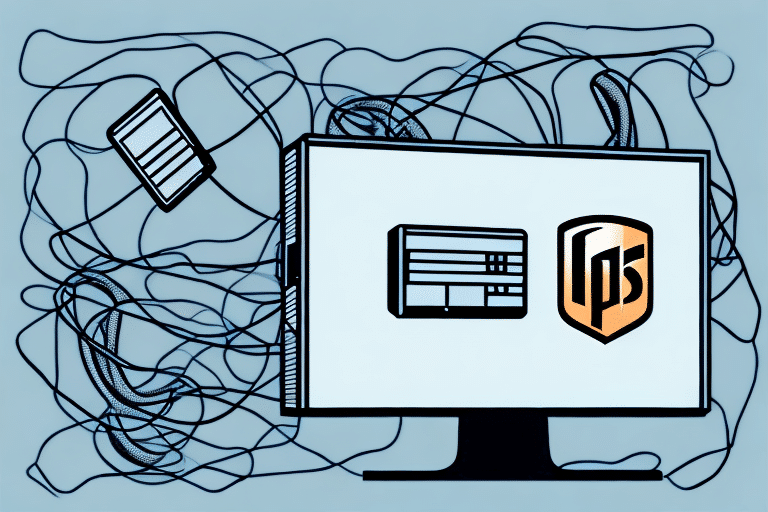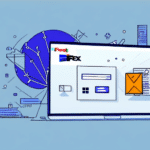Introduction to Installing Worldship UPS
Worldship UPS is a comprehensive shipping software solution designed to streamline your business's shipping operations. Whether you're a small business or a large enterprise, Worldship UPS offers a range of features to enhance efficiency, reduce errors, and provide real-time shipping insights. This guide will walk you through the installation process, ensuring you can leverage the full potential of this powerful tool.
Benefits of Using Worldship UPS for Your Shipping Needs
Seamless Integration with UPS Services
Worldship UPS integrates directly with UPS services, eliminating the need for manual data entry and simplifying your shipping process. It allows for the creation of shipping labels, package tracking, and invoice printing, all within a single platform.
Real-Time Shipping Rates and Delivery Estimates
The software provides real-time shipping rates and delivery times, enabling you to make informed decisions based on cost and speed. This feature ensures that you select the most efficient shipping options tailored to your business needs.
Customization and Multi-User Management
Worldship UPS offers extensive customization options, allowing you to tailor shipping preferences to your specific requirements. Additionally, it supports multiple user accounts, enabling team collaboration and centralized management.
Understanding System Requirements for Worldship UPS Installation
Operating System Compatibility
Worldship UPS is compatible with:
- Windows 10
- Windows 8
- Windows 7
- Windows Vista
- Windows XP Professional
Note: Worldship UPS is not compatible with macOS. Users must operate on a Windows-based system to utilize the software effectively.
Hardware Specifications
Ensure your computer meets the following minimum requirements:
- Pentium processor with at least 1 GHz speed
- 2 GB RAM
- 80 GB of available hard drive space
Additional Software Requirements
An active internet connection is essential for real-time updates and features. Additionally, Adobe Acrobat Reader version 8 or higher is required for viewing PDF documents within the software.
Step-by-Step Installation Guide
Step 1: Downloading the Worldship UPS Software
Begin by downloading the latest version of Worldship UPS from the official UPS website. Log in to your UPS account to access the download link.
Step 2: Preparing Your Computer
Before installation, close all running applications to prevent interference. Disable any active firewall or antivirus software temporarily to avoid installation blocks. It is also recommended to connect your laptop to a power source to prevent interruptions due to low battery.
Step 3: Installing the Software
Locate the downloaded installation file, right-click on it, and select "Run as administrator." Follow the on-screen instructions, and when prompted, enter your UPS account information to link the software with your account.
Step 4: Finalizing Installation
Once the installation is complete, restart your computer to ensure all components are properly initialized. Launch Worldship UPS and familiarize yourself with the interface and available features.
Setting Up Your Worldship UPS Account
Creating Your User Profile
Upon first launching the software, you will be prompted to create a user profile. Enter your UPS account number, verify your contact information, and set up login credentials, including a secure password and security questions.
Configuring Account Preferences
Customize your shipping preferences by setting default shipping addresses, payment options, and service types. You can also add multiple user profiles if your team requires individual access to the software.
Utilizing Advanced Features
Take advantage of features such as package tracking, shipment history management, and invoice generation to streamline your shipping operations. Familiarize yourself with these tools to maximize efficiency.
Configuring Worldship UPS for Optimal Performance
Customizing Shipping Settings
Adjust shipping options to match your business needs, including preferred carriers, shipment types, and packaging options. This ensures consistency and accuracy in your shipping processes.
Setting Up Your Address Book
Populate your address book with frequently used shipping destinations to save time and reduce input errors. This feature allows for quick selection of addresses during the shipping label creation process.
Enabling Real-Time Shipment Tracking
Activate tracking notifications to receive updates on the status of your shipments. This provides transparency and allows you to proactively manage any issues that may arise during transit.
Managing Shipments with Worldship UPS
Creating Shipping Labels
Use the intuitive interface to generate and print shipping labels efficiently. Customize labels with necessary information such as recipient details, package dimensions, and shipping preferences.
Tracking and Managing Packages
Monitor the progress of your shipments in real-time, access delivery confirmations, and address any delivery issues promptly. This feature enhances customer satisfaction by providing timely updates.
Handling International Shipments
Worldship UPS simplifies international shipping by managing customs documentation and providing accurate international shipping rates. Ensure compliance with international shipping regulations to avoid delays.
Troubleshooting Common Installation Issues
Connection Problems
If you experience difficulties connecting to the UPS server, verify your internet connection and ensure that you have entered the correct server settings. Restarting your computer or router may also resolve connectivity issues.
Printing Errors
Should you encounter problems printing shipping labels, confirm that your printer is properly connected and set as the default printer. Reinstalling printer drivers can also address software conflicts.
Software Installation Failures
In case the installation process fails, disable antivirus software temporarily and ensure that your system meets all necessary requirements. Refer to the official UPS support page for detailed troubleshooting guides.
Enhancing Your Shipping Process with Worldship UPS Tips
Utilize Recurring Shipping Profiles
Set up recurring shipping profiles for regular shipments to save time and ensure consistency in your shipping practices.
Implement Shipment Templates
Create shipment templates with predefined settings for various package types and destinations, streamlining the label creation process.
Schedule Regular Pickups
Coordinate scheduled pickups with UPS to manage large volumes of shipments efficiently and reduce manual handling.
Integrating Worldship UPS with Other Platforms
Connecting with E-Commerce Platforms
Integrate Worldship UPS with popular e-commerce platforms like Shopify, Magento, or WooCommerce to automate shipping processes directly from your online store.
Syncing with Inventory Management Systems
Ensure seamless inventory tracking by connecting Worldship UPS with your inventory management software, enhancing accuracy and efficiency.
Exporting Shipment Data
Export shipment data to other databases or third-party applications for comprehensive data analysis and reporting.
Conclusion: The Advantages of Worldship UPS for Your Business
Worldship UPS offers a robust solution for managing your business's shipping needs. With its extensive features, real-time tracking, and seamless integrations, it enhances operational efficiency and provides valuable insights into your shipping processes. By following this installation and setup guide, you can fully leverage the capabilities of Worldship UPS to drive your business forward.
Frequently Asked Questions (FAQs)
Is Worldship UPS compatible with Mac operating systems?
No, Worldship UPS is only compatible with Windows-based operating systems.
What should I do if I encounter installation issues?
Refer to the official UPS support page for troubleshooting guides or contact UPS customer support for assistance.
Can multiple users access Worldship UPS on a single account?
Yes, Worldship UPS allows you to create multiple user profiles, enabling team collaboration and centralized management.
How do I update my Worldship UPS software?
Regularly check the UPS website for the latest software updates and follow the provided instructions to ensure you have the most current version.
Does Worldship UPS support international shipping?
Yes, Worldship UPS offers comprehensive support for international shipping, including customs documentation and real-time international shipping rates.