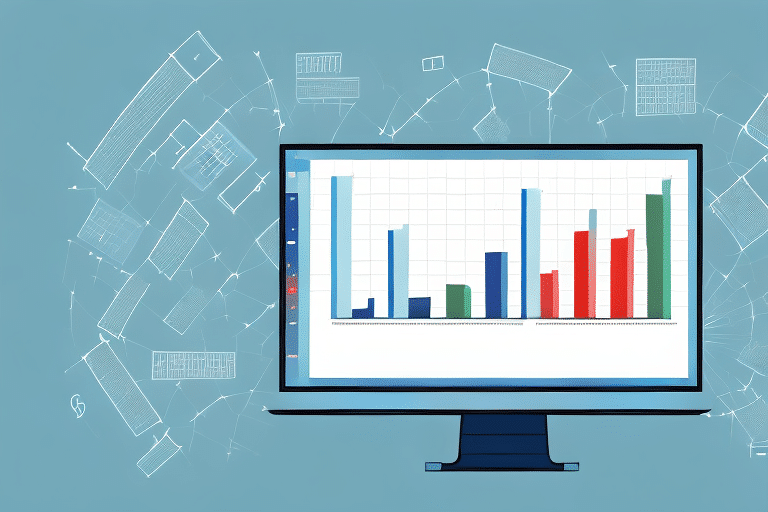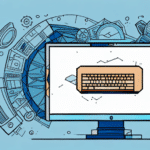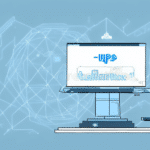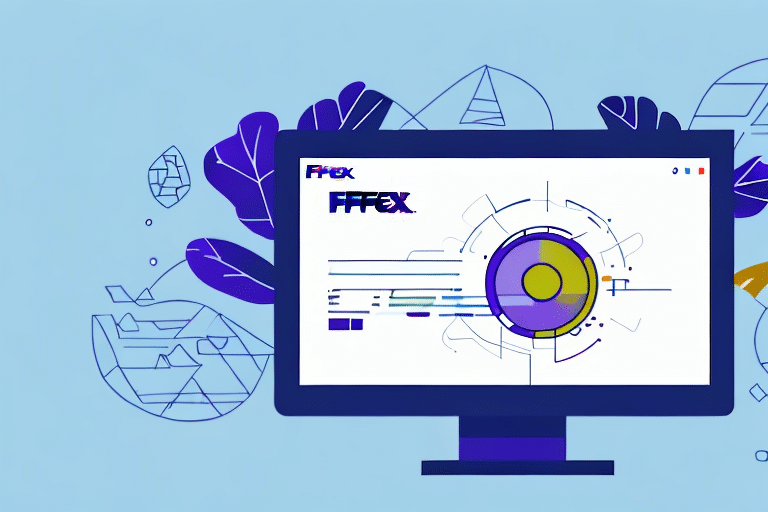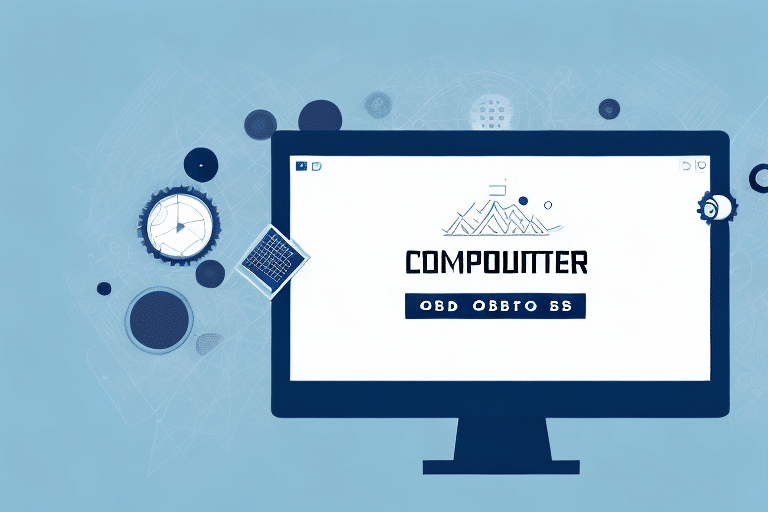How to Integrate ODBC with Your Excel File and UPS WorldShip
In today's fast-paced business world, seamless integration between your Excel files and shipping software is essential. By integrating ODBC with Excel and UPS WorldShip, you can streamline shipping processes, reduce errors, and save time, making your business more productive and efficient. This comprehensive guide will walk you through integrating ODBC with your Excel file and UPS WorldShip, from understanding the integration process to addressing common issues and optimizing your setup for better results.
Understanding ODBC and Excel Integration
ODBC, or Open Database Connectivity, is a standard protocol for accessing data from various databases, including SQL Server, Oracle, and Microsoft Access. Integrating ODBC with Excel allows you to extract data from these databases directly into your Excel files, automating tasks, combining data sources, and creating detailed reports.
One significant benefit of using ODBC with Excel is the ability to handle large datasets efficiently. Instead of manually copying and pasting data from multiple sources, ODBC enables you to connect to various databases and extract the necessary data, saving time and minimizing errors.
Additionally, ODBC and Excel integration facilitates the creation of dynamic reports. Linking your Excel file to a database allows reports to update automatically whenever the underlying data changes, providing real-time access to the latest information without manual intervention.
Benefits of Integrating ODBC with Excel
The integration of ODBC with Excel offers numerous advantages, the most notable being enhanced data accuracy. By linking data from your shipping software to your Excel file, you eliminate the possibility of data entry errors and save valuable time that would otherwise be spent on manual data entry. Moreover, Excel's robust data analysis features, such as pivot tables and charts, empower you to gain deeper insights into your shipping data.
Other key benefits include:
- Automation: Reduce manual tasks by automating data extraction and report generation.
- Scalability: Handle large volumes of data efficiently without compromising performance.
- Real-Time Updates: Maintain up-to-date reports that reflect the latest data changes automatically.
- Improved Decision-Making: Leverage accurate and comprehensive data to make informed business decisions.
Step-by-Step Guide to Integrating ODBC with Excel
Before integrating ODBC with Excel, ensure you have the necessary software installed on your computer. Begin by downloading and installing the appropriate ODBC driver compatible with your shipping software. Follow these steps to integrate ODBC with Excel and UPS WorldShip:
1. Preparing Your Excel File for UPS WorldShip Integration
Create a new workbook that will receive data exported from your shipping software. Ensure that this workbook has the same column names and formats as your shipping software to prevent data errors and inconsistencies.
2. Setting Up a Data Source for ODBC Integration
Open the ODBC Data Source Administrator by searching for it in your Windows search bar. Click the "Add" button to create a new ODBC data source. Select the driver you installed earlier for your shipping software and provide the necessary credentials, including the server name, database name, and port number.
3. Configuring the ODBC Driver for UPS WorldShip
After setting up your data source, configure the ODBC driver specifically for UPS WorldShip. Navigate to the "System DSN" tab in the ODBC Data Source Administrator, select the data source you created, and click "Configure." Follow the prompts to set up the required options for integration.
4. Mapping Fields Between Excel and UPS WorldShip
With the ODBC data source configured, map the fields between Excel and UPS WorldShip. In Excel, go to the "Data" tab, select "Get Data," then "From Other Sources," and choose "From Microsoft Query." This will launch the Query Wizard. Follow the wizard's instructions to align your Excel column headers with the corresponding fields in UPS WorldShip.
5. Exporting Data from UPS WorldShip to Excel
Once field mapping is complete, you can export data from UPS WorldShip to Excel. Open UPS WorldShip, select the shipments you wish to export, click the "Export" button, and choose "ODBC" as the export format. Select the ODBC data source you created earlier and follow the prompts to complete the export process. Your data will now be available in Excel for further analysis and processing.
Troubleshooting Common Integration Issues
Integrating ODBC with Excel and UPS WorldShip can sometimes present challenges. Common issues include:
- Authentication Failures: If you receive an error message indicating a failure to connect to the database, verify that you have entered the correct login credentials for your data source and shipping software.
- Database Schema Changes: UPS WorldShip may update its default database schema, causing your integration to fail. In such cases, update your ODBC driver and reconfigure your data source settings accordingly.
- Data Inconsistencies: Mismatched data between source and target systems can lead to inconsistencies. Ensure that data in both systems is synchronized and use data mapping tools to facilitate accurate data transfer.
To resolve these issues:
- Double-check and update your login credentials.
- Ensure compatibility between software versions and update drivers as needed.
- Use data validation and mapping tools to maintain data consistency.
Best Practices for Maintaining Your ODBC-Excel-UPS WorldShip Integration
Maintaining your integration is crucial for ensuring data accuracy and reliability. Follow these best practices:
- Regular Performance Reviews: Continuously monitor your integration to detect and fix issues before they escalate.
- Data Backups: Regularly back up your Excel files to safeguard against data loss.
- Software Updates: Keep all related software up to date to minimize compatibility issues.
- Post-Update Testing: After any software updates or changes, test your integration to ensure it still functions correctly.
- Staff Training: Train your team on proper usage of the integration to prevent user errors.
- Monitoring Systems: Implement monitoring tools to alert you of potential issues proactively.
Advanced Tips and Tricks for Optimizing Your Integration
Enhance your ODBC-Excel-UPS WorldShip integration with these advanced strategies:
- Automation with Macros: Use Excel macros to automate routine tasks like data exports and updates, increasing efficiency.
- Custom Functions with VBA: Implement VBA scripts to create custom functions for data analysis, such as calculating freight costs automatically.
- Optimizing UPS WorldShip Settings: Adjust settings within UPS WorldShip to minimize shipping errors and reduce delivery delays.
- Data Validation: Implement data validation rules in Excel to ensure that data entered is accurate and consistent, preventing errors.
- Conditional Formatting: Use conditional formatting in Excel to highlight important data trends, making it easier to identify key information quickly.
By applying these advanced techniques, you can significantly improve the efficiency and effectiveness of your integration, leading to better data management and business outcomes.
Exploring Other Shipping Software Options Beyond UPS WorldShip
While UPS WorldShip is a robust shipping solution, exploring other shipping software can help you find the best fit for your business needs. Some alternatives include:
It's important to research and compare different shipping software options before making a decision. Each software offers unique features and benefits that may better suit your business requirements. For example, FedEx Ship Manager provides advanced tracking and reporting capabilities, while DHL Express specializes in international shipping. SAP Transportation Management offers a comprehensive logistics solution that integrates with other business systems. By evaluating these options, you can select the shipping software that aligns best with your operational needs.
Real-World Examples of Successful ODBC-Excel-UPS WorldShip Integrations
Many businesses have successfully integrated ODBC with Excel and UPS WorldShip, reaping significant benefits:
- E-commerce Business: A large e-commerce company that ships thousands of products daily reduced shipping errors by 40% after integrating their Excel files with UPS WorldShip.
- Handmade Crafts Store: A small business selling handmade crafts online saved up to 100 labor hours monthly by automating their shipping processes through ODBC-Excel-UPS WorldShip integration.
- Manufacturing Company: A mid-sized manufacturing firm streamlined their supply chain management by integrating ODBC with Excel and UPS WorldShip, reducing lead times by 20% and improving on-time delivery rates by 15%. This integration also enabled real-time inventory tracking, aiding in informed decision-making regarding production schedules and raw material orders.
These examples demonstrate how effective integration can enhance operational efficiency, reduce costs, and improve overall business performance.
Conclusion: Why Integrating ODBC with Excel and UPS WorldShip is a Game-Changer for Your Business
Integrating ODBC with Excel and UPS WorldShip revolutionizes your business operations by streamlining shipping processes, reducing errors, saving time, and enhancing data analysis capabilities. By following the steps outlined in this guide, you can achieve a seamless integration that optimizes your business operations and boosts your bottom line.
Moreover, this integration offers greater visibility and control over your shipping data. With real-time updates and tracking information, you can monitor shipment statuses effectively and make informed decisions about your business operations. Access to historical shipping data allows you to identify trends and make data-driven decisions for future strategies. Overall, integrating ODBC with Excel and UPS WorldShip is a valuable investment for any business seeking to optimize shipping processes and improve profitability.