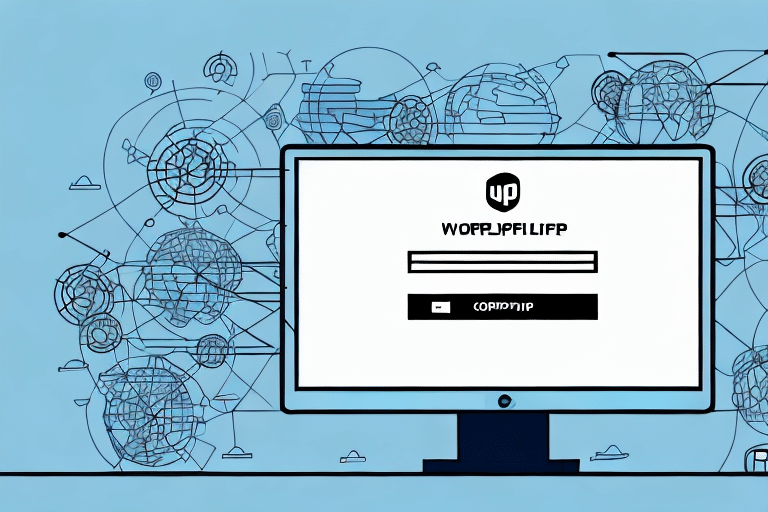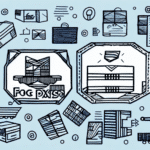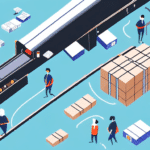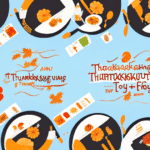How to Load ShipGear FedEx Ship Manager: A Step-by-Step Guide
If you're seeking a robust shipping management system to enhance your FedEx shipments, ShipGear FedEx Ship Manager is an excellent option. It simplifies setup and usage, offering advanced features to accelerate and streamline your shipping process. This comprehensive guide will walk you through each step to load ShipGear FedEx Ship Manager, from installing the software to customizing your shipping labels. Let's dive in!
Why Choose ShipGear FedEx Ship Manager?
ShipGear FedEx Ship Manager is more than a basic shipping tool. It provides a suite of features designed to simplify your FedEx shipping operations. With ShipGear, you can:
- Streamline the entire shipping workflow, from label printing to shipment tracking.
- Customize shipping labels to reflect your brand identity.
- Integrate seamlessly with other shipping carriers like UPS and USPS.
- Automate routine tasks, reducing the likelihood of errors and saving valuable time.
According to a Inbound Logistics report, businesses that utilize shipping management software can increase efficiency by up to 30%, lowering operational costs significantly.
Installing ShipGear FedEx Ship Manager
Begin by downloading the ShipGear FedEx Ship Manager software from the official FedEx website. The installation process is straightforward:
- Download the installation file from the FedEx Ship Manager page.
- Run the installer and follow the on-screen instructions.
- Once installed, launch the application and proceed to set up your FedEx account.
After installation, you can start managing your FedEx shipments efficiently. The software allows you to create shipping labels, track packages, and maintain your shipping history with ease. Additionally, ShipGear supports integration with other carriers like UPS and USPS, enabling you to handle all your shipping needs from a single platform.
Setting Up Your FedEx Account in ShipGear
To configure your FedEx account within ShipGear:
- Open ShipGear and navigate to the FedEx Account Setup section.
- Enter your FedEx account number and meter number. These can be found in your FedEx account details.
- Set your default shipping preferences, including preferred shipping methods and packaging types.
For businesses managing multiple FedEx accounts, ShipGear allows the setup of each account individually, ensuring you can select the appropriate account when creating shipments. This flexibility ensures accurate tracking and reporting across all your shipments.
Linking Your Shipping Address to Your FedEx Account
Linking your shipping address is crucial for accurate and efficient shipping:
- In ShipGear, go to the Ship From screen.
- Enter your shipping address details, including contact name and phone number.
- Set default values for frequently used addresses to streamline future shipments.
By linking your shipping address, you gain access to features like saving frequently used addresses and real-time shipment tracking. Moreover, this integration can make you eligible for discounted shipping rates and exclusive FedEx offers, enhancing your shipping efficiency and cost-effectiveness.
Managing Your Product Catalogue in ShipGear
Loading Your Product Catalog
ShipGear's product catalog feature centralizes all your product information, saving time and reducing errors:
- Navigate to the Product Setup screen in ShipGear.
- Create new products by entering details like name, description, and price.
- Organize products into categories for easier management.
Updating Your Product Catalog
Keeping your product catalog up-to-date is essential:
- To edit a product, select it from the Product Setup screen and update the necessary information.
- For bulk updates, import a CSV file containing all updated product details. ShipGear will automatically synchronize your catalog with the new data.
Maintaining an accurate product catalog ensures smooth order processing and reduces the risk of shipping errors.
Creating and Customizing Shipping Labels
Generating Shipping Labels
Creating shipping labels in ShipGear is simple:
- Go to the Shipment Entry screen.
- Enter the shipment details, including recipient information and package specifications.
- Generate the label, ensuring all information is accurate to prevent delivery issues.
For businesses handling multiple shipments, ShipGear's batch shipping feature allows you to create labels for multiple packages simultaneously, enhancing efficiency.
Customizing Labels for Brand Recognition
Customized shipping labels can reinforce your brand identity:
- Add your company logo and tagline using the Label Designer tool.
- Include essential information such as the recipient's name, address, and order number to reduce errors.
According to a study by BrandingMag, consistent branding on shipping labels can increase customer loyalty by up to 25%.
Additional Shipping Features in ShipGear
Printing Packing Slips and Invoices
ShipGear allows you to print packing slips and invoices alongside your shipping labels:
- After generating a shipping label, select the option to print packing slips and invoices.
- Customize the documents by adding your company logo or personalized messages.
This feature ensures all necessary shipment information is included, providing a professional touch to your deliveries.
Tracking Your Shipments
Stay informed about your shipment's status with real-time tracking:
- Use the FedEx tracking number to monitor the delivery progress directly within ShipGear or on the FedEx website.
- Sign up for FedEx Delivery Manager to receive updates via email or text messages.
Effective tracking helps in promptly addressing any delivery issues, ensuring customer satisfaction.
Troubleshooting and Integrations
Troubleshooting Common Issues
While ShipGear FedEx Ship Manager is robust, you may encounter issues such as:
- Invalid shipping addresses
- Package weight discrepancies
- Incorrect shipping rates
Refer to the FedEx Customer Support or consult the ShipGear user manual for assistance in resolving these issues.
Integrating Other Shipping Carriers
ShipGear supports integration with multiple shipping carriers, including UPS and USPS:
- Navigate to the Carrier Integration section in ShipGear.
- Select the carrier you wish to integrate and follow the setup instructions.
This seamless integration allows you to manage all your shipments from a single platform, providing flexibility and efficiency in your shipping operations.
The Benefits of Shipping Management Software
Implementing shipping management software like ShipGear FedEx Ship Manager offers numerous advantages:
- Increased Efficiency: Automate routine tasks, reducing manual effort and errors.
- Cost Savings: Optimize shipping methods to ensure cost-effective deliveries.
- Enhanced Customer Experience: Provide faster delivery times and multiple shipping options.
- Data-Driven Decisions: Utilize real-time tracking and reporting to make informed shipping decisions.
According to a report by Business News Daily, businesses that adopt shipping management software experience a 20% reduction in shipping costs and a 15% improvement in delivery times.
In summary, ShipGear FedEx Ship Manager is a valuable tool for businesses seeking to optimize their shipping processes. By following this guide, you can leverage its features to enhance efficiency, reduce costs, and improve overall customer satisfaction. Start using ShipGear today to take your shipping operations to the next level!