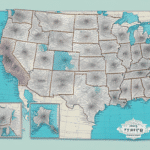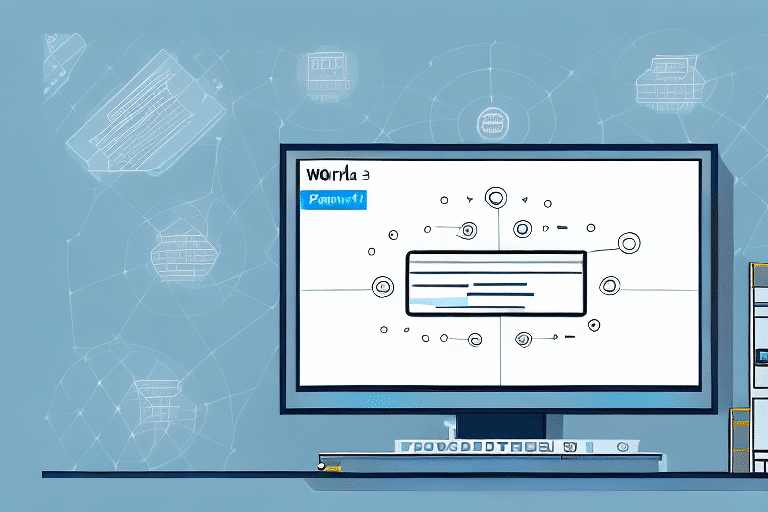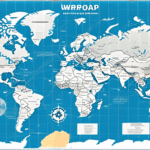Locating the FedEx Ship Manager Database on Another Computer: A Comprehensive Guide
If you're utilizing the FedEx Ship Manager software and are encountering challenges in locating the database on a different computer, this guide is here to assist you. We'll delve into the significance of accessing the database, provide practical tips and a step-by-step process for locating it, address common issues, and offer troubleshooting strategies. Additionally, we'll highlight the advantages of having the database accessible across multiple devices. By the end of this article, you'll have a clear understanding of how to efficiently manage your FedEx Ship Manager database across various computers.
Why Is Locating the FedEx Ship Manager Database Essential?
The FedEx Ship Manager database is a critical component that stores vital information such as customer profiles, shipping history, and account details. Ensuring that this database is accessible from multiple computers offers several benefits:
Enhanced Collaboration
Having the database available on different machines allows team members to access and update information in real-time, fostering seamless collaboration. This synchronization can lead to faster processing times, improved customer service, and heightened overall productivity.
Data Security and Backup
Storing the database on multiple computers serves as an effective backup measure. In the event of hardware failures or technical issues on one machine, the data remains safe and accessible from another, minimizing the risk of data loss.
Operational Continuity
Access to the database from various locations ensures that business operations can continue uninterrupted, even if one computer becomes unavailable. This redundancy is crucial for maintaining consistent service delivery.
Effective Strategies for Locating the FedEx Ship Manager Database
Finding the FedEx Ship Manager database on another computer can be streamlined by following these proven strategies:
Verify Software Installation
Ensure that the correct version of FedEx Ship Manager is installed on the target computer, as different versions may store the database in varying locations. Refer to the official FedEx Ship Manager installation guide for specific details.
Check the Default Installation Directory
Typically, the database is located within the software's installation folder. Navigate to C:\Program Files\FedEx\ShipManager\Database or a similar path depending on your system configuration.
Enable Viewing of Hidden Files
Sometimes, the database files might be hidden or protected. Adjust your system settings to display hidden files and folders by following the instructions in this Microsoft support article.
Search Network Drives
If your organization uses network drives or servers, the database might be stored there. Contact your IT department to obtain the correct network path and ensure you have the necessary access permissions.
Utilize Advanced Search Tools
Employ third-party search utilities like Everything Search to perform comprehensive scans for the database file, which is often named database.fdb or similar.
Step-by-Step Process to Locate the Database
- Click on the Start menu and search for "FedEx Ship Manager."
- Right-click the application icon and select Open file location.
- Navigate to the Database folder within the application's directory.
- Copy the entire Database folder to an external storage device or secure network location.
- On the target computer, paste the Database folder into the desired directory, ensuring it matches the original path.
- Launch FedEx Ship Manager and go to Database in the top navigation.
- Select Connect to an existing database and navigate to the transferred folder location.
- Choose the database.fdb file and click Open to establish a connection.
By following these steps, you can successfully link the FedEx Ship Manager database to another computer, ensuring continuity and accessibility.
Common Challenges and Solutions
While attempting to locate the FedEx Ship Manager database on another computer, you might face several hurdles. Understanding these common issues and their solutions can save you time and frustration:
Hidden or Encrypted Files
If the database files are hidden or encrypted, standard search methods might not reveal them. Enable viewing of hidden files and ensure you have the necessary decryption keys or permissions to access the files.
Multiple Software Versions
Having multiple versions of FedEx Ship Manager installed can lead to confusion about the correct database location. It's advisable to uninstall outdated versions and install the latest version to streamline the database path.
Accidental Deletion or Relocation
If the database has been accidentally moved or deleted, check the recycle bin or any backup folders. In cases where the database cannot be recovered, contacting FedEx technical support is recommended for assistance.
Troubleshooting Techniques
If you've followed the aforementioned strategies and still can't locate the database, consider these troubleshooting steps:
Software Updates
Ensure that both computers have the latest updates of FedEx Ship Manager installed. Outdated software can cause compatibility issues and obscure database locations.
System-Wide Search
Perform a comprehensive search across the entire file system for the database file using advanced search criteria.
Firewall and Antivirus Settings
Security software might block access to the database. Temporarily disable firewalls or antivirus programs to check if they are causing the issue. If so, add exceptions for FedEx Ship Manager in your security settings.
Administrative Privileges
Ensure that you have administrative rights on both computers. Lack of proper permissions can restrict access to essential files and folders.
For additional support, consult the FedEx Customer Support team.
Ensuring Accurate Database Searches
To optimize your search for the FedEx Ship Manager database, implement the following best practices:
Use Specific File Names and Extensions
Search using exact file names like database.fdb or relevant extensions to narrow down results effectively.
Refine Search Parameters
Utilize Boolean operators (AND, OR, NOT) in your search queries to exclude irrelevant files and focus on the desired database.
Maintain Organized File Systems
Regularly organize and back up your files to simplify future searches and reduce the risk of data loss.
Refer to resources on effective file management practices, such as [Microsoft's Guide to File Management](https://support.microsoft.com/en-us/windows/file-management-tips-9b9a5c3e-0b9e-4a8a-9e44-ccfbbcd075c9), for additional guidance.
Advantages of Accessing the Database Across Multiple Computers
Having the FedEx Ship Manager database accessible on multiple machines offers significant benefits:
Increased Efficiency
Multiple users can work simultaneously without waiting for a single computer, leading to quicker processing and shipment handling.
Enhanced Data Tracking
Real-time updates ensure that all team members view the most current data, reducing discrepancies and errors.
Scalability
As your business grows, having a centralized database accessible from various locations supports scalability without compromising performance.
According to a study by BMC Software, centralized data management can improve operational efficiency by up to 30%.
Troubleshooting When the Database Remains Unlocatable
If you've exhausted all methods and still cannot locate the FedEx Ship Manager database, consider the following steps:
Consult Official Documentation
Review the latest FedEx Ship Manager documentation for any updates or changes in database management practices.
Contact FedEx Support
Reach out to FedEx Customer Support for personalized assistance and advanced troubleshooting.
Engage IT Professionals
If the issue persists, involving your organization's IT team can help identify and resolve underlying technical problems.
Remember, maintaining regular backups and adhering to best practices in data management can prevent future complications and ensure smooth access to your critical shipping database.