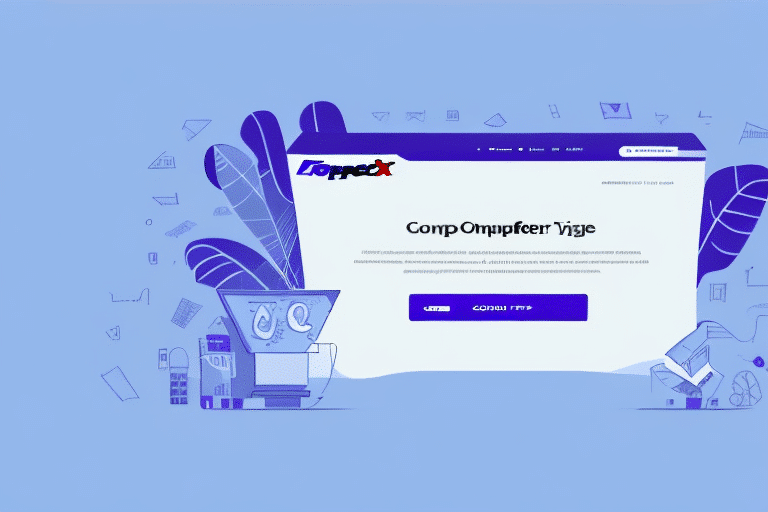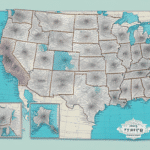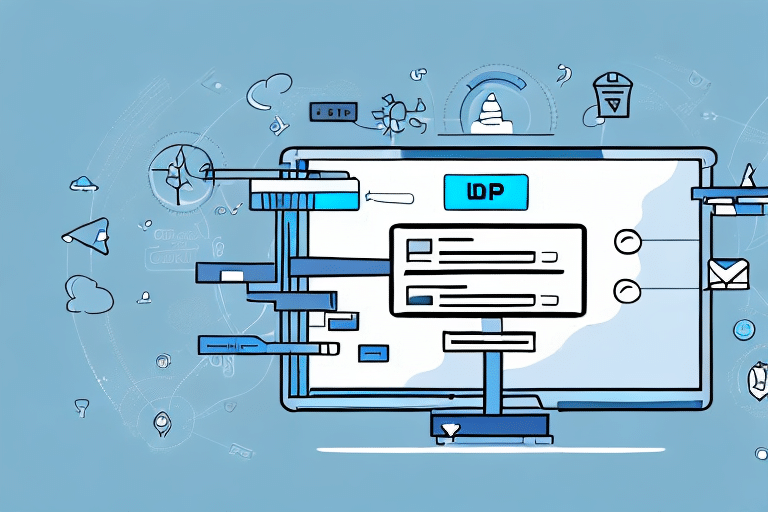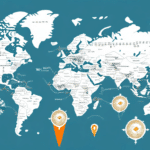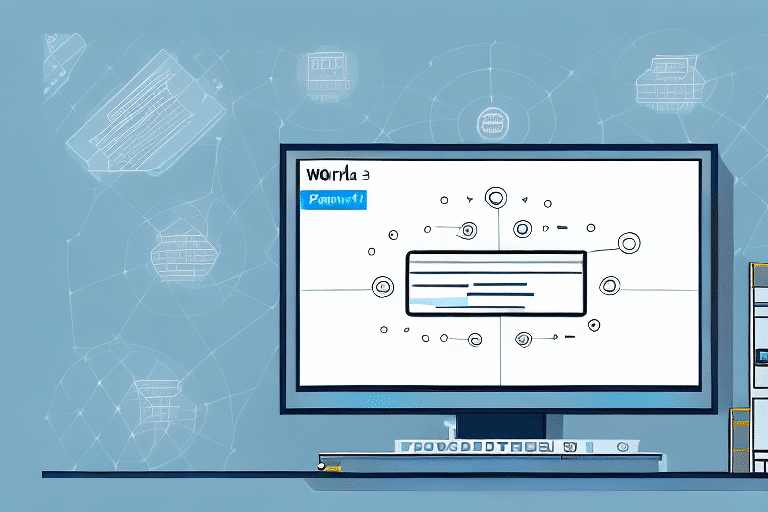Introduction to FedEx Ship Manager
If you frequently ship packages through FedEx, the FedEx Ship Manager is an essential tool to include in your shipping strategy. This online platform allows you to manage your shipping needs efficiently, streamlining your processes and reducing the potential for errors. In this guide, we will provide a comprehensive overview of how to log in to the FedEx Ship Manager, along with tips to maximize its features.
Benefits of Using FedEx Ship Manager
The FedEx Ship Manager offers a range of features designed to simplify your shipping operations:
- Centralized Management: Manage, create, and track all your shipments from a single platform.
- Customization Options: Tailor shipping preferences, set default settings, and integrate with your existing e-commerce platforms.
- Real-Time Rates and Estimates: Access up-to-date shipping rates and delivery estimates to make informed decisions.
- Efficiency and Accuracy: Save time and reduce human error with automated processes and user-friendly interfaces.
According to the FedEx website, utilizing their Ship Manager can significantly enhance your shipping efficiency and provide better service to your customers.
System Requirements and Account Setup
System Requirements
To effectively use the FedEx Ship Manager, ensure your system meets the following requirements:
- Operating System: Windows 10, Windows 8, or Windows 7.
- Compatible Browsers: Google Chrome, Mozilla Firefox, or Microsoft Edge.
- Internet Connection: A stable broadband connection is essential for optimal performance.
- FedEx Account: You must have an active FedEx account to access all features.
Creating a FedEx Account
If you do not already have a FedEx account, follow these steps to create one:
- Visit the FedEx website.
- Navigate to the account creation page.
- Provide the required information, including your address, company details (if applicable), and payment information.
- Create a unique login ID and password.
- Verify your account through the confirmation email sent by FedEx.
After creating your account, you may need to apply for additional services such as international shipping or package insurance based on your business needs.
Accessing and Managing Your FedEx Ship Manager Account
Logging In for the First Time
To log in to the FedEx Ship Manager for the first time:
- Go to the FedEx Ship Manager login page.
- Enter your login ID and password.
- If prompted, complete the two-factor authentication process by entering the code sent to your email or mobile device.
Upon successful login, you will have access to various shipping tools, including label creation, package tracking, and shipment history.
Resetting Your Password
If you forget your password or need to reset it:
- Visit the FedEx login page.
- Click on the "Forgot Password" link.
- Enter your login ID and the email address associated with your account.
- Follow the instructions in the verification email to reset your password.
Resetting your password will not affect your shipping history or saved information.
Navigating the FedEx Ship Manager Dashboard
Once logged in, the FedEx Ship Manager dashboard provides an overview of your shipping activities:
- Shipping History: Review past shipments and access related documents.
- Saved Addresses: Manage and edit frequently used shipping addresses.
- Shipping Toolbar: Access tools for creating shipments, tracking packages, and customizing settings.
The dashboard is designed to provide quick access to all necessary functions, enhancing your shipping efficiency.
Managing Shipments and Addresses
Creating a Shipment
To create a new shipment:
- Navigate to the "Create a Shipment" tab in the shipping toolbar.
- Enter the recipient's address, package weight, and dimensions.
- Choose your shipping speed, delivery options, and add any necessary insurance.
- Review the shipment details and click the "Ship" button to finalize.
Once created, you can print shipping labels, schedule pickups, and track the shipment directly from the platform.
Managing and Editing Addresses
Efficiently manage your shipping addresses through the "Address Book" feature:
- Add new addresses by entering the required details.
- Edit existing addresses to keep your records up-to-date.
- Import addresses from other sources, such as Excel, to save time.
Maintaining an organized address book ensures quick and accurate shipment creation.
Customizing Your Shipping Preferences
Personalize your shipping experience by customizing settings in the "My Profile" section:
- Default Shipping Speed: Set your preferred shipping speed to streamline the shipping process.
- Delivery Options: Choose from various delivery options, including signature requirements and delivery alerts.
- Packaging Preferences: Select standard or custom packaging options to suit your shipping needs.
Customizing these preferences saves time and ensures consistency in your shipping operations.
Tracking and Printing Shipping Labels
Viewing and Printing Shipping Labels
Access and print your shipping labels directly from the Ship Manager:
- Go to the "Shipment History" tab.
- Select the shipment you wish to view.
- Click the "View Label" button to open the label in a new tab.
- Print the label for attaching to your package.
This feature helps maintain accurate records and simplifies the labeling process.
Tracking Your Packages
Stay informed about your shipments with the package tracking feature:
- Navigate to the "Track" tab in the shipping toolbar.
- Enter the tracking number of your shipment.
- View the current status, estimated delivery date, and tracking updates.
Keeping track of your packages ensures timely deliveries and enhances customer satisfaction.
Troubleshooting and Support
While the FedEx Ship Manager is designed to be reliable, you may occasionally encounter issues such as login problems or unresponsive pages. Here are some troubleshooting steps:
- Clear your browser's cache and cookies.
- Try accessing the platform using a different browser.
- Ensure your browser is updated to the latest version.
- Restart your device to resolve temporary glitches.
If problems persist, contact FedEx Customer Support for further assistance.
Tips for Optimizing Your FedEx Ship Manager Experience
Enhance your shipping efficiency with these best practices:
- Save Frequently Used Addresses: Utilize the address book to quickly access common shipping destinations.
- Customize Shipping Preferences: Tailor settings to match your business needs, saving time on each shipment.
- Leverage Shipment History: Review past shipments to streamline future shipping processes.
- Print Labels Efficiently: Use the print label feature to avoid manual errors and save time.
- Maintain Account Security: Regularly update your password and ensure your login information is secure.
- Keep Your Browser Updated: An updated browser ensures optimal performance and security.
By implementing these tips, you can maximize the benefits of the FedEx Ship Manager and ensure smooth shipping operations.
Conclusion
The FedEx Ship Manager is an indispensable tool for businesses that regularly ship items through FedEx. By following the steps outlined in this guide, you can efficiently log in, manage your shipments, and customize your shipping preferences to meet your specific needs. Optimizing your use of the platform not only enhances your shipping efficiency but also ensures a better experience for your customers.