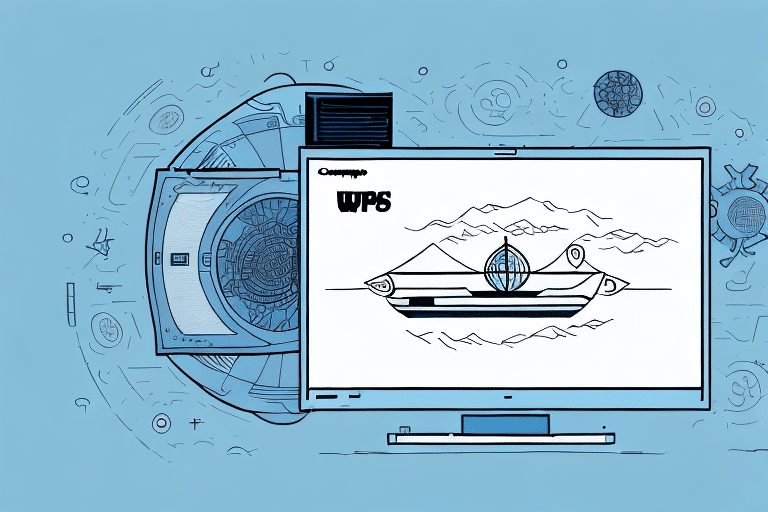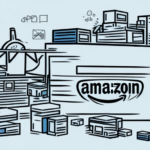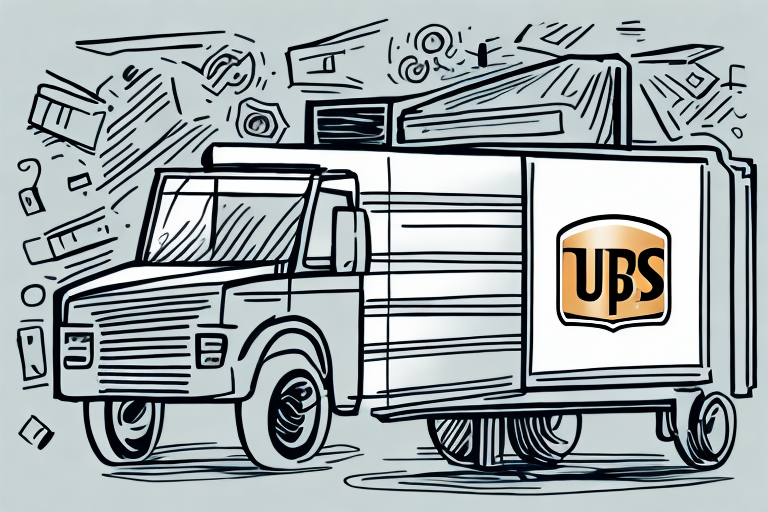Creating Shipping Labels with UPS Worldship: An In-Depth Guide
Creating shipping labels is a crucial step in delivering products to customers efficiently. For small businesses and individual sellers, manually generating labels can be both daunting and time-consuming. However, UPS Worldship offers a streamlined solution through batch label creation. This guide provides a comprehensive, step-by-step process for creating batches of labels in UPS Worldship, along with advanced features and troubleshooting tips to optimize your shipping workflow.
Step-by-Step Guide to Creating Labels on UPS Worldship
Before diving into batch label creation, ensure you have all the necessary information ready. This includes recipient and sender addresses, package weights and dimensions, and any additional required details. Follow these steps to create a batch of shipping labels:
- Open UPS Worldship: Launch the UPS Worldship application and log in using your credentials. Verify that your account settings are correctly configured for your shipping preferences.
- Access Batch Shipping: Navigate to the "Shipping" tab in the main menu and select the "Batch Shipping" option.
- Select Printer and Label Format: Choose your desired printer and label format. UPS Worldship supports various formats, including thermal and laser printing options, to suit different business needs.
- Enter Shipment Information: Input all necessary shipment details, including recipient and sender information, package dimensions, weights, and any special instructions or notes.
- Process the Batch: Click the "Process Batch" button to generate the labels. The processing time may vary based on the number of labels being created.
- Print and Affix Labels: After processing, print the labels and securely attach them to their respective packages.
UPS Worldship also allows you to save shipment information for future use, making it easier to create labels for repeat customers or frequent shipments. This feature not only saves time but also reduces the risk of errors during data entry.
The Benefits of Batch Label Creation in UPS Worldship
Batch label creation in UPS Worldship offers numerous advantages for businesses and individuals:
- Time Efficiency: Generating multiple labels simultaneously significantly reduces the time spent on labeling each package individually.
- Consistency and Accuracy: Using the same template and data for multiple labels minimizes the risk of errors, ensuring uniformity across all shipments.
- Cost Savings: Bulk label creation can qualify businesses for volume discounts and other cost-saving measures offered by UPS.
- Enhanced Organization: Managing all shipments in a single batch provides a clear overview of pending deliveries, aiding in better inventory and shipment management.
According to a Business News Daily report, automated shipping processes can reduce shipping time by up to 50%, allowing businesses to focus on other critical areas.
Preparing Your Shipment Information for Batch Label Creation
Proper preparation of shipment information is essential for a smooth batch label creation process. Ensure you have the following details ready:
- Accurate Addresses: Both sender and recipient addresses should be complete and verified to prevent delivery issues.
- Package Details: Include accurate weights, dimensions, and package types to ensure correct shipping rates and handling.
- Shipping Preferences: Specify delivery options, such as expedited shipping, insurance, or signature requirements.
Different carriers have varying requirements regarding package dimensions, weight limits, and shipping options. Familiarize yourself with these requirements to ensure your packages comply with the selected shipping service. Additionally, double-check all entered information to avoid mistakes that could lead to delays or additional costs.
Navigating the UPS Worldship Interface
The UPS Worldship interface is designed for user-friendliness and efficiency. Familiarizing yourself with its features can enhance your label creation process:
- Menus and Settings: Explore the various menus to understand where different settings and options are located.
- Batch Label Creation: Utilize the "Batch Shipping" feature to generate multiple labels at once.
- Custom Templates: Create and save custom label templates tailored to your business needs, ensuring consistency across shipments.
- Shipment Tracking: Track the progress of each shipment directly within UPS Worldship, providing real-time updates on delivery statuses.
For a detailed overview of the UPS Worldship interface, refer to the UPS Worldship User Guide.
Tips and Tricks to Streamline Your UPS Worldship Label Creation Process
Enhance your label creation efficiency with the following tips and tricks:
- Save Custom Templates: Create and store custom label templates for frequent shipments to save time on formatting.
- Verify Information: Double-check all shipment details before processing to prevent errors and ensure accuracy.
- Utilize Shortcut Keys: Learn and use UPS Worldship shortcut keys (e.g., F2 to edit a shipment, F4 to view shipment history) to navigate the software more quickly.
- Integrate with Inventory Systems: Connect UPS Worldship with your inventory management software to automate data transfer and reduce manual entry.
Implementing these strategies can significantly reduce the time and effort required for label creation, allowing you to focus on other aspects of your business.
Troubleshooting Common Issues with Batch Label Creation on UPS Worldship
While UPS Worldship is designed for efficiency, you may encounter common issues during batch label creation. Here are some solutions:
- Slow Processing Time: Ensure your computer is running optimally by closing unnecessary applications and verifying a stable internet connection. Upgrading your hardware may also improve performance.
- Label Formatting Errors: Check your label templates for correct formatting and ensure that the chosen label size matches your printer settings.
- Incorrect Shipment Information: Utilize the review feature before processing batches to catch and correct any input errors.
- Printer Issues: Verify that your printer is properly connected, has sufficient ink or toner, and is compatible with UPS Worldship.
If issues persist, consult the UPS Customer Support for further assistance.
Maximizing Efficiency with Customizable Label Templates on UPS Worldship
Customizable label templates are a powerful feature in UPS Worldship that can enhance your shipping process:
- Branding: Add your company logo and branding elements to create professional-looking labels that reinforce your brand identity.
- Standardization: Maintain consistency across all shipments by using standardized templates, reducing the likelihood of errors.
- Pre-Populated Fields: Utilize pre-populated fields for frequently used information, such as shipping addresses and product codes, to expedite the label creation process.
Consistent and accurate labeling not only improves the professionalism of your shipments but also streamlines the fulfillment process, leading to increased customer satisfaction.
Advanced Features for Large-Scale Batch Label Creation on UPS Worldship
For businesses with extensive shipping needs, UPS Worldship offers advanced features to enhance batch label creation:
- Integration with ERP Systems: Seamlessly integrate UPS Worldship with your Enterprise Resource Planning (ERP) systems to automate data exchange and reduce manual entry.
- API Access: Utilize UPS Worldship's APIs to create automated workflows, enabling real-time label generation and tracking.
- Shipping Profiles: Create and manage shipping profiles for common shipments, simplifying the label creation process for frequent orders.
- Automated Address Validation: Implement automated address validation to ensure accuracy and reduce delivery issues.
Leveraging these advanced features can significantly enhance your shipping operations, making large-scale batch label creation more manageable and efficient.
Conclusion
Batch label creation in UPS Worldship offers a streamlined and efficient solution for individuals and businesses aiming to simplify their shipping processes. By understanding the step-by-step guide, utilizing advanced features, and implementing best practices, you can create professional-looking shipping labels swiftly while minimizing errors. Embracing these strategies not only saves time and reduces costs but also enhances overall customer satisfaction through reliable and timely deliveries.