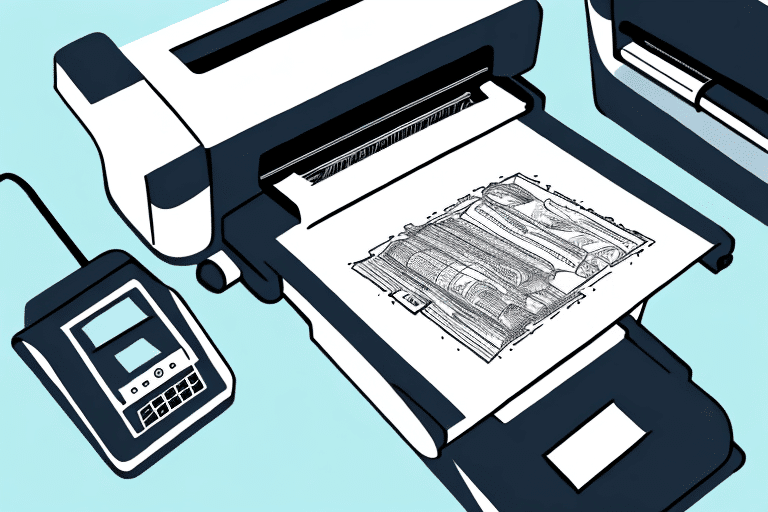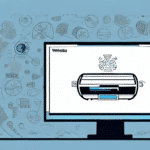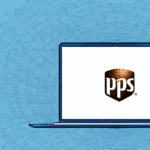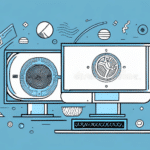How to Create and Print Shipping Labels with UPS WorldShip
If you're looking for a reliable and efficient way to create shipping labels, UPS WorldShip is an excellent solution. This comprehensive software allows you to generate labels easily and with minimal effort, enabling you to focus on managing your business operations effectively. In this article, we'll walk you through the process of creating a shipping label with UPS WorldShip and explain why it's the best solution for your business.
A Step-by-Step Guide to Creating a Shipping Label with UPS WorldShip
Creating a label in UPS WorldShip is a straightforward process that usually takes just a few minutes. Here's a step-by-step guide to help you get started:
- Open your UPS WorldShip software and navigate to the "Shipping" tab.
- Enter the recipient's address in the "Ship To" field and your address in the "Ship From" field.
- Enter the weight and dimensions of the package in the "Package" section.
- Select the shipping options that best fit your needs, such as overnight, two-day, or ground.
- Click "Process Shipment" to generate the label.
That's it! Your label is now ready to be printed and attached to your package.
UPS WorldShip also allows you to save frequently used addresses and package information for even faster label creation in the future. Additionally, you can track your package's progress and receive notifications on its delivery status through the software. This makes UPS WorldShip a convenient and efficient tool for all your shipping needs.
Benefits of Using UPS WorldShip for Shipping Label Printing
UPS WorldShip is the perfect solution for businesses of all sizes that need to generate a high volume of shipping labels quickly and accurately. With features such as automatic address verification, batch processing, and customizable label formats, UPS WorldShip simplifies the label creation process.
- Automatic Address Verification: Reduces errors and ensures accurate delivery.
- Batch Processing: Handle multiple shipments simultaneously, saving time.
- Customizable Label Formats: Tailor labels to fit your branding or specific needs.
The software also integrates seamlessly with other UPS solutions, such as My Choice and Quantum View, to provide a complete shipping management system. Furthermore, UPS WorldShip offers real-time tracking and monitoring of shipments, allowing businesses to keep their customers informed of delivery status and estimated arrival times. This feature helps improve customer satisfaction and reduce customer service inquiries. Additionally, UPS WorldShip provides access to discounted shipping rates, which can result in significant cost savings for businesses that ship frequently. According to UPS, businesses using WorldShip can save up to 15% on their shipping costs annually.
Understanding the Components of a UPS WorldShip Label
A UPS WorldShip label consists of several components that provide important information about the package being shipped. Here's a breakdown of each section:
- Ship From: Displays the sender's name, address, and phone number.
- Ship To: Displays the recipient's name, address, and phone number.
- Service: Shows the shipping service used, such as overnight, two-day, or ground.
- Package: Contains the package weight, dimensions, and any special handling instructions.
- Tracking Number: A unique identification number assigned to the package.
- Barcode: A scannable barcode containing information about the package's destination and other details.
Setting Up Your UPS WorldShip Account for Label Printing
Before you can start creating labels in UPS WorldShip, you'll need to set up an account. Here's how to do it:
- Visit the UPS website and click "Sign Up."
- Enter your business information and select "WorldShip" as your primary UPS shipping software.
- Follow the prompts to complete your registration and download the UPS WorldShip software.
- Install the software and log in with your UPS account credentials.
Once you've completed these steps, you're ready to start creating labels.
When setting up your UPS WorldShip account, you'll also need to configure your printer settings to ensure that your labels print correctly. Make sure to select the correct label size and orientation, and adjust any other settings as needed. Detailed instructions for configuring your printer settings can be found in the UPS WorldShip user guide.
Uploading or Entering Shipping Information into UPS WorldShip for Label Creation
UPS WorldShip allows you to enter shipping information manually or upload a batch of orders through a CSV file. This flexibility means you can select the option that best suits your business requirements. Here are the steps:
- To enter shipping information manually, navigate to the "Shipping" tab and select "Single Package."
- Enter the recipient's address, package details, and shipping options in the appropriate fields.
- To upload a CSV file containing multiple orders, select "Import" from the "Shipments" menu.
- Follow the prompts to select the file and map the data fields to UPS WorldShip.
Once you've entered or uploaded the shipping information, you can generate labels for each order with just a few clicks.
When uploading a CSV file, ensure that the file is correctly formatted to avoid import errors. The file should include all necessary information for each order, such as recipient name and address, package weight and dimensions, and shipping service level. It's recommended to test the import process with a small batch of orders before uploading a large file to mitigate any potential issues.
If you need to make changes to the shipping information after it has been entered or uploaded, you can easily edit the details in UPS WorldShip. Simply locate the order in the "History" tab and select "Edit" to make any necessary updates. This feature allows you to quickly make changes without re-entering all of the information from scratch.
Tips and Best Practices for Creating Accurate and Efficient Labels with UPS WorldShip
To ensure that your labels are accurate and conform to shipping regulations, here are some tips and best practices:
- Double-check the recipient's address for accuracy and completeness, including the postal code.
- Choose a shipping method that provides the level of service you require.
- Include any necessary special handling instructions, such as "Fragile" or "This end up."
- Ensure that the weight and dimensions of the package are accurate and match the label information.
- Save frequently used addresses and shipping options for faster label creation.
Additionally, it's important to properly package your items to ensure they arrive safely and undamaged. Use sturdy boxes and packing materials, such as bubble wrap or packing peanuts, to protect your items during transit. Avoid overpacking, as this can increase the weight and size of your package, resulting in higher shipping costs. Finally, clearly and prominently label your package with the recipient's address and your return address.
Troubleshooting Common Issues When Printing Labels with UPS WorldShip
Although UPS WorldShip is designed to be user-friendly and efficient, you may encounter some common issues when printing labels. Here are some tips to help you resolve them:
- Ensure that your printer is properly configured and connected to your computer.
- Check that you have the correct label size and label type selected in the software settings.
- Verify that you have the most up-to-date version of the UPS WorldShip software.
- Make sure your computer meets the minimum system requirements for the software.
- Contact UPS technical support if you continue to experience issues.
Another common issue that may arise when printing labels with UPS WorldShip is poor print quality. This can be caused by a variety of factors, such as low ink or toner levels, dirty print heads, or incorrect printer settings. To resolve this issue, try cleaning your printer and adjusting the print settings in the software.
If you are experiencing issues with the label format or layout, you may need to adjust the settings in the software or create a custom label template. UPS WorldShip offers a variety of label templates to choose from, but if none of them meet your needs, you can create your own using the software's label designer tool.
Integrating UPS WorldShip Label Printing with Your E-commerce Platform or Fulfillment Service
Integrating UPS WorldShip label creation with your e-commerce platform or fulfillment service can streamline your shipping operations even further. Here are a few examples of e-commerce platforms and fulfillment services that support UPS WorldShip integration:
Integrating UPS WorldShip with these platforms allows you to automate label creation, manage orders, and track shipments, all from a single location. This integration helps reduce manual entry errors and improves overall efficiency.
Cost Comparison: Is UPS WorldShip the Most Cost-Effective Solution for Your Business?
UPS WorldShip offers competitive pricing for shipping services, and its label creation and management features can save your business time and resources. To determine whether UPS WorldShip is the most cost-effective solution for your business, consider the following factors:
- The volume and frequency of your shipping needs.
- Your budget for shipping expenses.
- Any discounts or promotions offered by other shipping providers.
- The level of automation and integration required for your shipping operations.
Based on these factors, you can compare the costs and benefits of UPS WorldShip with other solutions to determine the best fit for your business needs. According to a Forbes article, businesses leveraging UPS WorldShip can see a significant return on investment through streamlined operations and reduced shipping errors.
Advanced Features and Customization Options for UPS WorldShip Labels
UPS WorldShip offers a variety of advanced features and customization options for labels, such as:
- Customized Label Formats: Tailor labels to match your branding or business requirements.
- Barcode Labeling: Improve inventory management and tracking.
- Integration with Third-Party Software: Connect with tools like QuickBooks or Microsoft Excel for seamless data management.
- Automated Order Confirmation Emails: Enhance customer communication and satisfaction.
These features and options can help you optimize your shipping operations and improve customer satisfaction.
The Future of Shipping Label Printing: Trends and Innovations to Watch Out For
As e-commerce continues to grow, the demand for efficient and accurate shipping label creation will increase. Here are some trends and innovations to watch out for in the coming years:
- Increased Use of Mobile Devices and Apps: Facilitates label creation and management on-the-go.
- Integration with Artificial Intelligence and Machine Learning: Enables automated shipping optimization and management.
- Digital Labels and QR Codes: Enhances tracking and inventory management capabilities.
- Emerging Delivery Technologies: Development of drones and autonomous delivery vehicles.
Staying up-to-date with these trends and innovations can help you stay ahead of the competition and continue to provide excellent shipping services to your customers.
Conclusion
UPS WorldShip is a powerful shipping management solution that offers comprehensive label creation and management features designed to improve your shipping operations. By following the steps outlined in this article, you can create accurate and efficient shipping labels with ease and integrate UPS WorldShip with your e-commerce platform or fulfillment service to achieve even greater efficiency. Keep an eye on the latest trends and innovations in shipping label printing to stay ahead of the game and continue to provide excellent service to your customers.