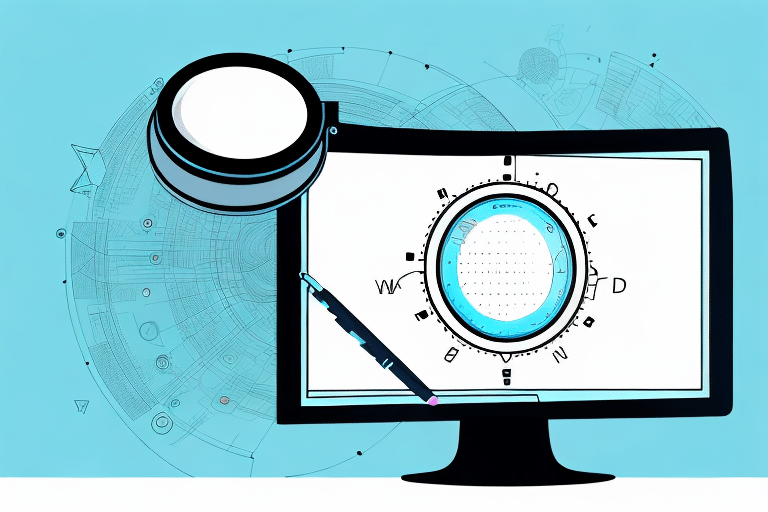Optimizing Screen Size in UPS WorldShip 2019 for Enhanced Logistics Efficiency
In the fast-paced world of logistics, every second counts. Efficiently processing shipments can significantly impact your bottom line. One essential aspect of optimizing your workflow is ensuring that your UPS WorldShip software is displayed at an optimal screen size. This guide provides a comprehensive overview of how to enlarge the screen in UPS WorldShip 2019, along with additional tips and best practices to enhance your shipping operations.
Step-by-Step Guide to Enlarging the Screen in UPS WorldShip 2019
Adjusting the screen size in UPS WorldShip 2019 can improve readability and streamline your shipping processes. Follow these steps to resize your WorldShip window:
- Access Options: Click on the "Options" button located on the main screen of WorldShip.
- Navigate to Display Settings: Select the "Display" tab within the Options menu.
- Resize Window: Choose the "Resize Window" option to begin adjusting the window size.
- Adjust Dimensions: Drag the edges of the WorldShip window to your preferred size.
- Save Changes: Click the "OK" button to apply and save your new settings.
By following these steps, you can successfully enlarge the UPS WorldShip 2019 interface to better suit your display preferences.
Advanced Tips to Enhance Your UPS WorldShip Screen Size
Adjusting Computer Display Scaling
Beyond resizing the WorldShip window, adjusting your computer's display scaling can further enhance readability:
- Open PC Settings and navigate to the "Display" section.
- Select the "Scale and layout" tab.
- Choose a scaling percentage that enhances visibility without distorting the interface.
- Click "Apply" to implement the changes.
Upgrading to a Larger Monitor
Investing in a larger monitor, such as a 27-inch or bigger display, can provide more screen real estate, allowing you to view multiple shipping documents simultaneously. This upgrade can lead to increased efficiency and reduced need for constant window switching.
Increasing Font Size
Within WorldShip, you can adjust the font size to make on-screen text more legible:
- Go to the "Options" menu in WorldShip and select "Preferences."
- Navigate to the "Appearance" tab.
- Adjust the font size slider to your desired level.
- Confirm the changes to enhance text readability.
Importance of a Larger Screen in UPS WorldShip 2019
Enhanced Visibility and Reduced Errors
A larger screen improves the visibility of shipping documents, reducing the likelihood of errors such as mislabeling packages or selecting incorrect shipping options. This accuracy ensures timely deliveries and maintains customer satisfaction.
Increased Comfort and Productivity
Working with an optimally sized interface reduces eye strain and physical discomfort, especially during long shipping sessions. A comfortable workspace can lead to higher productivity levels and a more efficient workflow.
Better Cost Management
With a larger display, comparing shipping rates and services becomes more manageable, enabling informed decisions that can lead to cost savings over time.
Adjusting Display Settings for Optimal Performance
Brightness and Contrast
Properly adjusting your monitor's brightness and contrast can enhance clarity and reduce eye fatigue. Aim for a balanced setting that makes text and images sharp without causing glare.
Resolution and Refresh Rate
Increasing your monitor's resolution can provide sharper images and text, while a higher refresh rate can make the display smoother and reduce eye strain. Ensure your monitor supports these settings before making adjustments.
Color Temperature
Adjusting the color temperature to a warmer tone can minimize eye strain, especially in low-light environments. Experiment with different settings to find what works best for you.
Troubleshooting Common Screen Enlargement Issues
Inability to Resize the Window
If you encounter issues resizing the WorldShip window, consider updating your display drivers or adjusting your system's display scaling settings. Ensuring that your graphics drivers are up-to-date can resolve many display-related problems.
Resolution-Related Problems
Changing the screen resolution may lead to blurry images or distorted text. If this occurs, try increasing the monitor size or reverting to a previous resolution setting to restore clarity.
If problems persist, seeking assistance from UPS customer support or consulting online forums can provide additional solutions.
Customizing Your User Interface for Better Visibility
Adjusting Color Schemes
Customizing the color scheme of WorldShip can reduce visual clutter. Opt for simpler color palettes that highlight essential elements without overwhelming the screen.
Simplifying the Interface
Remove unnecessary checkboxes, labels, or radio buttons to streamline the interface. A cleaner UI can make navigation easier and reduce the time spent searching for specific functions.
Enhancing Productivity with Workspace Optimization
Using Productivity Tools and Apps
Incorporate tools like Windows Magnifier for better visibility of on-screen details or DeskSpace to manage multiple workspaces efficiently. These applications can complement your screen size adjustments by providing additional functionality.
Organizing Your Physical Workspace
A clutter-free and well-organized workspace enhances focus and reduces distractions. Consider the following tips:
- Organize cables and peripherals neatly to prevent tangling and clutter.
- Use ergonomic furniture, such as adjustable chairs and desks, to improve comfort during long work periods.
- Ensure adequate lighting to minimize glare and shadows on your monitor.
Exploring Alternatives and Their Screen Optimization Features
While UPS WorldShip is a robust shipping software, exploring alternatives can provide insights into different screen optimization features:
- ShipStation: Known for its user-friendly interface, ShipStation offers customization options but may come with a higher price tag.
- Ordoro: A cost-effective solution suitable for small to medium-sized businesses, though it may lack some advanced features needed by larger enterprises.
- Shipmate: Integrates seamlessly with Salesforce, making it ideal for businesses already using Salesforce, but it might present a steeper learning curve.
When choosing shipping software, consider how well the platform allows you to optimize screen size and customize the interface to match your workflow needs.
Conclusion
Optimizing the screen size and display settings in UPS WorldShip 2019 is a critical step towards enhancing your logistics operations. A larger, well-configured interface not only reduces errors but also boosts productivity and improves overall user experience. By following the guidelines and tips outlined in this guide, you can create an efficient and comfortable shipping environment that supports your business's growth and success.