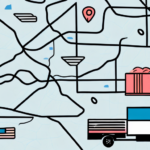Introduction to UPS WorldShip
Are you looking for a reliable solution to manage your package tracking and shipping needs? Look no further than UPS WorldShip. This comprehensive shipping software simplifies the process of generating tracking numbers, printing shipping labels, and monitoring packages in transit. In this article, we will provide a detailed guide on how to configure UPS WorldShip to print tracking numbers, enhance your shipping efficiency, and leverage advanced features for optimal performance.
Getting Started with UPS WorldShip
Installing UPS WorldShip
To begin using UPS WorldShip, you must first install the software on your computer. Visit the official UPS website to download the latest version. Follow the installation prompts to complete the setup process.
Setting Up Your UPS Account
After installation, launch UPS WorldShip and log in with your UPS account credentials. If you don't have an account, you can create one on the UPS website. Ensure that your account information, billing details, and shipping preferences are accurately entered to utilize all features effectively.
Creating a New Shipment
Once logged in, create a new shipment by entering the necessary package details, including weight, dimensions, and destination address. UPS WorldShip allows you to save frequently used shipment information, such as addresses and package details, to expedite future shipments.
Understanding the Importance of Tracking Numbers
What Are Tracking Numbers?
Tracking numbers are unique identifiers assigned to each package, enabling both the sender and recipient to monitor its location and delivery status throughout the shipping process.
Benefits of Using Tracking Numbers
- Transparency: Provides real-time updates on the package's journey.
- Accountability: Ensures accountability for both the shipping company and the sender.
- Security: Helps prevent lost or stolen packages by allowing traceability.
- Planning: Enables recipients to anticipate delivery dates and plan accordingly.
Preventing Package Loss and Theft
With tracking numbers, you can quickly identify the last known location of a package if it goes missing. Additionally, some UPS services offer insurance for packages with tracking, providing added protection and peace of mind.
Generating Tracking Numbers in UPS WorldShip
Creating a Shipment and Obtaining Tracking Numbers
To generate a tracking number, navigate to the "Shipping" tab and click on "Start a Shipment." Enter the package details, select the desired shipping method, and UPS WorldShip will automatically assign a unique tracking number to your package.
Batch Processing for Multiple Shipments
UPS WorldShip allows you to generate tracking numbers for multiple packages simultaneously. This feature is particularly beneficial for businesses handling large volumes of shipments, as it streamlines the shipping process and reduces the potential for errors.
Customizing Tracking Numbers
You can customize tracking numbers to include specific information such as order dates or batch identifiers. This customization helps in organizing and managing shipments more efficiently.
Configuring Printer Settings for UPS WorldShip
Connecting and Selecting Your Printer
Ensure your printer is properly connected to your computer. In UPS WorldShip, go to the "Settings" menu, select "Printer Setup," and choose your preferred printer from the list of available devices.
Choosing Label Formats
UPS WorldShip supports various label formats, including 4" x 6" and 8.5" x 11". Select the format that best suits your packaging needs to ensure that shipping labels and tracking numbers are printed correctly.
Resolving Printer Issues
If you encounter any printer-related issues, such as misalignments or connectivity problems, consult the UPS technical support for assistance. Keeping your printer drivers up to date can also help prevent common printing issues.
Troubleshooting Common Printing Issues in UPS WorldShip
Ensuring Proper Printer Configuration
Verify that your printer is correctly configured in UPS WorldShip settings. Check the connection, power status, and selected printer to ensure seamless printing of shipping labels and tracking numbers.
Updating Printer Drivers
Outdated printer drivers can cause compatibility issues. Visit your printer manufacturer's website to download and install the latest drivers compatible with your operating system.
Addressing Software Glitches
If UPS WorldShip encounters software issues, try restarting the program or rebooting your computer. Persistent problems may require reinstalling the software or contacting UPS support for further assistance.
Enhancing Efficiency with UPS WorldShip
Utilizing Keyboard Shortcuts
Increase your productivity by using keyboard shortcuts, such as CTRL+P for printing. Familiarize yourself with the available shortcuts to navigate UPS WorldShip more efficiently.
Creating Default Shipment Profiles
Save time by creating default shipment profiles that store frequently used settings and package information. This eliminates the need to re-enter details for recurring shipments.
Batch Processing and Automation
Leverage UPS WorldShip's batch processing feature to handle multiple shipments at once. Additionally, set up automatic email notifications to send tracking information to customers, reducing manual communication efforts.
Regular Software Updates
Keep your UPS WorldShip software updated to access the latest features and improvements. Regular updates can enhance functionality, security, and overall efficiency.
Integrating Shipping Labels with Tracking Numbers
Printing Labels and Receipts Together
UPS WorldShip allows you to print shipping labels and receipts simultaneously. Select the "Print label and receipt" option when generating a shipment to ensure all necessary information is included.
Automated Email Notifications
Enable automatic email notifications to send tracking numbers directly to recipients. This feature ensures that customers receive timely updates on their package status without additional manual effort.
Requiring Enrollment in UPS Tracking Programs
To utilize advanced tracking features, ensure that your UPS account is enrolled in their tracking programs. Enrollment can be completed through the UPS website or by contacting their customer service team.
Advanced Features for Managing and Tracking Packages
Batch Shipping
Batch shipping allows you to process multiple shipments simultaneously, saving time and reducing the potential for errors. This feature is ideal for businesses with high shipping volumes.
Comprehensive Shipping Reports
UPS WorldShip offers advanced reporting capabilities, enabling you to analyze shipping data, monitor costs, and identify areas for process improvement. Access detailed reports on shipping costs, delivery times, and package destinations to make informed business decisions.
Integration with Business Software
Integrate UPS WorldShip with other business applications, such as QuickBooks, to streamline your shipping and accounting processes. This integration facilitates seamless data transfer and enhances overall operational efficiency.
Custom Shipping Labels
Create custom shipping labels that include your company logo, branding, and any additional information required. Personalized labels not only present a professional image but also help ensure accurate package delivery. Save your custom designs within UPS WorldShip for easy reuse.
Benefits of Using UPS WorldShip for Tracking and Shipping
Reliability and Speed
UPS WorldShip is renowned for its reliable package tracking and expedited shipping options. With real-time tracking updates and efficient shipping processes, businesses can meet their delivery commitments consistently.
Cost Savings
Access discounted shipping rates through UPS WorldShip, helping businesses reduce their shipping expenses. Additionally, the software's efficiency features minimize operational costs by streamlining shipping workflows.
Comprehensive Management
Manage multiple shipments from a centralized dashboard, reducing the complexity of handling large volumes of packages. UPS WorldShip's centralized management system enhances oversight and control over your shipping operations.
Data-Driven Insights
Utilize UPS WorldShip's advanced reporting tools to gain insights into your shipping performance. Analyze metrics such as delivery times, shipping costs, and package destinations to optimize your shipping strategy.
Conclusion
UPS WorldShip is an efficient and reliable solution for all your tracking and shipping needs, whether you're sending packages locally or internationally. By following the steps outlined in this guide, you can effectively configure UPS WorldShip to print tracking numbers, troubleshoot common issues, and enhance your shipping efficiency. Leveraging advanced features and integrating with other business software can further streamline your shipping operations, saving time and reducing costs.
Stay updated with the latest UPS WorldShip features by regularly updating the software and utilizing UPS's online resources and customer support. With UPS WorldShip, you can ensure a seamless and professional shipping experience for your business.