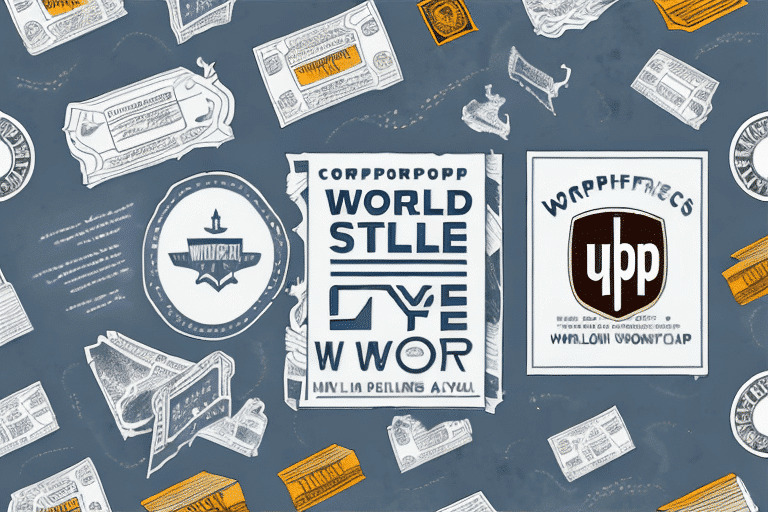Introduction to Date Darkening in UPS WorldShip
UPS WorldShip is a comprehensive software solution designed to streamline the shipping process for businesses of all sizes. However, one common issue users encounter is date darkening. This problem can occur during the printing process, resulting in errors on shipping labels and invoices. Fortunately, there are effective strategies to manage date darkening and ensure that your shipping operations run smoothly. In this article, we will explore the concept of date darkening, its causes, impact on shipping documents, and how to troubleshoot and resolve this issue in UPS WorldShip. We will also provide practical steps and best practices to prevent date darkening in the future.
Understanding Date Darkening in UPS WorldShip
To prevent date darkening, it is essential to adjust the settings in UPS WorldShip. Navigate to the "Preferences" tab, select "Labels and Documents," and modify the date appearance settings. Adjusting the darkness level or disabling date darkening can enhance the legibility of printed dates. Additionally, always verify the clarity of shipping labels and invoices before dispatching them to ensure all information is accurate and easily readable.
Several factors can contribute to date darkening in UPS WorldShip, including:
Addressing these factors involves ensuring that both your system and UPS WorldShip are correctly configured and up to date. Regular software updates and proper printer maintenance are crucial in preventing date darkening issues.
Date darkening can significantly affect the clarity and reliability of shipping labels and invoices, leading to several adverse consequences:
To mitigate these impacts, businesses should prioritize the clarity of their shipping documents by addressing date darkening promptly and implementing preventive measures.
If you encounter date darkening in UPS WorldShip, follow these troubleshooting steps to resolve the issue:
Additional solutions may include checking your computer’s graphics card settings and ensuring that your system meets the minimum requirements for running UPS WorldShip effectively.
Preventing date darkening in UPS WorldShip involves implementing several best practices:
Additionally, ensuring that your system has sufficient memory and processing power can help UPS WorldShip run smoothly, reducing the likelihood of display and printing issues.
For advanced users looking to further customize date settings and maintain their UPS WorldShip system, consider the following techniques:
UPS WorldShip offers advanced settings that allow users to modify the date format, including the arrangement of month, day, year, and time. To customize these settings:
This customization ensures consistency in your shipping documents and aligns the date format with your business preferences.
Regular maintenance of your UPS WorldShip system is crucial to prevent issues like date darkening:
Implementing these advanced techniques and maintenance practices will help ensure the reliability and efficiency of your UPS WorldShip system.
Handling bulk shipments amplifies the importance of clear and accurate shipping documents. To efficiently manage date darkening in bulk operations, consider the following tips:
Additionally, regularly monitor ink levels and replace cartridges proactively to prevent print quality issues that can lead to date darkening. Proper storage of printed documents in controlled environments will also help maintain their clarity during bulk operations.
Date darkening in UPS WorldShip can pose significant challenges for businesses relying on accurate and legible shipping documents. By understanding the causes, recognizing the impact, and implementing effective troubleshooting and preventive measures, you can mitigate this issue and maintain the efficiency of your shipping processes. Regular system maintenance, adherence to best practices, and the use of high-quality printing supplies are essential steps in ensuring that your shipping labels and invoices remain clear and professional. Taking these proactive measures will help you avoid the negative consequences of date darkening and sustain smooth and reliable shipping operations.Causes of Date Darkening in UPS WorldShip
Impact on Shipping Labels and Invoices
Troubleshooting and Resolving Date Darkening Issues
Best Practices for Preventing Date Darkening
Advanced Techniques and System Maintenance
Customizing Date Settings
System Maintenance
Managing Date Darkening in Bulk Shipments
Conclusion