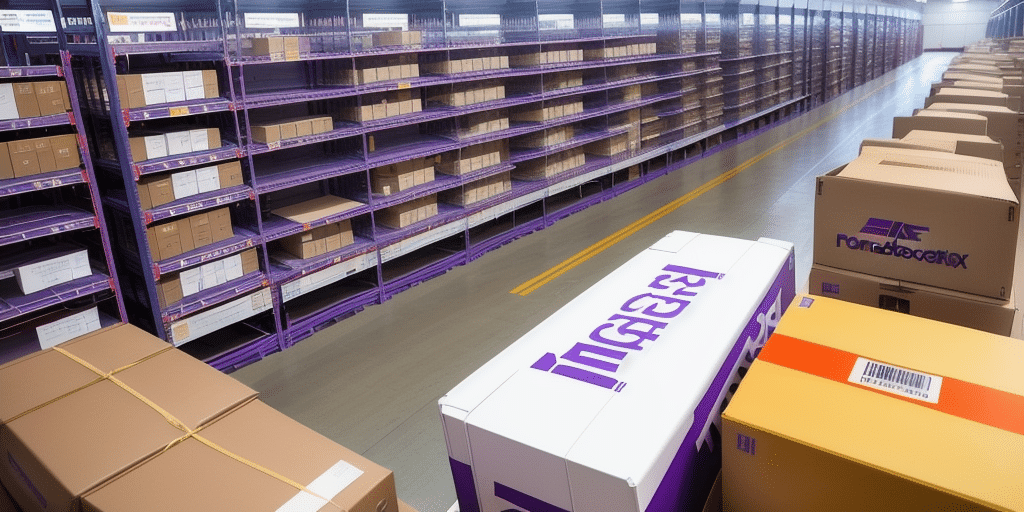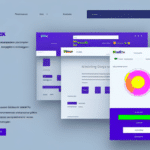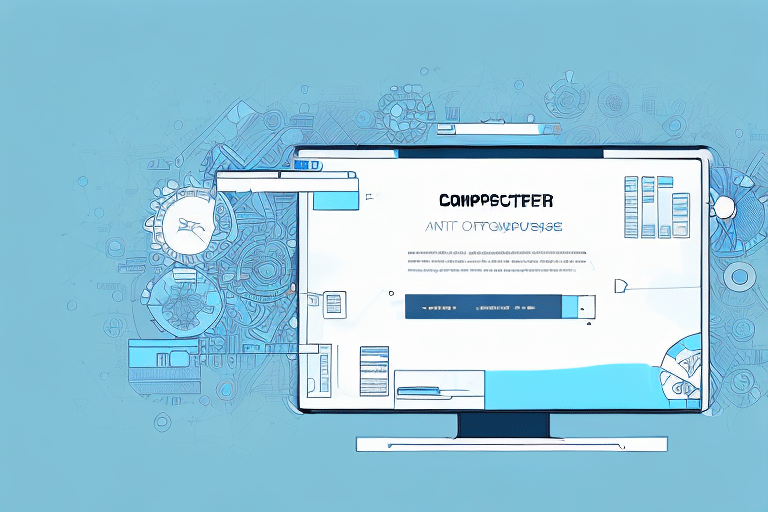Why Restoring Your FedEx Ship Manager Database is Essential
If you're a FedEx Ship Manager user, maintaining a healthy database is crucial to avoid serious issues. Over time, your database can become corrupted, leading to data loss, system crashes, and potential security breaches. Restoring your database helps recover lost data and protects your system from future problems.
Additionally, restoring your database can enhance your system's performance. A cluttered database with outdated or unnecessary information can slow down Ship Manager's processing speed. By restoring and cleaning your database, you optimize performance, ensuring smooth operations.
Accurate and up-to-date records are vital for tracking shipments, managing inventory, and analyzing business performance. Restoration ensures that your records remain complete and precise, even after corruption.
Common Causes of FedEx Ship Manager Database Corruption
Hardware Failures
Hardware issues, such as faulty hard drives or memory, can lead to database corruption. Regular hardware maintenance and using reliable components can mitigate these risks.
Software Errors
Bugs or glitches in the Ship Manager software can corrupt the database. Keeping your software updated with the latest patches reduces the likelihood of such errors.
Power Outages
Unexpected power losses can interrupt database operations, leading to corruption. Utilizing uninterruptible power supplies (UPS) can help prevent data loss during outages.
Viruses and Malware
Malicious software can damage or alter your database files. Implementing robust antivirus solutions and regularly scanning your system enhances protection against these threats.
Human Error
Accidental deletion or modification of important files by users can cause significant issues. Implementing strict access controls and providing proper training minimizes the risk of human-induced corruption.
Backing Up Your FedEx Ship Manager Database
Creating Regular Backups
To ensure you can restore your database when needed, regularly back up the "Database" folder located in the Ship Manager directory. Store backups in secure locations such as external hard drives or reputable cloud storage services.
Testing Your Backups
Regularly test your backups by restoring them in a test environment. This ensures that your backups are functional and complete, providing confidence that they can be relied upon during actual restoration.
Maintaining Multiple Backup Copies
Keep multiple backup copies in different locations to safeguard against data loss due to disasters or hardware failures. This redundancy ensures you have access to your data even if one backup becomes compromised.
Step-by-Step Guide to Manually Restoring a FedEx Ship Manager Database
- Prepare Your System: Close all applications to prevent conflicts. Navigate to the "Ship Manager" folder and rename the existing "Database" folder to "DatabaseOld." Create a new empty folder named "Database."
- Locate Your Backup: Find the backup file saved in a secure location, such as an external drive or cloud storage. Copy this file to the newly created "Database" folder.
- Restore the Database: Open the FedEx Ship Manager application and select the "Restore Database" option. Choose the backup file you copied and follow the on-screen instructions to complete the restoration.
- Verify Restoration: Once restored, ensure that all shipment data is present and accurate within Ship Manager.
If you encounter errors during restoration, ensure that the backup version matches your current Ship Manager version. Updating your software may be necessary before attempting restoration again.
Implementing regular backups, either automatic within Ship Manager or manually, further protects against data loss and facilitates smooth restoration when needed.
Troubleshooting Common Issues During Restoration
Corrupted Backup Files
If your backup file is corrupted, the restoration process may fail. In such cases, create a new backup and attempt the restoration again. Ensuring backups are properly created reduces the likelihood of encountering corrupted files.
Software Conflicts
Conflicts with other applications can interrupt the restoration process. To prevent this, close all non-essential programs before initiating restoration.
Version Mismatches
A mismatch between the backup database version and your Ship Manager software can cause errors. Ensure both are compatible by updating your software or using a backup that matches your current version.
Verifying the Restored Database for Data Integrity
After restoration, thoroughly check your shipment history, labeled packages, and address book to ensure all data is intact and accurate. Additionally, confirm that any custom settings, such as shipping rules and pricing configurations, have been correctly restored.
Conducting a test shipment can help verify that the restored database functions as expected, ensuring that all processes operate smoothly.
Best Practices for Maintaining a Healthy Ship Manager Database
Regular Backups
Perform regular backups to ensure you always have a recent and functional copy of your database. Automated backup solutions can simplify this process and minimize the risk of human error.
Database Maintenance
Periodically clean up old shipment data and remove unnecessary information to keep your database streamlined. This practice enhances performance and reduces the potential for corruption.
Software Updates
Stay updated with the latest Ship Manager software releases and patches. Updates often include performance improvements and security enhancements that protect your database from vulnerabilities.
Virus and Malware Protection
Implement robust antivirus and anti-malware solutions to safeguard your system. Regular scans and real-time protection help prevent malicious software from compromising your database.
Performance Monitoring
Use performance monitoring tools to track database usage and identify slow queries or other issues. Early detection of performance bottlenecks allows for prompt optimization and maintenance.
Disaster Recovery Planning
Establish a comprehensive disaster recovery plan to address potential data loss scenarios. This plan should include backup strategies, restoration procedures, and roles and responsibilities to ensure swift and effective responses to emergencies.
Tools and Resources for Effective Ship Manager Database Management
FedEx Ship Manager Maintenance Utilities
FedEx provides maintenance utilities within the Ship Manager installation package. These tools help diagnose and repair corrupted databases, ensuring your system remains healthy.
FedEx Support and Documentation
The FedEx Support website offers extensive resources, including troubleshooting guides, user manuals, and contact options for personalized assistance.
Educational Resources and Training
FedEx offers training and certification programs for Ship Manager users. These programs cover database management, troubleshooting, and best practices, equipping you with the knowledge to manage your database effectively.
Integration with External Systems
The FedEx Ship Manager API allows integration with your business systems, streamlining shipping processes and reducing manual data entry. The API also provides real-time tracking and shipping rates, enhancing control and visibility over your shipments.
Conclusion
Restoring your FedEx Ship Manager database is vital for data protection, system performance, and operational efficiency. By following the steps outlined in this guide, you can manually restore your database confidently and effectively. Adhering to best practices, such as regular backups and system maintenance, further ensures the health and reliability of your Ship Manager system.
Leverage the tools and resources provided by FedEx, including maintenance utilities, support documentation, and training programs, to enhance your database management capabilities. By doing so, you safeguard your business's shipping operations and maintain seamless workflow continuity.