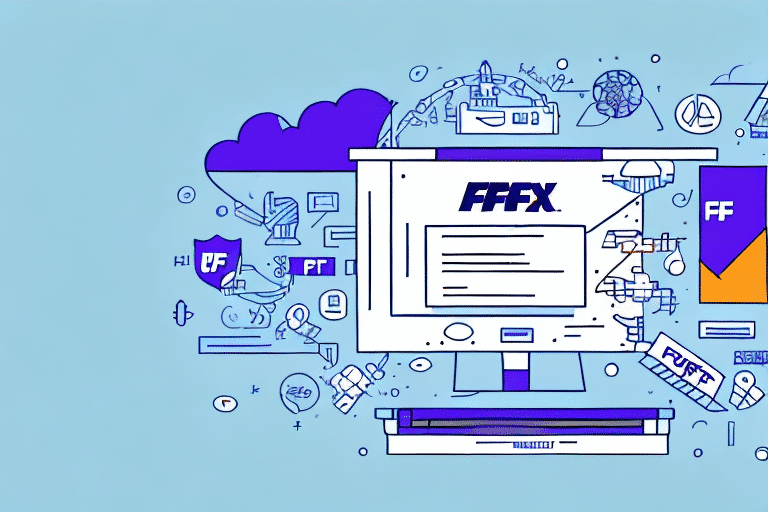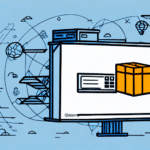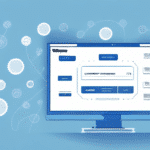How to Migrate Contacts from FedEx Ship Manager to UPS WorldShip
Migrating your contact list from FedEx Ship Manager to UPS WorldShip is a critical step for businesses looking to transition their shipping operations smoothly. Whether you're seeking better pricing, enhanced tracking features, or improved international shipping options, ensuring a seamless transfer of your contacts can save time and reduce errors. This comprehensive guide will walk you through the step-by-step process, offering tips and best practices to facilitate a successful migration.
Importance of Migrating Contacts from FedEx to UPS
Switching from FedEx to UPS involves more than just changing service providers. Migrating your contact list is essential to:
- Ensure Operational Continuity: Maintain uninterrupted shipping operations by having all necessary contact information readily available in UPS WorldShip.
- Reduce Manual Entry Errors: Avoid the time-consuming and error-prone process of re-entering contact details manually.
- Enhance Efficiency: Streamline your shipping processes by having a centralized and updated contact list, improving overall productivity.
Additionally, UPS WorldShip offers advanced features like real-time tracking, various shipping options, and robust reporting tools that can enhance your business's shipping capabilities [Source].
Key Differences Between FedEx Ship Manager and UPS WorldShip
Understanding the distinctions between FedEx Ship Manager and UPS WorldShip is crucial before initiating the migration process:
Pricing Structures
FedEx Ship Manager typically charges based on package weight and size, whereas UPS WorldShip employs a more comprehensive pricing model that considers weight, size, destination, and shipping speed.
International Shipping Capabilities
UPS WorldShip offers extensive international shipping options, including customs clearance and documentation support, making it a preferred choice for global businesses [Source].
Integration and Features
Both platforms offer integration with various business systems, but UPS WorldShip provides additional features such as advanced reporting, automated workflows, and enhanced tracking capabilities.
Exporting Contacts from FedEx Ship Manager
To migrate your contacts, start by exporting them from FedEx Ship Manager:
- Login: Access your FedEx Ship Manager account.
- Navigate to Preferences: Click on the "Preferences" tab.
- Export Address Book: Select the "Address Book" option and click "Export."
- Choose Fields: Select the desired fields for export and set the file format to CSV.
- Save File: Download and save the CSV file to your computer.
Ensure that the exported CSV file includes all necessary fields required by UPS WorldShip to prevent data discrepancies.
Converting and Formatting Contacts for UPS WorldShip
Once you have your CSV file from FedEx Ship Manager, you need to format it for compatibility with UPS WorldShip:
- Open CSV in Excel: Use Microsoft Excel or a similar spreadsheet program to open the CSV file.
- Modify Encoding: Select "Save As" and choose "CSV UTF-8" format to ensure proper encoding.
- Match UPS Fields: Align the columns to match the field requirements of UPS WorldShip, such as recipient name, address, phone number, and email.
- Remove Unnecessary Data: Delete any columns that are not required by UPS WorldShip to avoid import errors.
- Save the File: Save the updated CSV file.
Verifying the accuracy and completeness of your data at this stage can prevent issues during the import process.
Importing Contacts into UPS WorldShip
With your formatted CSV file ready, follow these steps to import your contacts into UPS WorldShip:
- Open UPS WorldShip: Launch the UPS WorldShip application.
- Access the Import Feature: Navigate to the "Addresses" section and select "Import."
- Select CSV File: Upload the CSV file you prepared earlier.
- Map Fields: Ensure that each column in your CSV file correctly maps to the corresponding fields in UPS WorldShip.
- Complete Import: Follow the on-screen prompts to finalize the import process.
It's recommended to import a small batch of contacts initially to ensure that the data transfers correctly before importing the entire list.
Best Practices for a Successful Migration
Data Validation
Before importing, validate your data to ensure accuracy. Check for duplicate entries, missing information, and correct formatting of addresses and contact details.
Backup Your Data
Always create a backup of your original contact list before making any changes. This allows you to restore the data in case of any issues during the migration.
Test Imports
Perform test imports with a subset of your contacts to identify and resolve potential issues without affecting your entire contact list.
Utilize UPS Support
If you encounter challenges during the migration, leverage UPS's customer support and resources. UPS provides detailed guides and support teams to assist with the migration process [Source].
Troubleshooting Common Migration Issues
Despite careful preparation, you might face some challenges during migration. Here are common issues and their solutions:
- Import Errors: Ensure that all data fields are correctly formatted and that the CSV file adheres to UPS WorldShip's specifications.
- File Compatibility: Verify that the file extension is ".csv" and that it is saved in UTF-8 encoding.
- Incomplete Data: Check for any missing or improperly mapped fields and update the CSV file accordingly.
For persistent issues, consult UPS's troubleshooting resources or contact their support team for assistance.
Verifying and Testing Imported Contacts
After importing, it's crucial to verify that all contacts have been accurately transferred:
- Search Contacts: Use the search function in UPS WorldShip to locate specific contacts and verify their details.
- Create Test Shipments: Initiate a test shipment to ensure that the contact information functions correctly within the system.
- Review Updated Data: Cross-check the imported data with your original contact list to identify any discrepancies.
Address any inconsistencies immediately to maintain the integrity of your shipping operations.
Benefits of Switching from FedEx to UPS
Transitioning to UPS WorldShip offers several advantages for businesses:
- Enhanced Tracking: UPS provides advanced tracking capabilities, allowing businesses and customers to monitor shipments in real-time [Source].
- Cost Efficiency: Competitive pricing structures and discounts for high-volume shippers can lead to significant cost savings.
- International Reach: UPS offers extensive international shipping options, including customs brokerage and global logistics solutions.
- Customer Support: Robust customer support services help businesses resolve issues promptly and maintain smooth operations.
- Sustainability Initiatives: UPS is committed to reducing its environmental impact through sustainable practices, such as alternative fuel vehicles and optimized delivery routes [Source].
By leveraging these benefits, businesses can improve their shipping efficiency, reduce costs, and enhance customer satisfaction.
Conclusion
Migrating your contact list from FedEx Ship Manager to UPS WorldShip may seem daunting, but with the right approach and tools, it can be a straightforward process. By following the steps outlined in this guide, validating your data, and utilizing UPS's support resources, you can ensure a smooth transition that enhances your shipping operations. Embrace the improved features and benefits that UPS WorldShip offers to drive your business forward.