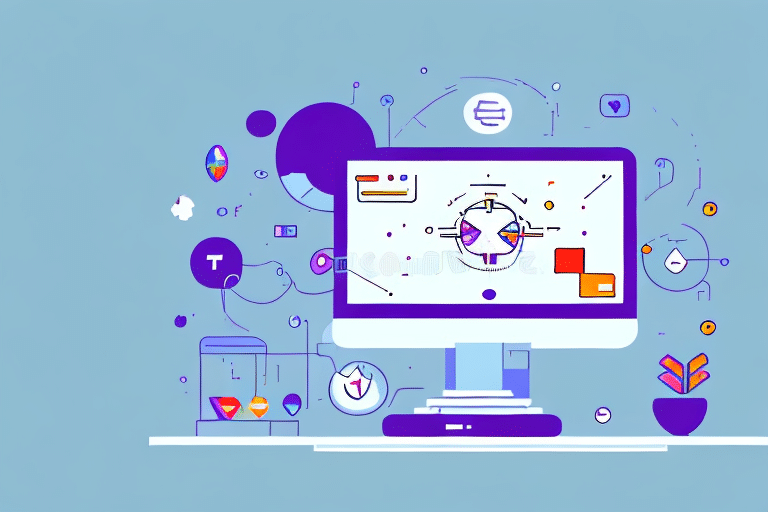How to Migrate FedEx Ship Manager History to a New Computer
If you’ve been using FedEx Ship Manager for some time, you’ve likely accumulated a lot of shipping history data. When you’re switching to a new computer, it’s important to move that data over so you can continue to use it for your business. In this article, we’ll cover why you need to migrate your FedEx Ship Manager history and provide you with a step-by-step guide to do so.
Why You Need to Migrate Your FedEx Ship Manager History
Firstly, migrating your FedEx Ship Manager history ensures that all your past orders and contacts are saved and can be accessed on your new computer. This is especially useful if you frequently ship to the same customers, as you won’t have to re-enter their information each time. Additionally, it helps maintain accurate records of your shipping history, which can be helpful for tracking and analyzing your business’s performance.
Secondly, migrating your FedEx Ship Manager history can also help you avoid potential errors or delays in your shipping process. By having all your past orders and contacts readily available, you can easily verify shipping addresses and ensure that you are using the correct shipping methods and packaging. This can save you time and money in the long run, as you won’t have to deal with the hassle of correcting mistakes or resending packages.
Lastly, migrating your FedEx Ship Manager history can provide you with peace of mind. Losing important shipping information can be frustrating and stressful, especially if you have a high volume of shipments. By transferring your history to your new computer, you can rest assured that all your important data is safe and secure, and you can focus on growing your business without worrying about losing valuable information.
Step-by-Step Guide to Migrating Your FedEx Ship Manager History
Step 1: Understanding the Importance of Backup Before Migration
Before migrating your FedEx Ship Manager history to a new computer, it’s crucial that you back up your data to prevent any potential loss of information. You can do this by exporting your data to a file and saving it to a USB drive or other external storage device. You can find the export option under the “Reports” tab in FedEx Ship Manager.
Step 2: How to Back Up Your FedEx Ship Manager History Before Migration
To export your data, simply go to the “Reports” tab in FedEx Ship Manager and select “Export.” From there, choose the data you want to export, such as contacts or shipping history, and then select “Export.” You’ll be prompted to choose where to save the file, so select your USB drive or external storage device.
Step 3: What You Need to Have for a Smooth Migration Process
Before you can transfer your FedEx Ship Manager history to a new computer, you’ll need to make sure the new computer meets the software requirements for FedEx Ship Manager. This includes having the correct operating system, web browser, and other necessary software. You’ll also need to install FedEx Ship Manager on the new computer.
Step 4: Transferring Your FedEx Ship Manager History to the New Computer
To transfer your data to the new computer, simply plug in your USB drive or external storage device, and copy the exported file onto the new computer’s hard drive. Open FedEx Ship Manager on the new computer, and select “Import” under the “Reports” tab. Choose the file you just copied over, and the data should begin importing.
Step 5: How to Verify That Your Data Has Been Successfully Migrated
To ensure that your FedEx Ship Manager history was successfully migrated, you should check that all your contacts and previous shipping history appear in the new software. Double-check that everything is in the correct order and that there are no discrepancies. If you notice anything missing or incorrect, you can repeat the process or contact FedEx support for further assistance.
Additional Information
Benefits of Migrating Your FedEx Ship Manager History
Migrating your FedEx Ship Manager history to a new computer can provide several benefits. For one, it allows you to have access to your shipping history and contacts on a new device, which can be helpful if you need to switch computers frequently. Additionally, it can help you keep track of your shipping history and make it easier to manage your shipments.
Troubleshooting Common Issues During Migration
If you encounter any issues during the migration process, there are a few common problems that you can troubleshoot:
- If your data doesn’t appear in the new software, double-check that you exported the correct data and that you imported it correctly.
- If you encounter any error messages during the migration process, try restarting the software or contacting FedEx support for further assistance.
Tips for Minimizing Data Loss During Migration
One of the best ways to minimize data loss during your migration process is to ensure that you have all the necessary data backed up beforehand. Additionally, consider making a backup of the backup in case something goes wrong during the transfer process. It’s also important to double-check that all data was successfully migrated before deleting any files on the old computer.
Best Practices for Maintaining Your FedEx Ship Manager History After Migration
Once your FedEx Ship Manager history has been successfully migrated, it’s important to keep it up to date and accurate:
- Regularly export and save your data to an external device to prevent any loss in the future.
- Review your shipping history periodically to identify any errors or discrepancies.
- Keep your FedEx Ship Manager software up to date to access the latest features and security updates.
Conclusion
Migrating your FedEx Ship Manager history to a new computer can be a time-consuming process, but it’s necessary to ensure that you have all the relevant shipping data and contacts available for your business. By following the steps outlined in this article and taking the necessary precautions, you can ensure a smooth transfer and minimize any potential data loss. With your history safely migrated, you can continue to use FedEx Ship Manager efficiently.
It’s important to note that before you begin the migration process, you should make sure that your new computer meets the system requirements for FedEx Ship Manager. Additionally, back up your data before you begin the migration process to ensure that you have a copy of your shipping history and contacts in case anything goes wrong during the transfer. You can back up your data by exporting it to a CSV file or by using a cloud storage service.