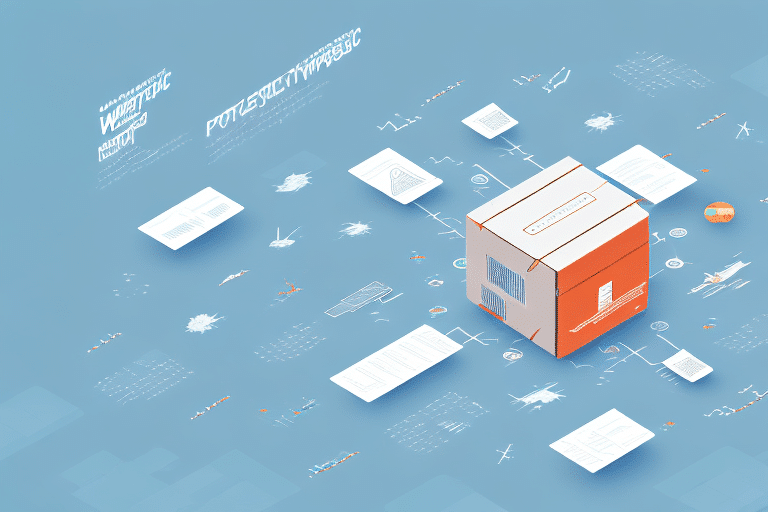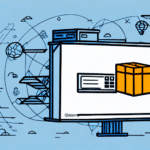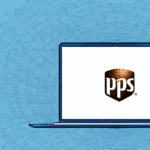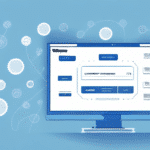Introduction
If you're looking to streamline your shipping processes, migrating your UPS website shipments to Local WorldShip is an excellent strategy. By making this transition, you can leverage a more advanced and robust shipping software that helps you save both time and money. This article provides a comprehensive guide to ensure a smooth and efficient migration.
Why Migrating Your UPS Website Shipments to Local WorldShip is Important
Migrating your shipments from the UPS website to Local WorldShip is crucial due to the enhanced capabilities that Local WorldShip offers. Unlike the browser-based UPS shipping interface, Local WorldShip is a desktop application designed to handle high-volume shipping efficiently. According to UPS, WorldShip can process up to 10,000 shipments per hour, significantly increasing your shipping capacity (UPS WorldShip).
One of the primary benefits of Local WorldShip is its ability to generate shipping documents and labels quickly and accurately. Additionally, it provides real-time tracking information, allowing you to monitor your shipments from dispatch to delivery. This increased visibility helps identify and address potential issues proactively, reducing delays and improving customer satisfaction.
Furthermore, Local WorldShip offers extensive customization options, enabling you to create custom shipping profiles, set automated shipping rules, and integrate seamlessly with your existing business systems. This flexibility helps streamline your shipping processes, leading to long-term time and cost savings.
Understanding the Differences Between UPS Website Shipments and Local WorldShip
Before transitioning to Local WorldShip, it's essential to understand the differences between the UPS website shipments and the Local WorldShip application. The UPS website provides a basic, browser-based solution for generating labels and shipping documents, which may lack the flexibility and control needed for high-volume operations.
In contrast, Local WorldShip is a comprehensive desktop solution that offers greater control and customization. It allows you to:
- Customize customer data and address books
- Create and manage shipping profiles tailored to your business needs
- Integrate with various order management and ERP systems
- Access advanced reporting and analytics tools
These features make Local WorldShip a superior choice for businesses looking to optimize their shipping workflows and improve operational efficiency.
Preparing Your Data for Migration to Local WorldShip
The first step in migrating your shipments to Local WorldShip is to ensure your data is ready for import. Begin by exporting your customer data and address books from the UPS website, typically in CSV or Excel format. It's crucial to:
- Review and Clean Data: Verify the accuracy of addresses, contact information, and other essential details. Remove any duplicates or outdated information to prevent errors during migration.
- Standardize Data Formats: Ensure that all data fields match the requirements of Local WorldShip. This may involve reformatting dates, phone numbers, and addresses.
- Backup Existing Data: Before making any changes, create backups of your current shipping data to avoid potential data loss.
Accurate and well-organized data is vital for a seamless migration, minimizing the risk of errors and ensuring your shipping operations continue without interruption.
Step-by-Step Guide to Migrating Your UPS Website Shipments to Local WorldShip
Follow these steps to migrate your UPS website shipments to Local WorldShip:
- Download and Install Local WorldShip: Obtain the latest version of Local WorldShip from the official UPS website and install it on your computer.
- Launch Local WorldShip: Open the application and complete the initial setup, including configuring your UPS account details.
- Import Customer and Shipment Data:
- Navigate to the File menu and select Import.
- Choose Customer, Recipient, or Shipment Data.
- Select the CSV file you exported earlier and click Open.
- Map Data Fields: Ensure that each column from your CSV file matches the corresponding fields in Local WorldShip.
- Complete the Import: Proceed with the import and wait for the process to finish.
- Review Imported Data: Verify that all shipping profiles, customer data, and shipment information have been accurately imported.
During the migration process, you may encounter errors or issues. If so, consult the UPS Support Center for assistance.
Troubleshooting Common Issues During the Migration Process
While migrating to Local WorldShip is generally straightforward, you might face some common issues:
- Data Export Failures: Ensure that you're exporting data in the correct format. If the export fails, check your internet connection and UPS account permissions.
- Incorrect Data Formats: Verify that your data adheres to the required formats for Local WorldShip. Use spreadsheet software to correct any discrepancies.
- Shipping Profile Mismatches: Make sure that your shipping profiles in Local WorldShip align with your imported data. Adjust profiles as needed to match your business requirements.
To prevent compatibility issues, always keep Local WorldShip updated to the latest version. Additionally, perform a test migration with a small data set to identify and resolve potential problems before migrating all your data.
Tips and Best Practices for a Smooth Migration Experience
To ensure a smooth migration to Local WorldShip, consider the following best practices:
- Thorough Preparation: Clean and organize your data before migration. Accurate data reduces the risk of errors and delays.
- Backup Data: Always create backups of your shipping data before and after migration to safeguard against data loss.
- Team Communication: Inform your team about the migration timeline and any changes to shipping processes. Clear communication minimizes disruptions.
- Test the System: Run pilot shipments using Local WorldShip to ensure that the software functions correctly before full-scale implementation.
- Seek Support: Utilize UPS support resources and training materials to address any challenges during the migration.
How to Train Your Team on Using Local WorldShip for Shipping Needs
Effective training is essential to maximize the benefits of Local WorldShip. Here's how to train your team:
- Organize Training Sessions: Conduct comprehensive training sessions covering all features of Local WorldShip, including label creation, shipment tracking, and reporting.
- Review Shipping Workflows: Discuss how existing shipping workflows will integrate with the new software. Identify any necessary adjustments.
- Encourage Questions and Feedback: Create an open environment where team members can ask questions and provide feedback on their experience with Local WorldShip.
- Emphasize Data Accuracy: Train your team on the importance of accurate data entry to prevent shipping errors and delays.
- Provide Ongoing Support: Offer continuous training opportunities and resources, such as user manuals and online tutorials, to help your team stay proficient with the software.
Benefits of Using Local WorldShip for Your Shipping Needs
Local WorldShip offers numerous advantages for managing your shipping operations:
- Enhanced Control: Gain greater control over shipping data and processes with customizable profiles and settings.
- Efficient Label and Document Generation: Quickly generate accurate shipping labels and documents, reducing processing time.
- High-Volume Shipping Management: Handle large volumes of shipments seamlessly, ideal for growing businesses.
- Customizable Address Books: Organize and manage customer addresses efficiently for faster shipping.
- Robust Shipping Software: Benefit from advanced features and integrations that enhance overall shipping capabilities.
In addition to these benefits, Local WorldShip provides real-time tracking and monitoring, allowing you to keep tabs on your shipments throughout their journey. This visibility helps in maintaining high levels of customer satisfaction by providing accurate delivery estimates and updates.
Comparing the Cost and Efficiency of UPS Website Shipments and Local WorldShip
The cost and efficiency of UPS website shipments versus Local WorldShip can vary based on your business needs:
UPS Website Shipments:
- Cost-Effective: Ideal for businesses with low to moderate shipping volumes.
- Ease of Use: Simple, browser-based interface suitable for quick shipments.
- Discounted Rates: Access to discounted shipping rates for frequent shippers.
Local WorldShip:
- Advanced Features: Access to comprehensive shipping tools and integrations.
- High Efficiency: Capable of processing large volumes of shipments swiftly.
- Initial Investment: Requires upfront costs for installation and setup, which can be offset by long-term savings through operational efficiencies.
- Detailed Reporting: Enhanced analytics and reporting capabilities to optimize shipping strategies.
Businesses with complex shipping needs or high shipment volumes are likely to find Local WorldShip more cost-effective in the long run, despite the initial investment. The ability to integrate with other systems and access detailed analytics supports better decision-making and operational optimization.
Conclusion
Migrating your UPS website shipments to Local WorldShip can significantly enhance your shipping operations. By following this detailed guide, you can ensure a smooth and efficient transition. Proper data preparation, understanding the differences between shipping platforms, and effective team training are key to a successful migration.
Local WorldShip offers greater control, customization, and advanced features that cater to the needs of dynamic businesses. Its ability to integrate with other shipping carriers and provide detailed tracking and reporting makes it an invaluable tool for optimizing your shipping processes.
Investing in Local WorldShip not only streamlines your shipping workflows but also contributes to cost savings and improved customer satisfaction. Embrace this migration to take full advantage of the sophisticated shipping capabilities that Local WorldShip has to offer.