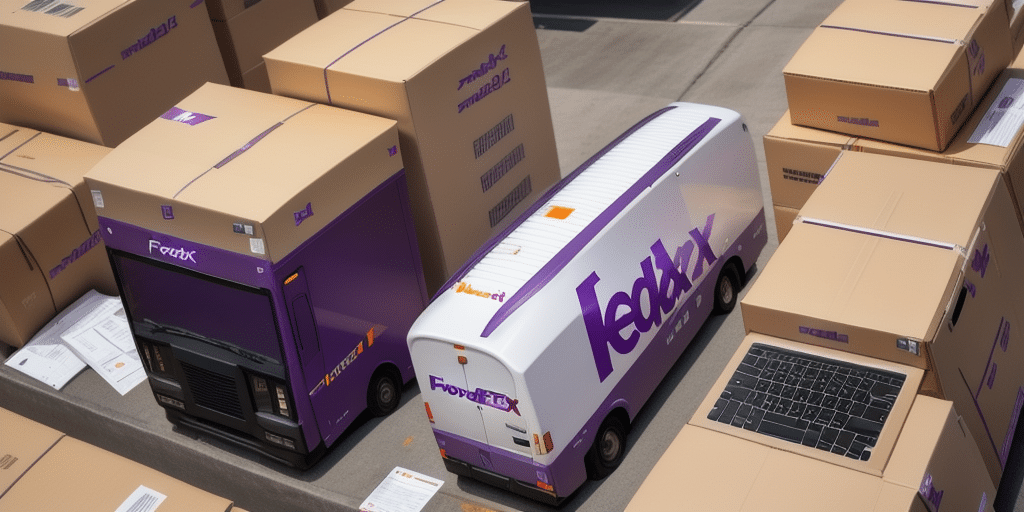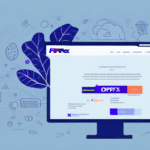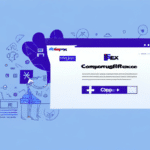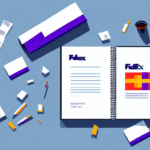Are you moving to a new computer but don't want to lose all the valuable information stored in your FedEx Ship Manager address book? No problem! In this article, we'll guide you through the entire process of migrating your address book to a new computer.
Why Migrating Your FedEx Ship Manager Address Book is Important
As an avid user of FedEx Ship Manager, you understand how valuable your address book is for efficient shipping. Migrating your address book to a new computer ensures that you don't have to re-add all your contacts and addresses, saving you time and reducing error rates. It's a critical process that should not be overlooked when setting up a new system or upgrading your existing one.
In addition to saving time and reducing errors, migrating your FedEx Ship Manager address book also ensures that you have access to all your important shipping information, including customer addresses, shipping preferences, and delivery instructions. This can be especially important for businesses that rely on FedEx for their shipping needs, as it helps to maintain consistency and accuracy in their shipping processes. By taking the time to migrate your address book, you can ensure that your shipping operations continue to run smoothly and efficiently, without any unnecessary disruptions or delays.
Preparing for the Migration Process
Updating Your Old Computer
Before beginning the migration process, it's essential to ensure that your old computer is ready. Make sure that you have downloaded all the latest updates for FedEx Ship Manager and that it's running smoothly without any technical issues. You can visit the FedEx Ship Manager download page for the latest software updates.
Backing Up Your Address Book Data
It's crucial to back up your address book data before starting the migration. Export your address book as a CSV file by navigating to the 'Address Book' section in FedEx Ship Manager and selecting 'Export.' Save the file to an external hard drive or a secure cloud storage service for easy access from your new computer. Regular backups also protect against data loss from system crashes or accidental deletions.
Optimizing Your Old Computer
Uninstall any unnecessary programs or applications from your old computer to free up space and streamline the migration process. Deleting old or unused files can further optimize your computer's performance, ensuring a smoother transition.
Setting Up Your New Computer
Installing FedEx Ship Manager
First, download and install the latest version of FedEx Ship Manager on your new computer from the official FedEx website. Ensure that the installation completes successfully and that the software runs without issues.
Installing Necessary Software
Before importing your address book, make sure that all necessary software and applications are installed on your new computer. This includes any programs or tools you regularly use for work or personal use. Proper preparation can prevent delays and issues during the migration process.
Importing Your Address Book
Once FedEx Ship Manager is installed, import the CSV file containing your address book data. Navigate to the 'Address Book' section and select 'Import,' then choose the CSV file you backed up earlier. This will transfer all your addresses and contacts to the new computer.
Transferring Your Address Book Data
The easiest way to transfer your address book data is by using an external hard drive or a flash drive. Save the CSV file to the external device, then connect it to your new computer and import the file into FedEx Ship Manager. Ensure that the CSV file format is compatible with your new system's operating system and the FedEx Ship Manager program to avoid any compatibility issues.
It's also advisable to keep a backup of the CSV file in case of any unforeseen issues during the transfer process. This extra step ensures that your data remains secure and accessible.
Verifying the Successful Transfer of Address Book Data
After transferring the CSV file, it's essential to verify that all your address book data has been successfully migrated. Open FedEx Ship Manager on your new computer and check that all addresses and contacts are present and correctly formatted. Conduct a few shipping tests to ensure that the data operates as expected.
Double-check the formatting of addresses and contacts to prevent any issues in future shipping operations. Consistent formatting ensures accuracy and efficiency in your shipping processes.
Troubleshooting Common Migration Issues
Data Transfer Failures
If you encounter data transfer failures, first ensure that the CSV file is saved in the correct format and that your new system can read it. Refer to the FedEx Ship Manager FAQ page for troubleshooting tips or contact FedEx support for assistance.
Preventing Data Loss
To avoid data loss, always back up your important files before starting the migration. Confirm that all necessary data has been transferred to the new system before deleting it from the old one. Regular backups and careful verification can prevent the loss of critical information.
Maintaining Your Address Book on the New Computer
Regular Backups
After successful migration, set up regular backups of your address book data. This practice protects against data loss from computer failures and ensures that your information remains secure. Consider using automated backup solutions or setting reminders for manual backups.
Organizing Contacts
Organize your contacts into different categories such as "Personal," "Business," "Family," and "Friends." This organization makes it easier to find specific contacts when needed. Additionally, add notes to each contact, like birthdays or anniversaries, to keep important information readily accessible.
Updating Contacts
Regularly update your address book with new contacts and information. Keeping your address book current ensures that your shipping operations remain efficient and accurate.
With this comprehensive guide, you're now equipped with everything you need to migrate your FedEx Ship Manager address book to a new computer successfully. Follow the steps outlined above to ensure a smooth and efficient migration process, maintaining the integrity and accuracy of your shipping information.