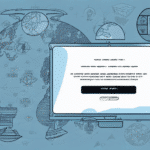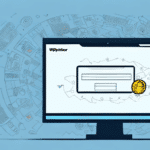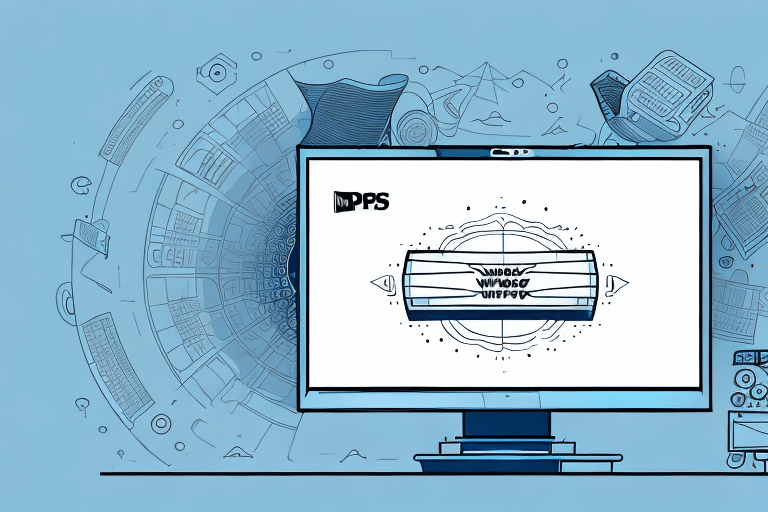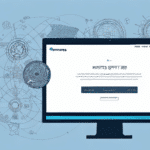How to Modify Shipper Information in UPS Worldship
Maintaining accurate shipper information in UPS Worldship is essential for ensuring the smooth delivery of your packages. This section provides a comprehensive guide to updating your shipper details effectively.
Step-by-Step Guide to Changing Shipper Information
- Launch UPS Worldship: Open the UPS Worldship software and log in using your credentials.
- Access Shipper Editor: Click on the Shipper Editor tab located on the left toolbar.
- Select Profile: Choose Edit Existing Profile to modify an existing shipper or Create New Profile to add a new shipper account.
- Update Information: Enter the required details, including company name, address, contact information, and account number.
- Save Changes: Click Save to apply the updates to the shipper profile.
- Verify Updates: Navigate to the Shipper Address Manager to ensure that the information has been correctly modified.
Managing Multiple Shipper Profiles
If you operate multiple shipper profiles, ensure you select the correct profile before making changes. Click the Select Profile button in the Shipper Editor to choose the appropriate profile from your list.
Setting Default Shipper Information
To modify your default shipper profile, go to the System Preferences tab and select Shipper Default Settings. Update the necessary information and save the changes to ensure all future shipments use the updated default settings.
Importance of Accurate Shipper Information
Accurate shipper information is crucial for the timely and successful delivery of packages. Errors in shipper details can lead to undeliverable or lost packages, increased shipping costs, and damage to your business reputation.
Ensuring Correct Recipient Details
Verify the recipient's address, ensuring there are no typos and that the ZIP code is correct. Additionally, confirm that the recipient's name matches their government-issued ID to prevent delivery issues.
Accurate Package Specifications
Enter precise weight and dimension details for each package. Accurate specifications help in proper handling, reduce the risk of damage, and prevent unexpected shipping costs or delays.
Common Errors and How to Avoid Them
Several common mistakes can occur when entering shipper information. Being aware of these can help you avoid potential shipping issues.
Incorrect Addresses and Account Numbers
Double-check all address fields and account numbers to ensure they are entered correctly. An incorrect address or invalid account number can result in delivery failures.
Selecting the Wrong Shipping Service
Choose the appropriate shipping service based on the package's weight, destination, and desired delivery timeframe. Selecting an incorrect service may lead to delays or additional costs.
Improper Packaging and Labeling
Follow UPS’s packaging and labeling guidelines meticulously. Improper packaging can cause damage, while incorrect labeling can lead to misrouted packages.
Updating Your Business Address in UPS Worldship
If your business address changes, it's vital to update it in UPS Worldship promptly to avoid shipment issues.
Steps to Update Business Address
- Open UPS Worldship and navigate to the Shipper Editor.
- Select Edit Existing Profile.
- Enter the new address details in the respective fields.
- Save the changes and verify the update in the Shipper Address Manager.
Notifying Other Carriers
Remember that updating your address in UPS Worldship does not automatically update it with other carriers. You must manually update your address with each carrier or shipping platform you use.
Managing Shipper Accounts in UPS Worldship
Efficiently managing multiple shipper accounts ensures seamless shipping operations.
Adding a New Shipper Account
- Access the Shipper Editor in UPS Worldship.
- Select Create New Profile.
- Enter the new shipper's information and save the profile.
Removing a Shipper Account
To remove a shipper account, select Delete Profile in the Shipper Editor and follow the prompts. Ensure that no active shipments are linked to the account before deletion.
Editing Existing Shipper Profiles
To edit a profile, select Edit Existing Profile, make the necessary changes, and save. Remember that changes will affect all shipments associated with the profile.
Troubleshooting Issues with Shipper Information
Encountering issues while modifying shipper information can disrupt your shipping process. Here are steps to resolve common problems.
Check Your Internet Connection
Ensure you have a stable internet connection. Connectivity issues can prevent updates from being saved correctly.
Update UPS Worldship Software
Make sure you are using the latest version of UPS Worldship. Outdated software can cause compatibility issues. Check for updates under the Help section and install any available updates.
Contact UPS Support
If issues persist, reach out to UPS Customer Service for assistance. They can provide support and help resolve any technical problems.
Best Practices for Maintaining Shipper Information
Regularly updating and verifying your shipper information ensures smooth shipping operations and compliance with regulations.
Regular Updates
Periodically review and update your shipper information, including contact details, addresses, and account numbers, to maintain accuracy.
Compliance with Regulations
Stay informed about changes in shipping regulations and update your shipper information accordingly to avoid compliance issues. Refer to the U.S. Customs and Border Protection for the latest regulations.
Effective Shipment Tracking
Ensure your contact information is up-to-date to receive timely notifications about your shipments. This allows you to address any issues proactively and ensure timely deliveries.
Advanced Customizations and Integrations
Enhance your shipping operations by customizing labels and integrating with other carriers.
Customizing Shipping Labels
Personalize your shipping labels to include your company logo and branding elements. This not only improves brand recognition but also adds a professional touch to your shipments.
- Update your shipper information in UPS Worldship.
- Select Shipment Actions and then Label Actions.
- Choose a pre-designed template or create a custom label.
- Ensure all necessary information, such as recipient address and tracking number, is included.
- Save and apply the customized label to your shipments.
Integrating Other Carriers
If you use multiple carriers, integrate them with UPS Worldship to streamline your shipping processes.
- Select the desired carrier from the dropdown menu in the UPS Worldship software.
- Ensure that you meet the carrier’s specific requirements for labels and documentation.
- Test the integration with a few shipments to verify functionality before full implementation.
Impact of Shipper Information on Shipping Costs and Delivery Time
Accurate shipper information can influence both the cost and speed of your shipments.
Shipping Costs
Incorrect shipper details can lead to additional charges, such as penalties for misaddressed packages or extra handling fees. Accurate information helps in calculating precise shipping costs.
Delivery Time
Ensuring that shipper information is correct reduces the likelihood of delays caused by misrouted packages or the need for additional verifications.
In summary, maintaining accurate and up-to-date shipper information in UPS Worldship is critical for efficient shipping operations. By following this guide and implementing best practices, you can ensure that your packages are delivered reliably and cost-effectively.