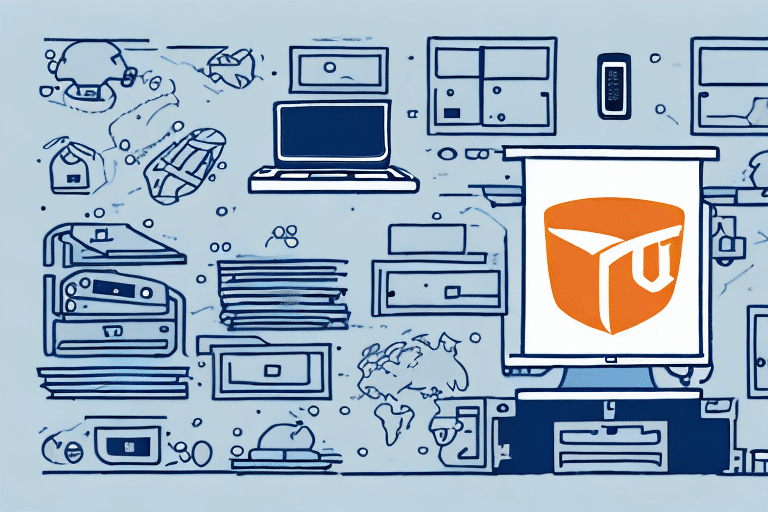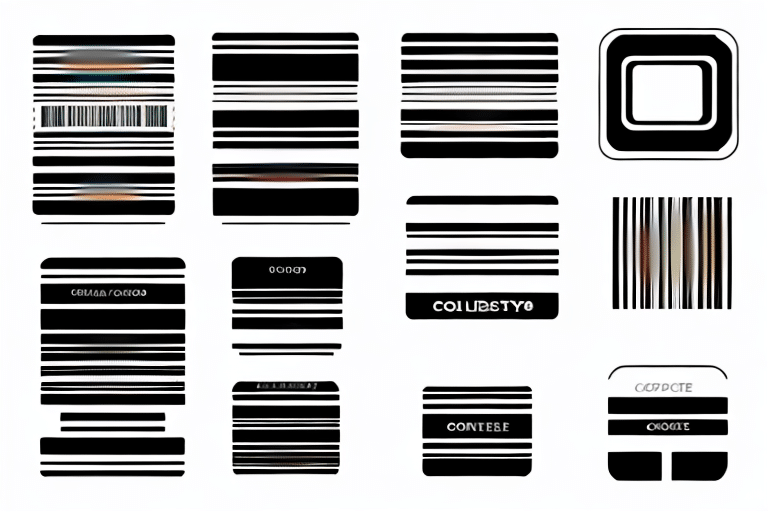How to Move an Admin Workstation with UPS WorldShip
Relocating an administrative workstation involves meticulous planning and execution to ensure the safety of sensitive data and equipment. Proper handling guarantees that all components are transported securely and that your UPS WorldShip system remains configured accurately. This guide explores the critical steps and best practices for moving your admin workstation with UPS WorldShip effectively.
Challenges in Moving Your Admin Workstation
Protecting Hardware Components
Ensuring the safety of hardware components such as hard drives, processors, memory modules, and peripherals like scanners and printers is paramount. Mishandling these parts can lead to significant damage, rendering your workstation inoperative.
According to a report by Statista, improper handling during relocations increases the likelihood of equipment failure by approximately 15%.
Maintaining Software Integrity
Software components, including the operating system and applications like UPS WorldShip, must be carefully managed to prevent corruption. Proper shutdown procedures and secure disconnection are essential to maintain software integrity.
Research from Backblaze indicates that regular data backups can prevent up to 100% of data loss incidents during moves, highlighting the importance of proactive measures.
Ensuring Data Security
Data security is a critical concern when moving workstations. The transportation process can expose sensitive information to potential breaches, especially if multiple stops or custody changes are involved. Utilizing encryption and secure transport methods helps maintain data confidentiality and integrity.
The CSO Online reports that data breaches during equipment relocations account for approximately 20% of all security incidents in business environments.
Planning and Preparation for the Move
Comprehensive Data Backup
Begin by backing up all essential data to prevent loss during the move. Utilize reliable backup solutions such as external hard drives or cloud storage services to ensure data redundancy.
Systematic Disconnection
Carefully disconnect all cables and peripherals from your workstation. Document the connections and use anti-static measures to protect internal components from electrostatic discharge (ESD).
Secure Packaging
Use appropriate padding materials, protective covers, and anti-static bags to pack your equipment securely. Label all items clearly to facilitate easy setup at the new location.
Preparation of the New Workspace
Ensure that the new workstation area is equipped with necessary infrastructure, including power sources, network connections, and adequate space for all components. Pre-install essential software and verify that all hardware is compatible and functioning correctly.
Communication with Stakeholders
Inform your team and IT department about the relocation schedule. Provide necessary access and details to ensure a seamless transition with minimal disruption to operations.
Safely Disconnecting and Reconnecting Your Workstation
Proper Shutdown Procedures
Before moving, shut down all applications properly and power off the workstation. Unplug all cables and peripherals, ensuring each component is handled with care to prevent damage.
Handling Internal Components
Remove internal components like hard drives and memory modules, placing them in anti-static bags. Secure these components in your transport container to prevent movement and potential harm during transit.
Reassembly and Verification
Upon arrival, carefully reassemble the workstation. Reconnect all cables and peripherals, ensuring each connection is secure and correctly placed. Power on the system and perform a thorough check to confirm that all components are functioning as expected.
Labeling and Documentation
Label all cables and components before disconnection to streamline the reconnection process. Taking photographs of the setup before disassembly can serve as a valuable reference during reassembly.
Effective Packing and Transportation Tips
Choosing the Right Packaging Materials
Select containers that fit your equipment snugly to prevent movement during transport. Use cushioning materials like foam inserts or bubble wrap to protect sensitive components such as monitors and printers.
Clear Labeling and Handling Instructions
Label each container with its contents and specific handling instructions. This practice ensures that carriers handle each package appropriately, reducing the risk of damage.
Implementing a Tracking System
Use a reliable tracking system to monitor the progress of your shipment. This allows you to stay informed about the location of your equipment and ensures timely delivery.
Partnering with Reputable Transportation Services
Choose transportation providers with proven experience in handling sensitive equipment. Verified carriers are more likely to adhere to best practices, ensuring the safe delivery of your workstation.
Setting Up Your Admin Workstation in the New Location
Reinstalling Hardware Components
Follow manufacturer guidelines to reinstall all hardware components accurately. Ensure that each part is connected correctly to avoid operational issues.
Configuring Network and Software
Set up network connections and install necessary software applications. Verify that all systems are compatible and functioning correctly within the new environment.
Conducting System Checks
Perform comprehensive system checks to ensure that all devices and components are operating as intended. Address any discrepancies immediately to maintain workflow continuity.
Configuring UPS WorldShip on the New Workstation
Installation and Setup
Install the UPS WorldShip software by downloading it from the official UPS website. Follow the on-screen prompts to complete the installation, ensuring that you input your UPS ID and billing information accurately.
System Configuration and Testing
After installation, configure your UPS WorldShip settings to match your business requirements. Create a test shipment to verify that the system communicates effectively with UPS servers and processes shipments correctly.
Regular Software Updates
Keep UPS WorldShip up to date by regularly checking for and installing software updates. Updated software provides new features and security enhancements that are crucial for maintaining system integrity.
Troubleshooting Common Issues During the Move
Addressing Hardware and Software Problems
If you encounter hardware issues, verify all connections and inspect cables and peripherals for damage. For software-related problems, consider reinstalling affected applications or referring to user manuals for troubleshooting steps.
Preventing Data Loss
Ensure that all critical data is backed up before initiating the move. In the event of data loss, backups provide a reliable means of restoring information without significant disruption.
Streamlining Reconnection Processes
Organize and document the disconnection process to facilitate efficient reconnections. Clear labeling and documentation reduce the risk of errors during setup.
Best Practices for Maintaining Your Admin Workstation Post-Move
Regular System Maintenance
Maintain your workstation by regularly installing security patches and software updates. Perform routine maintenance tasks such as disk defragmentation and hardware inspections to ensure optimal performance.
Ensuring Physical Cleanliness
Keep your workstation clean by removing dust and debris regularly. Use compressed air to clean internal components and avoid consuming food or beverages near your equipment to prevent spills.
Consistent Data Backup Strategies
Implement a consistent data backup strategy using external drives or cloud-based solutions. Regular backups safeguard against data loss due to hardware failures or security breaches.
The Importance of Investing in a UPS System
Investing in an Uninterruptible Power Supply (UPS) system is essential when moving sensitive equipment. A UPS provides a backup power source, protecting your components from power surges and interruptions, thereby preventing software corruption and hardware damage during transit.
According to Business News Daily, utilizing a UPS system can reduce the risk of data loss and hardware damage by up to 90% during unexpected power events.
In conclusion, moving an admin workstation with UPS WorldShip requires detailed planning, secure packaging, and careful handling of both hardware and software components. By adhering to the best practices outlined in this guide and investing in protective measures like a UPS system, you can ensure a smooth and secure transition for your equipment and data.