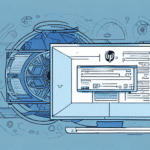Introduction to Moving FedEx Ship Manager to a New Computer
If you're undergoing a computer upgrade, experiencing a crash, or need to relocate FedEx Ship Manager to a new device, this comprehensive guide will help you transfer your software seamlessly without risking data loss. Follow the detailed steps, from data backup to license transfer and installation, to ensure a smooth transition and maintain uninterrupted shipping operations.
Reasons to Move FedEx Ship Manager to Another Computer
There are various circumstances that might necessitate moving FedEx Ship Manager to a new computer:
- Upgrading Hardware: Transitioning to a more powerful system can improve performance and efficiency.
- System Crash or Failure: Recovering from unexpected hardware or software issues requires relocating to a new device.
- Changing Devices: Shifting to a different computer for operational needs or organizational changes.
- Operating System Update: Moving to a computer with a new OS version compatible with FedEx Ship Manager.
Ensuring a smooth transition helps prevent disruptions in shipping processes and maintains business continuity.
Preparing to Move FedEx Ship Manager
Essential Equipment and Tools
- Reliable Internet Connection: Necessary for downloading software updates and verifying licenses.
- External Storage: An external hard drive or USB stick for securely backing up data.
- Installation Media: Access to the FedEx Ship Manager installation files or a reliable download source.
Informing Your Team
Notify your staff about the migration schedule to minimize workflow disruptions and ensure everyone is prepared for the transition.
Verifying System Requirements
Before initiating the transfer, confirm that the new computer meets the FedEx Ship Manager system requirements to ensure compatibility and optimal performance.
Backing Up FedEx Ship Manager Data
Backing up your data is crucial to prevent loss during the migration process. Follow these steps to securely back up your FedEx Ship Manager data:
- Open FedEx Ship Manager on your current computer.
- Navigate to the Maintenance tab.
- Select Backup Data.
- Choose the Complete backup option.
- Connect your external hard drive or USB stick.
- Click Start Backup and wait for the process to complete.
After the backup completes, verify the backup file on the external storage to ensure data integrity. Regular backups can also be scheduled to maintain up-to-date records, using the Schedule option in the backup screen.
Transferring Your FedEx Ship Manager License
To continue using FedEx Ship Manager on your new computer, you must transfer your software license:
- On your old computer, launch FedEx Ship Manager and go to the Maintenance tab.
- Select License Transfer and then Transfer License.
- Save the generated License Transfer Key securely.
- On your new computer, download and install FedEx Ship Manager from the FedEx website.
- Open License Transfer on the new computer and select Install License.
- Enter the License Transfer Key to complete the process.
Note: The license can only be transferred once every 30 days. If you encounter issues during the transfer, contact the FedEx Customer Support for assistance.
Installing FedEx Ship Manager on Your New Computer
Follow these steps to install FedEx Ship Manager on your new device:
- Visit the FedEx Ship Manager download page.
- Download the latest version of FedEx Ship Manager compatible with your operating system.
- Run the installation file and follow the on-screen instructions.
- During installation, enter your FedEx account number, customer ID, and meter number when prompted.
- Complete the installation and launch the software.
After installation, ensure that your data has been correctly transferred by verifying your shipping information and settings.
Importing Your FedEx Ship Manager Data
Once the software is installed on the new computer, restore your backed-up data:
- Open FedEx Ship Manager.
- Navigate to the Maintenance tab.
- Select Restore Data.
- Choose the backup file from your external storage.
- Follow the prompts to complete the data restoration.
Verify the restored data to ensure all information is accurate and accessible.
Troubleshooting Common Issues
During the migration, you might encounter some challenges. Here are common issues and how to resolve them:
Installation or Transfer Failures
- Double-check that all installation steps were followed correctly.
- Ensure your new computer meets all system requirements.
- Contact FedEx Customer Support if the issue persists.
Printing Label Issues
- Verify printer connections and settings.
- Update printer drivers to the latest version.
- Test printing from another application to isolate the issue.
Access Restrictions
- Ensure you have administrative privileges on the new computer.
- Review security settings that might block FedEx Ship Manager functionalities.
Best Practices for Using FedEx Ship Manager on Your New Computer
Stay Updated with Software Versions
Regularly check for updates on the FedEx website to ensure you have the latest features and security patches.
Regular Data Backups
Implement a routine backup schedule to safeguard your shipping data against unexpected issues. Utilize cloud storage solutions or external drives for redundancy.
Optimize System Performance
Ensure your new computer maintains optimal performance by keeping software up to date and managing system resources effectively.
Conclusion: Seamless Transition with FedEx Ship Manager
Transferring FedEx Ship Manager to a new computer doesn't have to be complicated. By following this comprehensive guide, you can ensure a smooth migration, prevent data loss, and maintain your shipping operations without interruption. Always verify system compatibility, back up your data, and seek support from FedEx if needed to address any challenges promptly.
Taking these steps ensures that your business continues to operate efficiently, leveraging the powerful features of FedEx Ship Manager on your new computer setup.