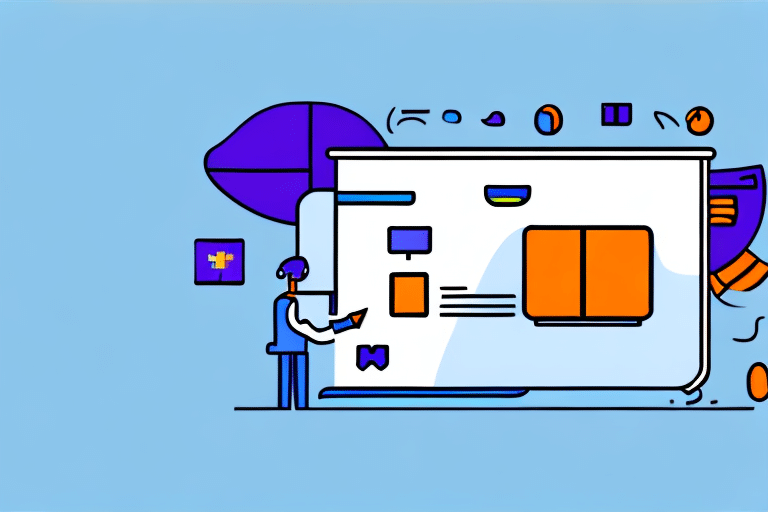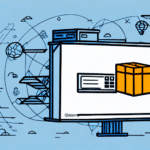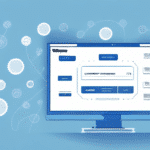Introduction to Migrating FedEx Ship Manager to a New Server
Managing shipping processes efficiently is crucial for any business relying on timely deliveries. FedEx Ship Manager is a robust software solution that allows businesses to create, manage, and track shipments seamlessly. However, as your business grows or technological needs evolve, you may find the necessity to migrate FedEx Ship Manager to a new server. This comprehensive guide will walk you through the entire migration process, ensuring a smooth and successful transition.
Why Migrate FedEx Ship Manager to a New Server
Several factors might necessitate the migration of FedEx Ship Manager to a new server:
- Upgrading Hardware or Software: Modernizing your server infrastructure can enhance performance and security.
- Performance Optimization: Consolidating servers can lead to better resource utilization and faster processing times.
- Scalability: Accommodating an increasing number of users and higher shipment volumes requires more robust server capabilities.
- Resolving Technical Issues: Persistent software glitches, crashes, or slowdowns may indicate the need for a server upgrade.
According to a Gartner report, businesses that regularly update their server infrastructure experience a 20% increase in software performance and a significant reduction in downtime.
Technical Requirements for Migration
Server Specifications
Before initiating the migration, ensure that the new server meets the minimum requirements for FedEx Ship Manager:
- Operating System: Windows Server 2016 or later.
- Processor: Quad-core Intel or equivalent.
- Memory: At least 8 GB of RAM.
- Storage: Minimum of 100 GB free disk space.
For detailed specifications, refer to the FedEx Ship Manager system requirements.
Software Dependencies
Ensure that all necessary software dependencies are installed on the new server, including:
- .NET Framework: Version 4.7.2 or higher.
- SQL Server: Required for managing shipment data.
- Internet Information Services (IIS): For web-based functionalities.
Security and Configuration
Proper configuration of firewalls, antivirus software, and other security measures is essential. Open the necessary ports and configure security settings to allow FedEx Ship Manager to operate without interruptions. Consulting with your IT security team or referring to the FedEx support documentation can provide additional guidance.
Preparing for the Migration
Data Backup Strategies
Backing up all data is a critical step to prevent loss during migration. Use FedEx Ship Manager's built-in backup feature to export shipment history, address books, user profiles, and custom settings. Alternatively, employ third-party backup solutions to create comprehensive backups stored on external drives or secure cloud services.
- Built-in Backup: Navigate to the backup section within FedEx Ship Manager and follow the export prompts.
- Third-Party Tools: Solutions like Backblaze or AWS Backup offer reliable backup options.
Regular backups not only facilitate migration but also safeguard against potential data loss. It is advisable to perform a test restoration to verify the integrity of the backup files.
Uninstallation from the Old Server
Once data is securely backed up, proceed to uninstall FedEx Ship Manager from the old server to prevent conflicts. Follow these steps:
- Access the Control Panel and navigate to Programs and Features.
- Locate FedEx Ship Manager in the list of installed programs.
- Click Uninstall and follow the on-screen instructions to complete the process.
For assistance, refer to the FedEx support resources.
Installing FedEx Ship Manager on the New Server
Downloading the Latest Version
Obtain the newest version of FedEx Ship Manager directly from the official FedEx website to ensure software authenticity and security. Verify that the download corresponds to your specific shipping needs and regional requirements.
Installation Process
Follow these steps to install FedEx Ship Manager on the new server:
- Run the downloaded installer file.
- Follow the installation wizard, selecting appropriate options such as installation directory and required components.
- Complete the installation and restart the server if prompted.
Ensure that the server meets all Microsoft Windows Server requirements to avoid installation issues.
Post-installation Configurations
After installation, perform initial configurations:
- Set up user accounts and permissions.
- Configure network settings to enable seamless communication with other business systems.
- Integrate any necessary plugins or third-party tools to enhance functionality.
Transferring Data and Configurations
Importing Data
Use FedEx Ship Manager's import feature to transfer data from the backup file:
- Access the import section within the software.
- Select the backup file and initiate the import process.
- Monitor the import to ensure all data is accurately transferred.
Verifying Data Integrity
After importing, verify the integrity of the data by:
- Checking shipment histories and ensuring all records are present.
- Reviewing address books and user profiles for accuracy.
- Testing custom settings and preferences to confirm they function correctly.
Utilize tools like Varonis Data Security Platform for enhanced data verification.
Testing and Troubleshooting
Functional Testing
Conduct comprehensive tests to ensure FedEx Ship Manager operates as expected:
- Create and process a test shipment to verify label printing and shipment tracking.
- Test batch processing capabilities for handling multiple shipments simultaneously.
- Evaluate reporting features to ensure accurate data analytics.
Common Issues and Solutions
Be prepared to address common migration issues such as:
- Connectivity Problems: Ensure all network settings and ports are correctly configured.
- Data Discrepancies: Re-import data if inconsistencies are detected.
- Performance Lag: Upgrade server resources or optimize configurations.
For persistent issues, consult the FedEx support team or seek assistance from IT professionals.
Maintenance and Updates
Regular Backups
Implement a routine backup schedule to protect against data loss. Utilize automated backup solutions to ensure consistency and reliability. Services like Azure Backup offer scalable options for businesses of all sizes.
Software Updates
Stay updated with the latest FedEx Ship Manager releases and patches to benefit from new features and security enhancements. Regularly check the FedEx updates page and schedule maintenance windows to apply updates without disrupting business operations.
According to Software Advice, businesses that maintain regular software updates experience fewer security breaches and enhanced system performance.
By adhering to these guidelines, you can ensure that your FedEx Ship Manager installation remains efficient, secure, and capable of supporting your business's evolving shipping needs.