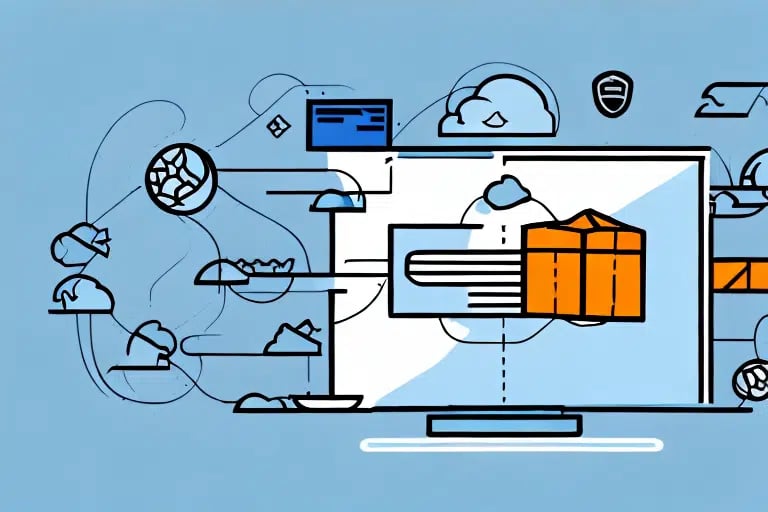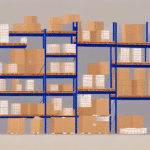How to Migrate UPS Worldship Admin to a New Computer: A Comprehensive Guide
Upgrading to a new computer can enhance your business operations, but moving essential software like UPS Worldship Admin might seem challenging. This guide provides a detailed, step-by-step process to seamlessly transfer UPS Worldship Admin to your new machine, ensuring minimal disruption and maintaining your shipping efficiency.
Why Migrate UPS Worldship Admin to a New Computer?
There are several compelling reasons to move UPS Worldship Admin to a new computer:
- Enhanced Performance: Newer hardware can significantly improve the speed and responsiveness of UPS Worldship Admin, reducing shipment processing times.
- Improved Security: Modern computers come with advanced security features that protect sensitive shipping data from cyber threats.
- Software Compatibility: Upgrading ensures compatibility with the latest versions of UPS Worldship Admin and other essential software.
- Business Continuity: Moving to a new system can prevent potential downtimes associated with outdated hardware failures.
According to UPS official guidelines, maintaining up-to-date software and hardware is crucial for optimal shipping operations.
Preparing for the Migration
1. Assess System Requirements
Before initiating the migration, ensure that your new computer meets the minimum system requirements for UPS Worldship Admin. Key requirements include:
- Operating System: Windows 10 or later
- Processor: Intel Pentium 4 or equivalent
- Memory: At least 2 GB RAM
- Storage: Minimum of 5 GB free space
Refer to the official UPS Worldship documentation for detailed requirements.
2. Backup Existing Data
Protect your shipping data by creating a comprehensive backup of UPS Worldship Admin on your old computer:
- Open UPS Worldship Admin and navigate to the "Reports" menu.
- Select "Export" and choose the data you wish to back up.
- Save the exported file to an external hard drive or a secure cloud storage service.
Regular backups are recommended to prevent data loss. Implementing an automated backup schedule can enhance data security.
3. Inform Your Team
Communication is key during the migration process. Notify your team members of the planned move and any expected downtime to ensure a smooth transition without disrupting business operations.
Transferring UPS Worldship Admin to the New Computer
1. Install UPS Worldship Admin
Download the latest installation package from the UPS website and install it on your new computer. Ensure you have administrative privileges to complete the installation successfully.
2. Import Your Data
After installation, import the previously backed-up data:
- Launch UPS Worldship Admin on your new computer.
- Navigate to the "Reports" menu and select "Import."
- Locate the backup file and follow the on-screen instructions to complete the import process.
Verify that all essential data, including shipping history and customer information, has been accurately transferred.
Configuring and Testing on the New Computer
1. Configure Settings
Set up your user account, company information, and shipping preferences within UPS Worldship Admin:
- Open UPS Worldship Admin and access the settings menu.
- Enter your company details and customize shipping options as needed.
Proper configuration ensures that the software operates according to your business needs.
2. Test Functionality
Conduct thorough testing to confirm that UPS Worldship Admin is functioning correctly:
- Print Test Labels: Ensure that label printing works without errors.
- Process Test Shipments: Run a few test shipments to verify the end-to-end process.
- Check Error Logs: Monitor for any unexpected errors or warnings.
If issues arise, consult the UPS Help Center or contact customer support for assistance.
Troubleshooting Common Migration Issues
While migrating UPS Worldship Admin is generally straightforward, you may encounter some common challenges:
1. Compatibility Issues
If your new computer runs a different operating system version, compatibility issues might occur. Ensure that your UPS Worldship Admin version supports your new OS. Upgrading to the latest software version can often resolve compatibility problems.
2. Data Import Errors
Errors during data import can result from corrupted backup files or mismatched data formats. To mitigate this:
- Verify the integrity of your backup files before importing.
- Ensure that the backup process was completed without interruptions.
Re-attempt the import process or reach out to UPS support if issues persist.
Best Practices for a Smooth Migration
- Regular Backups: Maintain up-to-date backups to safeguard against data loss.
- Update Software: Keep UPS Worldship Admin and your operating system updated to the latest versions.
- Secure Data: Use encryption and secure storage solutions for your backup files.
- Plan Downtime: Schedule the migration during low-traffic periods to minimize business disruption.
- Team Training: Ensure your team is familiar with any changes or updates in the new setup.
Implementing these practices will enhance the efficiency and security of your shipping operations post-migration.
Conclusion: Successfully Migrating UPS Worldship Admin
Migrating UPS Worldship Admin to a new computer involves careful planning and execution. By following this comprehensive guide, you can ensure a smooth transition that enhances your shipping operations' performance and security. Remember to:
- Prepare thoroughly by assessing system requirements and backing up data.
- Execute the transfer process with attention to detail.
- Configure and test the software to verify functionality.
- Adhere to best practices to maintain data integrity and operational continuity.
For additional support, consult the UPS Help Center or contact UPS customer service to address any challenges during the migration process.