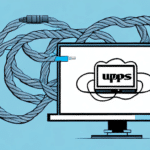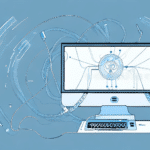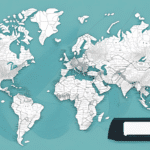How to Move UPS WorldShip Data: A Step-by-Step Guide
Transferring your UPS WorldShip data to a new computer is crucial for maintaining accurate shipping records and ensuring seamless business operations. This comprehensive guide provides a step-by-step process to help you move your UPS WorldShip data effortlessly and securely.
Why You Need to Move UPS WorldShip Data
There are several reasons you might need to transfer your UPS WorldShip data to a new computer:
- Upgrading Hardware: New computers often provide enhanced performance, faster processing speeds, and improved reliability.
- System Failures: Transitioning to a more stable system can prevent data loss and reduce downtime caused by frequent crashes.
- Enhanced Security: New systems typically offer better security features to protect sensitive shipping and customer data.
- Software Compatibility: Ensuring compatibility with the latest versions of UPS WorldShip and other essential software.
By transferring your data, you ensure continued access to vital shipment information, improve the efficiency of your shipping processes, and have the opportunity to update your shipping settings to utilize the most current and effective options available.
Understanding UPS WorldShip Data
UPS WorldShip is a powerful shipping software that allows businesses to print shipping labels, manage shipments, and track packages efficiently. It stores essential data such as customer records, shipping addresses, and details of shipments made. Understanding the nature of this data is crucial for ensuring a successful transfer:
- Customer Records: Includes customer contact information, billing details, and shipping preferences.
- Shipping Addresses: Maintains a database of frequently used shipping destinations, reducing manual entry errors.
- Shipment Details: Contains information about past shipments, including tracking numbers, package weights, and delivery statuses.
Proper management and transfer of this data are vital for generating insightful reports, tracking shipping expenses, and optimizing shipping processes. Maintaining accurate data ensures that your business operations run smoothly without interruptions.
Preparing to Move Your UPS WorldShip Data
Before initiating the data transfer, it's essential to prepare adequately to ensure a smooth transition:
1. Ensure Administrative Access
Verify that you have administrative privileges on both the old and new computers. This access is necessary to install software and perform system-level changes during the transfer process.
2. Install the Latest UPS WorldShip Software
On your new computer, download and install the latest version of UPS WorldShip from the official UPS website. Keeping the software updated ensures compatibility and access to the latest features and security updates.
3. Backup Your UPS WorldShip Data
Creating a backup of your UPS WorldShip data is a critical step to prevent data loss. You can back up your data by navigating to the "Maintenance" tab in UPS WorldShip and selecting "Backup/Restore Data." Follow the on-screen instructions to create a backup file, and store it securely on an external hard drive or cloud storage service.
UPS Support provides comprehensive guides and assistance for managing your WorldShip data backup.
Step-by-Step Guide to Moving Your UPS WorldShip Data
Step 1: Backing Up Your UPS WorldShip Data
On your old computer, launch the UPS WorldShip software. Navigate to the 'Maintenance' tab and click on 'Backup/Restore Data.' Choose the 'Backup Data' option and select a secure location to save the backup file, preferably on an external hard drive or a reliable cloud storage service. Completing this step ensures that your data is safely stored and ready to be transferred.
Step 2: Transferring Data to the New Computer
Connect your external hard drive to the new computer or access your cloud storage where the backup is saved. Copy the backup file to an easily accessible location on the new computer. If using cloud storage, download the backup file directly to the new computer.
Step 3: Installing and Configuring UPS WorldShip on the New Computer
Run the UPS WorldShip installer on the new computer and follow the installation prompts. After installation, open UPS WorldShip and navigate to the 'Maintenance' tab, selecting 'Backup/Restore Data.' Choose the 'Restore Data' option and locate your backup file to import your data into the new installation.
Step 4: Verifying Data Integrity and Configuring Settings
After restoring the data, verify that all customer records, shipping addresses, and shipment details have been accurately transferred. Reconfigure any custom settings or preferences, such as shipping labels, package dimensions, and carrier preferences, to match your business requirements.
It's advisable to perform a test shipment to ensure that UPS WorldShip is functioning correctly on the new computer. If you encounter any issues, refer to the official UPS support resources or contact their customer service for assistance.
Troubleshooting Common Issues While Moving Your UPS WorldShip Data
Despite careful preparation, you might encounter some challenges during the data transfer process. Here are common issues and solutions:
1. Incomplete Data Transfer
If you notice missing customer records or shipment details after the transfer, ensure that the backup file was created correctly. Repeat the backup process if necessary and attempt the transfer again.
2. Software Compatibility Issues
Ensure that both the old and new computers are running compatible versions of UPS WorldShip. Installing the latest software version on the new computer can resolve compatibility problems.
3. Network Connectivity Problems
A stable and reliable internet connection is crucial, especially if transferring data via cloud storage. Check your network settings and ensure that both computers are properly connected to the internet.
4. Permission Errors
Lack of administrative privileges can hinder the installation or data transfer process. Confirm that you have the necessary permissions on both systems.
Tips for a Smooth and Successful Transfer
- Schedule Adequate Time: Allocate sufficient time for the transfer process to avoid rushing and potential errors.
- Validate Backups: Regularly test your backup files to ensure they are functional and can be restored when needed.
- Maintain Data Security: Use secure storage solutions for your backups to protect sensitive business information.
- Keep Software Updated: Always use the latest versions of UPS WorldShip to benefit from improved features and security patches.
- Consult Official Resources: Utilize official UPS documentation and support for guidance and troubleshooting.
Implementing these practices will help ensure a seamless transition of your UPS WorldShip data and maintain the integrity of your shipping operations.
Conclusion
Moving your UPS WorldShip data to a new computer is a critical task that supports the continuity and efficiency of your shipping operations. By following this step-by-step guide, you can ensure that your data is transferred securely and accurately, minimizing downtime and maintaining the integrity of your business processes.
Regular backups and staying informed with the latest software updates further enhance your data management strategies, ensuring that your UPS WorldShip system remains reliable and effective. For any additional assistance, refer to the official UPS support resources.