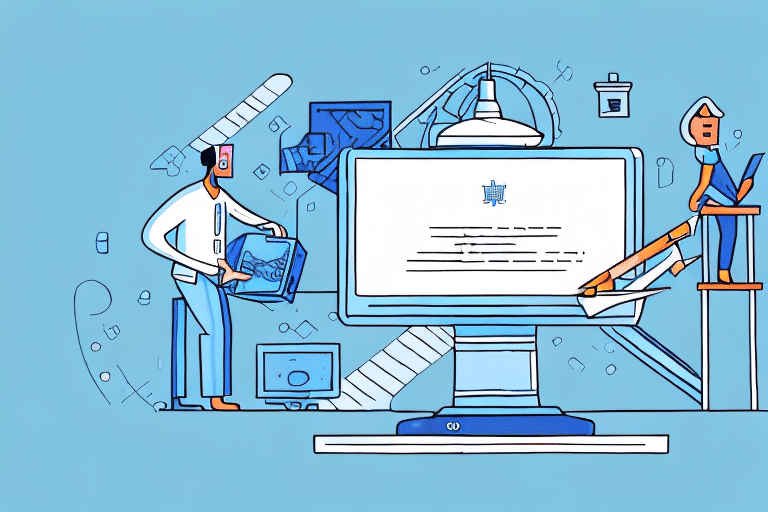Understanding UPS Worldship and the Need for an Upgrade
UPS Worldship is a critical tool for businesses that handle shipping operations, providing features to manage shipping needs, automate processes, and track shipments efficiently. Running Worldship on an outdated computer can lead to performance issues, security vulnerabilities, and operational inefficiencies.
Improved Performance
Upgrading to a newer computer enhances the processing power and memory available to UPS Worldship, resulting in faster shipment processing, reduced errors, and overall smoother operations. According to a study by Information is Beautiful, advancements in CPU and memory technology have significantly boosted computer performance over the past decade, directly benefiting applications like Worldship.
Enhanced Security
Older computers may lack the latest security updates and patches, making your business susceptible to cyber threats. Modern computers come with advanced security features and support for the latest software updates, ensuring that your Worldship server is protected against potential vulnerabilities.
Future-Proofing Your Business
Investing in new hardware ensures compatibility with future updates of UPS Worldship and other integrated software. This forward-thinking approach minimizes the risk of encountering compatibility issues as your business and technology evolve.
Preparing for the Transition
Proper preparation is essential for a seamless transition when moving your UPS Worldship server to a new computer. This involves several key steps to ensure that your data is secure and that the new system is set up correctly.
Backing Up Your Worldship Data
Before initiating the move, create a comprehensive backup of your Worldship data. Navigate to the "Backup/Restore" section within the Worldship application and select "Create Backup." Choose a secure location to store your backup file and ensure the process completes successfully. Regular backups are recommended to safeguard against data loss.
Informing Stakeholders
Communicate the planned transition to your employees and customers to manage expectations and minimize disruptions. Scheduling the move during off-peak hours can help reduce the impact on daily operations.
Selecting the Right Hardware
Choose a new computer that meets or exceeds the system requirements for UPS Worldship. Consider factors such as processor speed, memory, storage capacity, and compatibility with the Windows operating system. Refer to the official UPS Worldship system requirements for detailed specifications.
Step-by-Step Guide to Moving Your UPS Worldship Server
Follow this comprehensive guide to transfer your UPS Worldship server to a new computer without losing any data or settings.
Uninstalling from the Old Computer
Start by removing UPS Worldship from your old machine to prevent any software conflicts. Go to the "Control Panel," select "Programs and Features," find UPS Worldship in the list, and click "Uninstall." Follow the on-screen instructions to complete the removal process.
Installing on the New Computer
Insert the UPS Worldship installation media into the new computer and run the installer. Follow the installation wizard, entering your product key and agreeing to the terms and conditions. Ensure that all necessary drivers and prerequisites are installed during this process.
Configuring UPS Worldship
After installation, launch UPS Worldship and proceed through the setup wizard. Input your account information, configure shipping preferences, and adjust any other settings to match your business requirements. This step ensures that the software operates correctly on the new hardware.
Post-Move Configuration and Testing
Once the installation is complete, it's crucial to verify that all settings are correctly configured and that the system functions as expected.
Importing Backed-Up Data
Restore your previously backed-up data by navigating to the "Backup/Restore" section in Worldship and selecting "Restore." Locate your backup file and follow the prompts to import your data. This action ensures that all your shipping settings, preferences, and historical data are preserved.
Updating Shipping Settings
Review and update your shipping settings to reflect any changes in your business operations. This includes verifying shipping carriers, methods, rates, and any special shipping rules. Ensure that all preferences align with your current business needs.
Verifying Functionality
Conduct thorough testing by processing a few test shipments. Validate that labels print correctly, shipping information is accurate, and data transfers without issues. This step helps identify and rectify any configuration problems before fully transitioning to the new system.
Troubleshooting and Maintenance Tips
Addressing issues promptly and maintaining your UPS Worldship server ensures ongoing reliability and efficiency.
Common Issues and Solutions
- Installation Errors: Ensure that your new computer meets all system requirements and that you're using the correct installation media. Consult the UPS Worldship support for assistance.
- Data Import Failures: Verify the integrity of your backup file and ensure that it was created correctly. If problems persist, attempt the import process again or seek technical support.
- Performance Lag: Check for sufficient system resources and close any unnecessary applications that may be consuming CPU or memory.
Best Practices for Server Maintenance
- Regular Backups: Schedule periodic backups to protect against data loss.
- Software Updates: Keep UPS Worldship and your operating system up-to-date to benefit from the latest features and security patches.
- Hardware Maintenance: Ensure that your server hardware is clean, properly ventilated, and free from dust to maintain optimal performance.
- Security Measures: Implement strong passwords, firewalls, and antivirus software to safeguard your server against cyber threats.
Conclusion
Successfully moving your UPS Worldship server to a new computer involves careful planning, thorough execution, and ongoing maintenance. By following this guide, you can ensure a smooth transition that enhances your shipping operations' performance, security, and reliability. For additional support, refer to the UPS Worldship Help Center or contact UPS technical support.