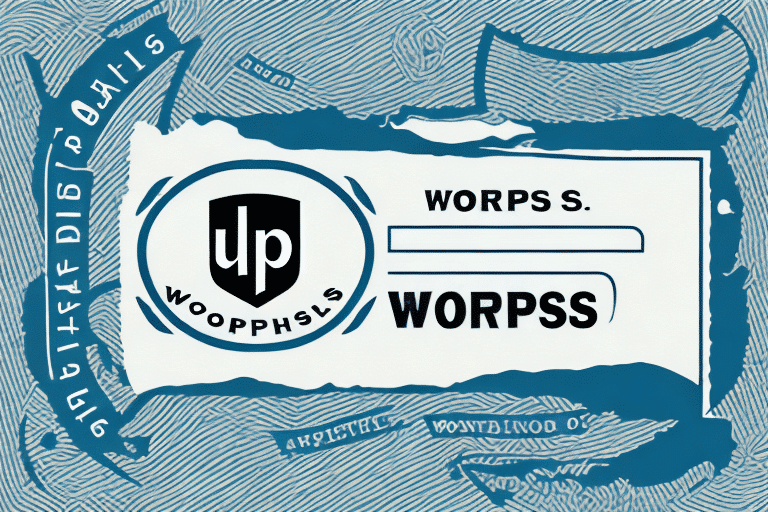Introduction to UPS Worldship and Multiple Windows
UPS Worldship is a comprehensive shipping software solution designed to streamline and manage your business's shipping needs efficiently. One of its standout features is the ability to open multiple windows simultaneously, enabling you to handle various tasks concurrently without compromising data integrity. This guide delves into the significance of utilizing multiple windows in UPS Worldship, providing a detailed walkthrough on how to do so, along with tips for optimizing your workflow.
Benefits of Using Multiple Windows in UPS Worldship
Enhanced Productivity
By operating multiple windows, you can perform several tasks at the same time, such as creating shipments, printing labels, and tracking packages. This multitasking capability reduces the need to switch between different sections of the software, thereby saving time and increasing overall productivity.
Improved Accuracy
Managing separate tasks in different windows minimizes the risk of data entry errors. For instance, keeping shipment creation and tracking in distinct windows ensures that details are accurately recorded and easily cross-verified, leading to fewer mistakes and more reliable shipping operations.
Efficient Workflow Management
Multiple windows allow for a more organized workflow. You can dedicate specific windows to particular tasks, such as one for billing and another for shipment history, making it easier to manage and monitor various aspects of your shipping process.
How to Open a New Window in UPS Worldship
Step-by-Step Guide
- Navigate to the File menu located at the top of the UPS Worldship interface.
- Select New Window from the dropdown menu.
- A new window will appear, allowing you to initiate a secondary task without disrupting your primary workflow.
Opening multiple windows can significantly enhance your efficiency. For example, you can manage shipment creation in one window while simultaneously tracking packages in another, ensuring seamless operations.
Using Keyboard Shortcuts
For users who prefer keyboard navigation, UPS Worldship offers convenient shortcuts:
- Ctrl + N: Opens a new window instantly.
- Ctrl + Shift + N: Opens a new shipment window, ideal for users frequently creating shipments.
- Ctrl + Shift + P: Opens the print window, facilitating quick printing of shipping labels and documents.
These shortcuts enhance speed and efficiency, allowing for a more streamlined shipping process.
Customizing and Managing Multiple Windows
Customizing Window Settings
To tailor the window behavior to your preferences:
- Go to the Edit menu at the top of the screen.
- Select Preferences from the dropdown.
- Navigate to the General tab.
- Under the Browser section, choose "Open new windows in a new tab instead of a new window."
- Click OK to save your changes.
Customizing these settings can optimize how you interact with UPS Worldship, ensuring that the software aligns with your workflow needs.
Best Practices for Managing Multiple Windows
- Assign Specific Tasks: Allocate distinct tasks to each window to maintain organization and focus.
- Utilize Keyboard Shortcuts: Leverage keyboard shortcuts for swift navigation between windows.
- Tile Windows: Use the "Tile Windows" feature under the Window menu to view multiple windows side by side, facilitating easy comparison and multitasking.
- Regularly Close Unused Windows: Prevent clutter and potential software slowdowns by closing windows that are no longer in use.
Troubleshooting Common Issues with Multiple Windows
Common Errors
While managing multiple windows is generally smooth, you might encounter issues such as:
- Blank windows loading instead of the intended task.
- Error messages preventing new windows from opening.
- Software lag or crashes when multiple windows are in use.
Solutions and Tips
If you face any of the above issues, consider the following steps:
- Restart UPS Worldship: Close the application entirely and reopen it to reset any lingering issues.
- Check Your Internet Connection: Ensure a stable connection, as a weak signal can disrupt window loading.
- Clear Cache and Cookies: Sometimes, clearing your browser’s cache can resolve loading problems.
- Reinstall the Software: If issues persist, uninstalling and reinstalling UPS Worldship might be necessary.
- Contact Support: Reach out to UPS Support for further assistance.
Maximizing Efficiency with Case Studies
Real-World Success: How Businesses Benefit
Consider the example of a thriving e-commerce company that implemented multiple windows in UPS Worldship. By dedicating separate windows to shipment creation, label printing, and package tracking, the company experienced a noticeable boost in operational efficiency. This streamlined approach not only saved time but also reduced errors, leading to increased customer satisfaction and cost savings.
Such case studies underscore the practical advantages of leveraging multiple windows within UPS Worldship, demonstrating tangible benefits in real-world business scenarios.
Conclusion
Utilizing multiple windows in UPS Worldship is a strategic approach to enhancing your shipping operations. By improving productivity, ensuring accuracy, and facilitating efficient workflow management, this feature can significantly benefit your business. Implement the tips and best practices outlined in this guide to optimize your use of UPS Worldship and achieve greater operational success.