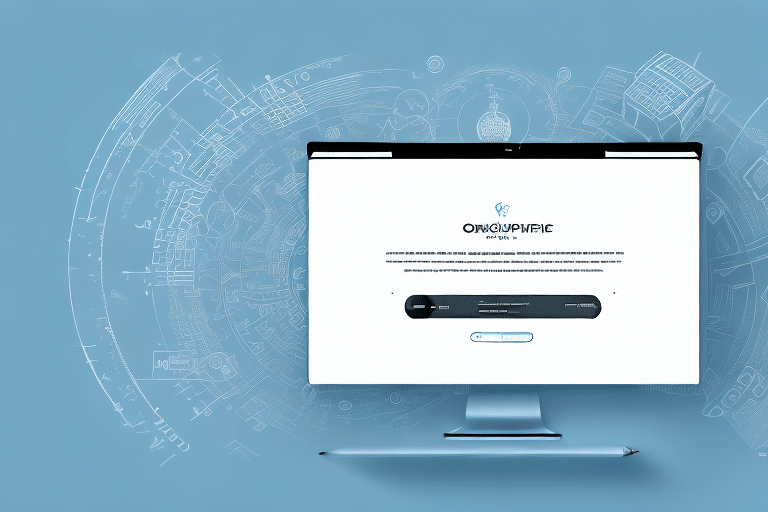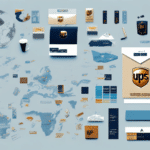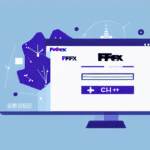Introduction to UPS Online WorldShip and .BAK Files
UPS Online WorldShip is a comprehensive shipping software solution designed to streamline the shipping process for businesses of all sizes. One of its critical features is the use of .BAK files, which serve as backup copies of your shipping database. Understanding how to manage these .BAK files is essential for maintaining data integrity and ensuring smooth operations.
Understanding .BAK Files and Their Importance
A .BAK file is essentially a backup of your UPS Online WorldShip database. It contains all your shipment records, customer information, and shipping preferences. This backup is crucial for several reasons:
Data Recovery and Protection
In the event of a system failure, accidental data deletion, or other unexpected issues, a .BAK file allows you to restore your database to its previous state. This ensures that critical shipping information is not lost and operations can continue with minimal disruption.
Data Migration and Transfer
.BAK files facilitate the transfer of your database to a new computer or server. By creating a .BAK file from your existing setup, you can easily restore your data on a different machine, ensuring consistency and accuracy across systems.
According to a Statista report, the global data backup and recovery market is projected to grow significantly, highlighting the increasing importance of robust data protection strategies in businesses.
How to Open and Restore .BAK Files in UPS Online WorldShip
Step-by-Step Guide
Opening a .BAK file in UPS Online WorldShip involves a straightforward process:
- Step 1: Launch the UPS Online WorldShip software.
- Step 2: Navigate to the 'Import/Export' section in the left-hand navigation pane.
- Step 3: Select 'Import UPS WorldShip Database' from the drop-down menu.
- Step 4: Browse and select the .BAK file you wish to restore.
- Step 5: Click 'OK' to initiate the import process.
After completing these steps, your database should be successfully restored, granting access to all previously stored data.
Common Challenges and Solutions
While the process is generally straightforward, users may encounter some challenges:
- Corrupted .BAK Files: If the .BAK file is corrupted, it may prevent successful restoration. In such cases, using specialized data recovery software can help retrieve the data.
- Compatibility Issues: Attempting to restore a .BAK file created with a newer version of UPS Online WorldShip on an older version can lead to compatibility problems. Ensuring that your software is up-to-date can mitigate this issue.
- Incorrect File Selection: Selecting the wrong .BAK file can result in data inconsistencies. Double-checking the file before restoration is crucial.
Best Practices for Managing .BAK Files
Effective management of .BAK files ensures data integrity and ease of access:
- Regular Backups: Schedule regular backups to ensure that your data is always up-to-date.
- Secure Storage: Store .BAK files in secure locations, such as encrypted external drives or reputable cloud storage services.
- Password Protection: Apply password protection to your .BAK files to prevent unauthorized access.
- Organized Naming Conventions: Use clear and consistent naming conventions for your backup files to easily identify their contents and creation dates.
Data Security and Privacy Considerations
Protecting the data within your .BAK files is paramount:
Encryption
Encrypting your .BAK files ensures that even if unauthorized individuals gain access, the data remains unreadable without the correct decryption key. Utilizing strong encryption standards, such as AES-256, is recommended.
Access Control
Limit access to .BAK files to only those personnel who require it for their roles. Implementing role-based access controls can help in managing permissions effectively.
For more insights on data security best practices, refer to the ISO/IEC 27001 standard.
Automating the Backup Process
Automating your backup process enhances reliability and ensures that backups occur consistently without manual intervention:
Scheduling Backups
Utilize UPS Online WorldShip's built-in scheduling features to automate regular backups. Setting up daily or weekly backups reduces the risk of data loss.
Using Backup Software
Integrate dedicated backup software solutions that can manage and monitor the backup process, providing additional layers of security and reporting capabilities.
According to Gartner, the enterprise backup and recovery market continues to grow, emphasizing the importance of automated backup solutions in modern business environments.
Conclusion
Managing .BAK files in UPS Online WorldShip is essential for safeguarding your shipping data and ensuring business continuity. By understanding the importance of these backup files, following best practices for their management, and implementing robust security measures, you can protect your valuable data from unforeseen events. Additionally, automating the backup process further enhances data protection, allowing you to focus on your core business operations with peace of mind.