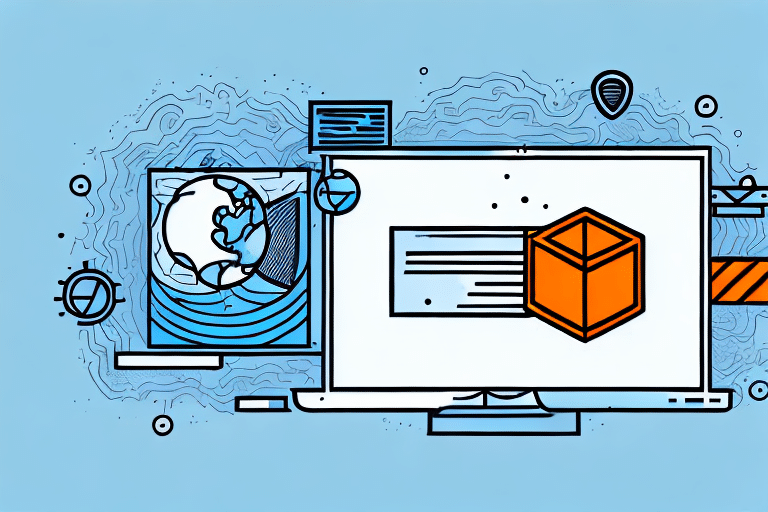Why Opening Firewall Ports is Essential for UPS WorldShip
UPS WorldShip is a robust shipping software that enables businesses to efficiently manage their shipping operations. To function seamlessly, UPS WorldShip requires communication with UPS servers over the internet, which necessitates the opening of specific firewall ports on your computer. Without these open ports, the software cannot fully perform its tasks, leading to potential errors and operational disruptions.
Firewalls act as a barrier between your computer and external networks, controlling the flow of incoming and outgoing traffic based on predetermined security rules. By configuring your firewall to allow traffic through the necessary ports, you ensure that UPS WorldShip can communicate effectively with UPS servers, facilitating activities such as label creation, package tracking, and real-time shipment updates.
However, it is crucial to approach port configuration with caution to mitigate potential security risks. Only the required ports should be opened, and firewall settings should be regularly reviewed and updated to maintain optimal security.
Understanding Firewall Ports and Network Security
What are Firewall Ports?
In computer networking, a port is a virtual point where network connections start and end. Ports are identified by unique numbers ranging from 1 to 65535, with each number corresponding to a specific service or application. Firewalls use these port numbers to regulate traffic, determining which data packets are allowed to pass through based on predefined rules.
Importance of Firewall Ports in Security
Firewall ports play a pivotal role in safeguarding your network by controlling the type of traffic that can enter or exit your system. By selectively allowing traffic through specific ports, firewalls prevent unauthorized access and protect against various cyber threats, including malware and hacking attempts.
For instance, blocking commonly exploited ports can thwart attempts by cybercriminals to gain unauthorized access to your system. Conversely, opening necessary ports allows legitimate applications like UPS WorldShip to operate without hindrance.
Balancing Functionality and Security
While opening ports is essential for certain applications, it also introduces potential vulnerabilities. To maintain a secure network environment, it's vital to:
- Only open ports that are absolutely necessary for your applications.
- Regularly monitor and update firewall settings to adapt to evolving security threats.
- Implement additional security measures such as intrusion detection systems.
Overview of UPS WorldShip Software
Features and Capabilities
UPS WorldShip is designed to streamline shipping processes for businesses of all sizes. Key features include:
- Label Creation: Generate shipping labels quickly and accurately.
- Package Tracking: Monitor shipments in real-time to ensure timely delivery.
- Integration: Seamlessly integrates with various business systems like accounting and inventory management.
- Reporting: Generate detailed reports to analyze shipping data and optimize operations.
Hardware Compatibility
UPS WorldShip is compatible with a range of hardware devices, including printers, scales, and barcode scanners. This compatibility allows businesses to automate various aspects of the shipping process, reducing manual effort and minimizing errors.
Benefits of Integration
By integrating UPS WorldShip with other business software, companies can ensure cohesive operations across departments. This integration facilitates data consistency, reduces the likelihood of errors, and enhances overall efficiency.
Common Issues and Troubleshooting UPS WorldShip
Typical Challenges
While UPS WorldShip is a reliable tool, users may encounter several common issues:
- Firewall Blocking: Error messages indicating that firewall ports are blocked.
- Compatibility Issues: Problems arising from outdated operating systems or hardware.
- Network Connectivity: Difficulties in maintaining stable connections with UPS servers.
- Performance Issues: Slow software performance or unexpected crashes.
Advanced Troubleshooting Steps
In addition to the basic troubleshooting steps, users may need to:
- Review and correct shipping information to prevent label generation errors.
- Ensure proper software configuration to avoid operational malfunctions.
- Consult UPS technical support for complex issues that require expert assistance.
Preventative Measures
To minimize the occurrence of these issues, it is advisable to:
- Regularly update your operating system and UPS WorldShip software.
- Maintain reliable network connectivity.
- Perform routine checks on shipping information and software configurations.
Step-by-Step Guide to Opening Firewall Ports for UPS WorldShip
Configuring Firewall Settings on Windows
- Access Firewall Settings: Log in to your computer with administrative privileges. Open the Start menu, type "Windows Defender Firewall," and select it.
- Navigate to Advanced Settings: Click on "Advanced settings" to access the firewall's advanced configuration options.
- Create Inbound Rule: In the left pane, select "Inbound Rules." Then, click on "New Rule" in the right pane.
- Select Rule Type: Choose "Port" as the rule type and click "Next."
- Specify Port Number: Enter the specific port number(s) required for UPS WorldShip. Refer to the latest UPS WorldShip documentation for accurate port information.
- Allow Connection: Select "Allow the connection" and proceed by clicking "Next."
- Apply to Network Types: Choose the network profiles (Domain, Private, Public) where the rule should apply.
- Name the Rule: Provide a descriptive name and description for the rule, then click "Finish."
- Repeat for Outbound Rules: Follow the same steps to create outbound rules for the specified ports.
- Restart Your Computer: Reboot your system to apply the new firewall settings.
Configuring Firewall Settings on Mac
Opening firewall ports on a Mac involves different steps. Refer to Apple's official guide for detailed instructions:
Security Considerations
Always ensure that only the necessary ports are open and that firewall settings are regularly reviewed to maintain security integrity.
Best Practices for Secure Firewall Configuration
Minimize Open Ports
Only open ports that are essential for the operation of UPS WorldShip. Unnecessary open ports can serve as entry points for potential cyber threats.
Use Strong Authentication
Implement strong passwords and authentication measures for accessing UPS WorldShip and your firewall settings. This reduces the risk of unauthorized access.
Regular Monitoring and Updates
Continuously monitor network traffic and firewall logs to identify and respond to suspicious activities. Additionally, keep your firewall and UPS WorldShip software updated with the latest security patches.
Restrict Access
Limit port access to authorized personnel only. Use role-based access controls to ensure that only qualified individuals can modify firewall settings.
Implement Additional Security Measures
Consider integrating other security solutions such as intrusion detection systems (IDS) and anti-malware software to provide layered security protection.
Testing Your Firewall Port Configuration
Using Online Tools
After configuring your firewall ports, it's essential to verify that they are open and functioning correctly. Utilize the following reputable tools:
- ShieldsUP! by Gibson Research Corporation
- Open Port Check Tool by YouGetSignal
- Port Check Tool by PortCheckTool.com
Interpreting Results
These tools will scan your open ports and provide detailed reports on their status. Ensure that the ports required by UPS WorldShip are listed as open and accessible.
Taking Action Based on Results
If any required ports are not open, revisit your firewall settings to verify the configurations. In case of persistent issues, contacting UPS technical support or consulting with an IT professional may be necessary.
Enhancing Security While Opening Firewall Ports
Implementing Least Privilege Principle
Ensure that applications and users have only the minimum level of access required to perform their functions. This minimizes potential vulnerabilities by restricting unnecessary access.
Regular Audits and Reviews
Periodically audit your firewall rules and port configurations to ensure they align with current operational needs and security policies. Remove any obsolete or redundant rules promptly.
Educating Users
Train your team on best practices for network security, emphasizing the importance of maintaining secure firewall configurations and recognizing potential security threats.
Utilizing Advanced Firewall Features
Leverage advanced firewall capabilities such as application-layer filtering, traffic shaping, and automated threat detection to bolster your network security framework.
Conclusion
Configuring firewall ports is a critical step in ensuring that UPS WorldShip operates efficiently while maintaining robust network security. By following the outlined steps and adhering to best practices, businesses can optimize their shipping processes without compromising on security.
Always stay informed about the latest security trends and updates related to UPS WorldShip and firewall configurations to safeguard your operations against emerging threats. For further assistance, consult UPS technical support or engage with IT security professionals.