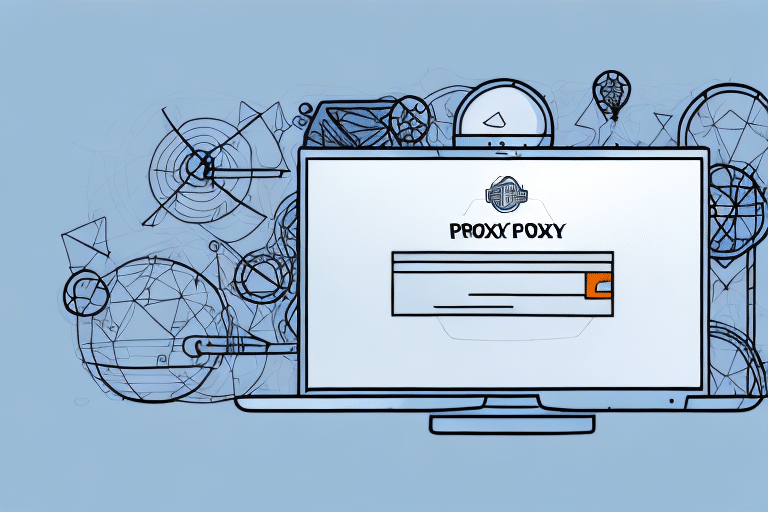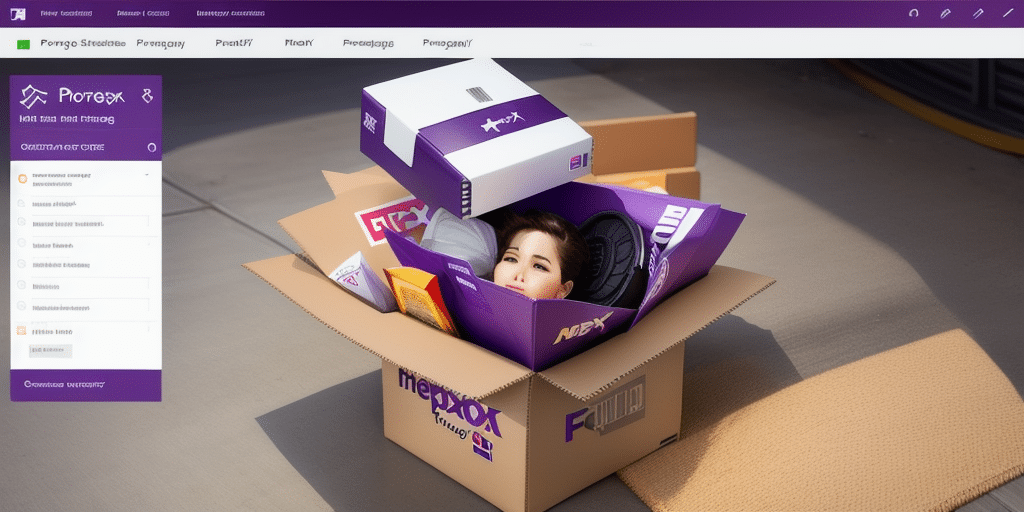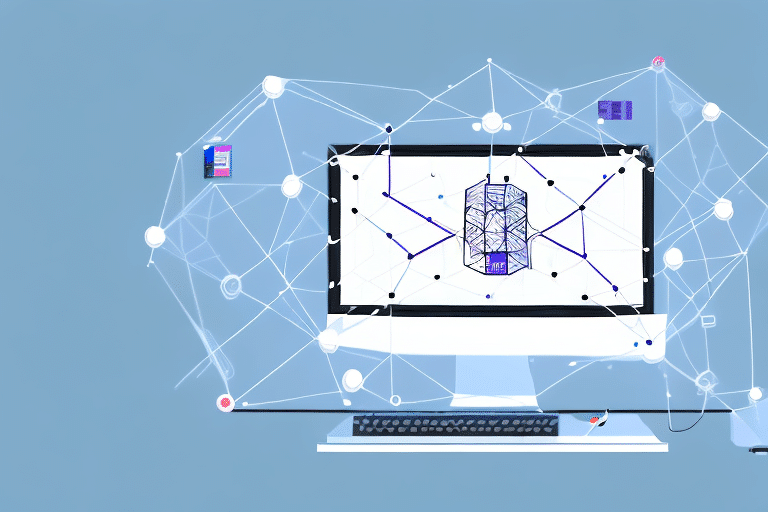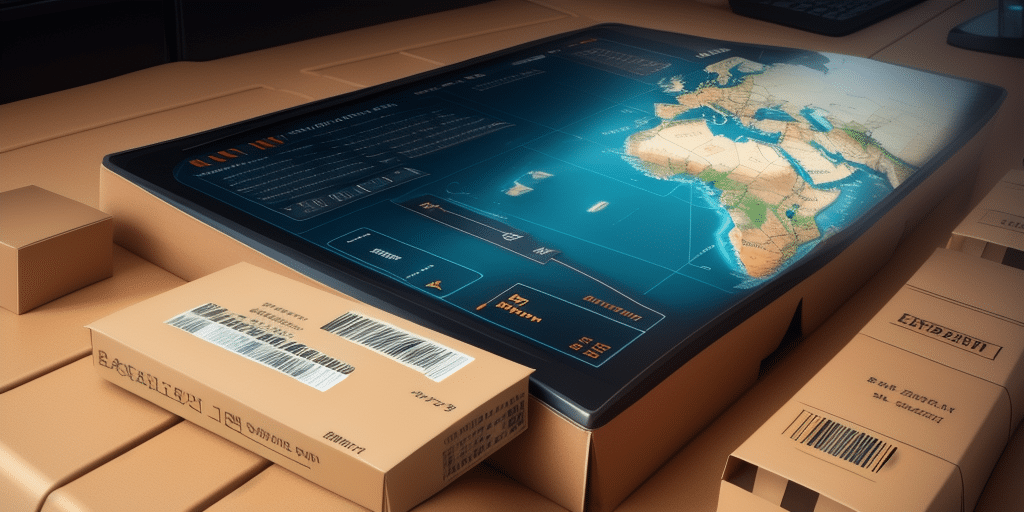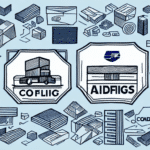Opening Ports 80 and 443 on a Proxy Server for FedEx Ship Manager
Ensuring that ports 80 and 443 are correctly configured on your proxy server is crucial for the seamless operation of FedEx Ship Manager. As a network administrator, this task demands precision and a thorough understanding of network protocols. This comprehensive guide will walk you through the process of opening these ports, highlight the benefits of using a proxy server, address common issues, and provide best practices to enhance your network's efficiency and security.
Understanding the Role of Ports 80 and 443 in Proxy Servers
Ports 80 and 443 are fundamental to web communications, handling HTTP and HTTPS requests respectively. A proxy server acts as an intermediary between client devices and the internet, forwarding requests from clients to destination servers. In a corporate network, proxy servers manage internet traffic, control bandwidth, and bolster network security.
HTTP and HTTPS Protocols
HTTP (Port 80) is used for unsecured web traffic, while HTTPS (Port 443) ensures encrypted communication between clients and servers. For applications like FedEx Ship Manager, which handles sensitive shipping information, enabling both ports is essential to facilitate secure and efficient data transmission.
According to the SSL Foundation, HTTPS is critical for protecting data integrity and privacy in transit, making Ports 80 and 443 indispensable for secure operations.
Benefits of Using a Proxy Server for FedEx Ship Manager
Implementing a proxy server for FedEx Ship Manager offers multiple advantages that enhance both performance and security within a corporate network.
Improved Performance
Proxy servers can cache frequently accessed web pages, reducing the amount of data transmitted over the network. This caching mechanism can lead to faster load times and a more responsive user experience. Studies show that effective caching can reduce bandwidth usage by up to 50%, significantly enhancing application performance.
Increased Security
By acting as a gateway, proxy servers filter out malicious traffic and prevent unauthorized access to the network. This added layer of security safeguards sensitive shipping data and mitigates the risk of cyberattacks. According to Cisco, proxy servers play a vital role in protecting organizational networks from various threats.
Common Issues and Troubleshooting
While proxy servers offer numerous benefits, they can also introduce certain challenges that administrators need to address to ensure smooth operations.
Slowed Connection Speed
Proxy servers may sometimes slow down connection speeds, especially when handling large volumes of shipments. Network congestion, bandwidth limitations, or outdated hardware are common culprits. Monitoring tools can help identify and alleviate such bottlenecks.
Compatibility Issues
Incompatibility between proxy server software and FedEx Ship Manager can lead to errors or unexpected behavior. Ensuring that both systems are up-to-date and compatible is essential. Refer to the Microsoft Security Documentation for guidelines on compatibility and best practices.
How to Open Ports 80 and 443 on a Proxy Server: Step-by-Step Guide
Configuring your proxy server to open ports 80 and 443 involves several precise steps. This guide is tailored for administrators using Windows Server environments.
- Open Windows Firewall with Advanced Security: Navigate to the Control Panel and launch the Windows Firewall settings.
- Select Inbound Rules: In the firewall window, choose "Inbound Rules" and click on "New Rule."
- Choose Port: Select the "Port" rule type to specify which ports to open.
- Specify Ports: Choose TCP or UDP and enter
443and80in both the Local and Remote ports fields. - Allow the Connection: Permit the connection by selecting the appropriate options and apply it to all network profiles.
- Name the Rule: Provide a descriptive name and description for easy identification.
- Prioritize the Rule: Ensure the new rule is at the top of the list by selecting it and using the "Move Up" option.
- Test the Configuration: Attempt to connect to FedEx Ship Manager to verify that the ports are correctly opened. If issues persist, review the settings and adjust as necessary.
For more detailed instructions, refer to the Microsoft documentation on creating inbound port rules.
Best Practices for Configuring Firewall Rules and Maintaining the Proxy Server
Properly configuring firewall rules is vital to protect your network while ensuring necessary ports are accessible. Additionally, regular maintenance of your proxy server ensures optimal performance and security.
Configure Secure Authentication
Implement strong password policies and consider using two-factor authentication to manage firewall rules, ensuring that only authorized personnel can make changes.
Block Unnecessary Ports
To minimize security risks, block all unused ports, especially those above port 1024. This reduces potential entry points for malicious attacks.
Regular Monitoring and Updates
Continuously monitor network traffic for unusual activities and keep your proxy server software updated to protect against known vulnerabilities. Tools like PRTG Network Monitor can assist in this process.
Tools and Programs to Optimize FedEx Ship Manager via Proxy Server
Leveraging the right tools can enhance the functionality and security of FedEx Ship Manager when used in conjunction with a proxy server.
- Nmap: Utilize this network scanning tool to identify open ports and discover vulnerabilities within your network.
- PRTG Network Monitor: Monitor network performance and ensure that your proxy server and FedEx Ship Manager operate efficiently.
- Firewall Management Tools: Tools like Cloudflare Firewall help in configuring and managing firewall rules effectively.
Integrating these tools can lead to a more secure and efficient shipping management process.
Maintaining and Monitoring Your Proxy Server
Ongoing maintenance and vigilant monitoring are essential to ensure that your proxy server continues to support FedEx Ship Manager effectively.
- Regular Software Updates: Keep your operating system and proxy server software up-to-date to protect against security vulnerabilities.
- Performance Monitoring: Use monitoring tools to track server performance, identifying and addressing issues before they escalate.
- Security Audits: Conduct periodic security audits to ensure that firewall rules and proxy configurations remain robust against emerging threats.
By adhering to these practices, you can maintain a reliable and secure network environment that supports your shipping operations seamlessly.
Conclusion
Opening ports 80 and 443 on your proxy server is a critical step in enabling FedEx Ship Manager to function optimally within your network infrastructure. By understanding the roles of these ports, leveraging the benefits of a proxy server, addressing common issues, and following best practices for configuration and maintenance, you can ensure a secure and efficient shipping management process. Implement the step-by-step guide provided, utilize recommended tools, and commit to regular monitoring to maintain a robust and reliable network environment.