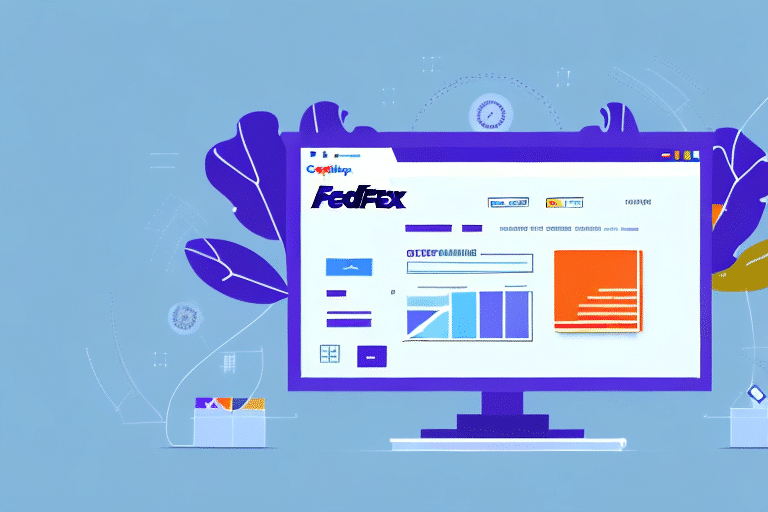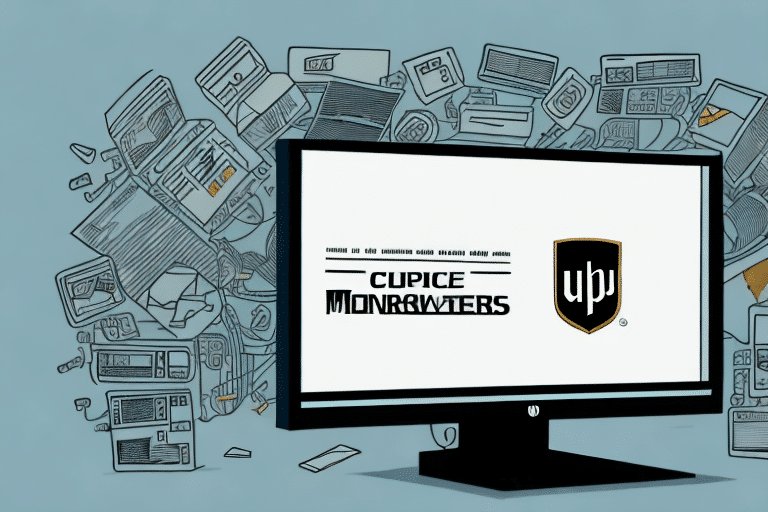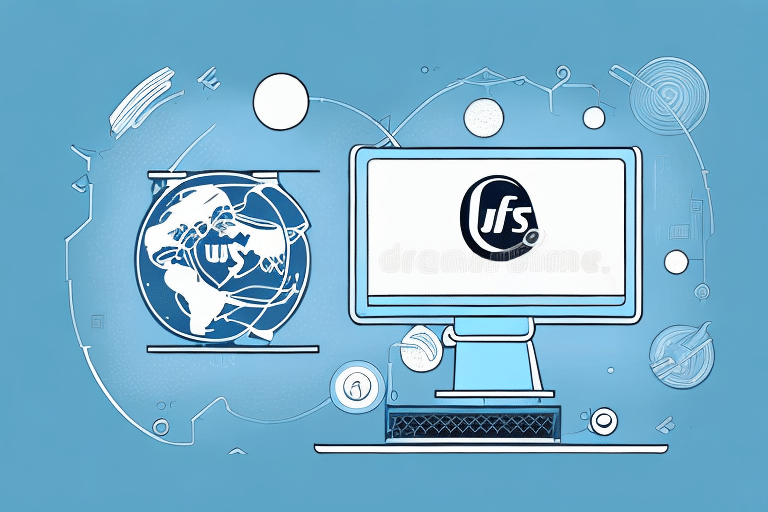Importance of Keeping SQL Server 2014 Updated for FedEx Ship Manager
Regularly updating your SQL Server 2014 is essential, especially when it's integrated with FedEx Ship Manager. Outdated SQL Server versions can lead to slow performance, security vulnerabilities, and compatibility issues with other software programs. Ensuring your SQL Server is up-to-date by installing the latest patches helps maintain optimal functionality and security.
Enhancing Security
Each update from Microsoft addresses known security vulnerabilities, providing necessary patches to protect your data from potential threats. According to Microsoft’s SQL Server 2014 lifecycle policy, regular updates help safeguard your shipping data against cyber-attacks and data breaches.
Boosting Performance
Updates often include performance enhancements and bug fixes that optimize the efficiency of your FedEx Ship Manager. This can lead to faster processing times, improved data accuracy, and a more streamlined shipping process overall.
Risks of Using an Outdated SQL Server
Operating an outdated SQL Server with FedEx Ship Manager can result in several critical issues:
Compatibility Problems
Newer versions of FedEx Ship Manager may not be compatible with older SQL Server versions, leading to system errors and crashes. This incompatibility can disrupt daily shipping operations and affect business efficiency.
Security Vulnerabilities
Older SQL Server versions are more susceptible to security threats. Without the latest patches, your system becomes an easy target for cyber-attacks, potentially compromising sensitive shipping data.
Reduced Support
Microsoft eventually ceases support for older SQL Server versions, meaning you won’t receive technical assistance or security updates. This lack of support can be detrimental to businesses relying heavily on FedEx Ship Manager for their shipping needs.
Preparing for SQL Server 2014 Update
Backup Your Data
Before initiating the update process, ensure you have a complete backup of all your data. This precaution prevents potential data loss in case of unforeseen issues during the update.
Check Compatibility
Verify that the new SQL Server patch is compatible with your current system and other software applications. Consulting with your IT department or software vendor can help identify and resolve any potential conflicts.
Schedule the Update
Allocate sufficient time for the update process, ideally during off-hours or weekends to minimize disruption to your business operations.
How to Update SQL Server 2014
Check Your Current SQL Server Version
To determine your current SQL Server version:
- Open the FedEx Ship Manager application.
- Click on the ‘Help’ option.
- Select ‘About FedEx Ship Manager’ to view the SQL Server version in use.
Regularly checking your SQL Server version ensures you are aware of when updates are necessary.
Download the Latest Patch
Visit the Microsoft Update Catalog to find the latest SQL Server 2014 patches. Select the appropriate update based on your SQL Server version and system architecture (32-bit or 64-bit).
Install the Patch
Follow these steps to install the SQL Server 2014 patch:
- Double-click the downloaded patch file to start the installation.
- Follow the on-screen prompts, selecting the necessary options for your system.
- Ensure your computer remains connected to the internet to download any additional required updates.
Remember to back up your SQL Server database before installation to prevent data loss. Testing the patch in a non-production environment is also recommended to ensure compatibility.
Troubleshooting and Verification
Common Installation Issues
During the installation process, you might encounter issues such as:
- Insufficient Disk Space: Ensure there is enough free disk space before starting the installation. Remove unnecessary files or programs to free up space if needed.
- Installation Failures: Review the installation logs to identify specific errors. Common solutions include running the installer with administrative privileges or disabling antivirus software temporarily.
Verifying Successful Update
After installation, confirm the update was successful by:
- Reopening the FedEx Ship Manager application.
- Navigating to ‘Help’ > ‘About FedEx Ship Manager’ to check the updated SQL Server version.
- Performing a test shipment to ensure all functionalities are operating correctly.
If the version number remains unchanged, consider reinstalling the patch or contacting technical support for assistance.
Best Practices for Ongoing Maintenance
Regular Updates
Schedule regular updates for your SQL Server to ensure continuous protection against security threats and to maintain optimal performance. Staying current with updates helps leverage the latest features and improvements.
Database Optimization
Regularly review and optimize your database to enhance performance and prevent issues such as data corruption or loss. Use tools like SQL Server Performance Tuning and Optimization for guidance.
Monitor System Performance
Implement monitoring solutions to keep track of your SQL Server’s performance. Tools like SQL Server Performance Monitor can help identify and address potential issues proactively.
Conclusion: Ensuring a Seamless Experience with an Updated SQL Server 2014 for FedEx Ship Manager
Updating SQL Server 2014 to the latest patch is vital for maintaining the performance and security of your FedEx Ship Manager. Outdated versions can lead to compatibility issues, security vulnerabilities, and inefficient operations. By following best practices and carefully managing the update process, you can ensure a seamless and efficient shipping experience.
Regular updates and maintenance not only protect your data but also enhance the functionality and reliability of your shipping operations. Additionally, optimizing your database and monitoring system performance can prevent disruptions and support the smooth running of your FedEx Ship Manager, ultimately contributing to your business's success.