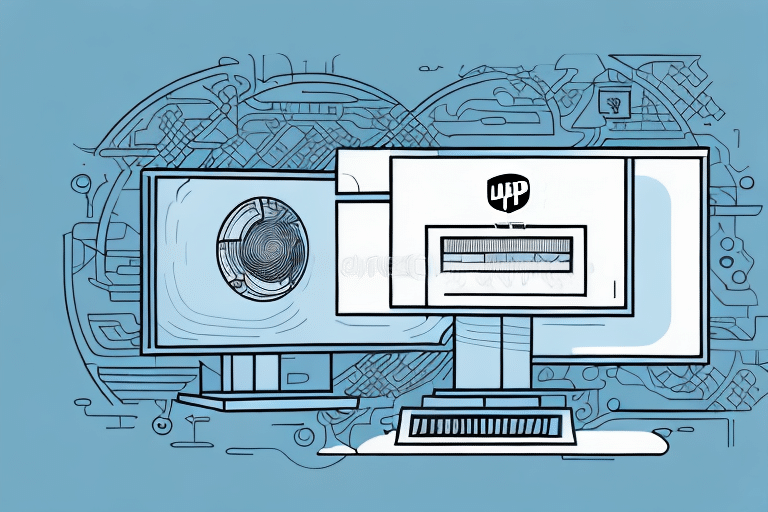Introduction to Silent Installation of FedEx Ship Manager
For e-commerce businesses, FedEx Ship Manager is an indispensable tool for handling shipping and tracking needs. However, manually installing the software across multiple devices can be a tedious and time-consuming task. This is where a silent installation becomes highly beneficial. In this guide, we'll delve into what a silent installation entails, its advantages, and provide a comprehensive step-by-step process to execute a silent installation of FedEx Ship Manager effectively.
Understanding Silent Installation
A silent installation refers to the process of installing software without requiring user interaction during the setup. This method utilizes predefined configurations and command-line parameters to automate the installation, making it ideal for deploying software across numerous devices efficiently.
What Makes Silent Installation Different?
Unlike traditional installations that involve multiple user prompts and interactions, silent installations run in the background, leveraging scripts or configuration files to ensure consistency and accuracy. This reduces the likelihood of human error and ensures that each installation adheres to the organization's specified configurations.
Benefits of Silent Installation for FedEx Ship Manager
- Time Efficiency: Automates the installation process across multiple devices, saving valuable time.
- Consistency: Ensures uniform configurations and settings across all installations.
- Error Reduction: Minimizes the risk of human errors that can occur during manual installations.
- Enhanced Security: Automatically applies the latest security updates and patches, reducing vulnerabilities.
According to a 2023 Statista report, businesses that adopt automated software deployment methods experience a 30% increase in operational efficiency. Implementing silent installations aligns with these findings, offering significant operational benefits.
Preparing for Silent Installation
Before initiating a silent installation of FedEx Ship Manager, it's essential to complete the following preparatory steps:
- Review Documentation: Consult the official FedEx Ship Manager documentation to understand the required parameters and configurations.
- Gather Necessary Files: Ensure you have the latest FedEx Ship Manager installation files, configuration settings, and any required scripts.
- Administrative Privileges: Verify that you have administrative rights on all target machines to facilitate the installation process.
Proper preparation ensures a smooth and error-free installation process, enabling seamless deployment across your organization.
Required Files and Permissions
To successfully perform a silent installation of FedEx Ship Manager, ensure you have the following:
- The latest FedEx Ship Manager installation executable.
- Configuration files tailored to your organization's settings.
- Scripts or command-line parameters designed for silent installation.
Additionally, administrative privileges are mandatory. Without the necessary permissions, the installation may fail or encounter errors, disrupting your deployment schedule.
Step-by-Step Guide to Silent Installation
Follow these detailed instructions to execute a silent installation of FedEx Ship Manager:
- Open Command Prompt as Administrator: Right-click on the Command Prompt icon and select "Run as administrator."
- Navigate to Installation Directory: Use the
cdcommand to go to the folder containing the FedEx Ship Manager installation file. - Execute Installation Command: Enter the installation command with appropriate silent parameters. For example:
- Monitor Installation: Wait for the installation process to complete. Silent installations typically run without displaying progress dialogs.
- Verify Installation: Once completed, check the installation logs located in the installation directory to ensure there were no errors.
FedExShipManagerSetup.exe /silent /config ConfigFile.iniFor more detailed commands and parameters, refer to the official FedEx Ship Manager installation guide.
Troubleshooting Silent Installation
If you encounter issues during the silent installation process, consider the following troubleshooting steps:
- Verify Command Parameters: Ensure that all command-line parameters used are correct and match the requirements specified in the FedEx documentation.
- Check Administrative Rights: Confirm that the account executing the installation has the necessary administrative privileges.
- Review Log Files: Inspect the installation log files for any error messages or warnings that can provide insights into what went wrong.
Additionally, security software like antivirus or firewalls might interfere with the installation. Temporarily disabling these programs can help identify if they're causing the issue. Always ensure to re-enable security measures after troubleshooting.
For persistent issues, consult the FedEx Customer Support for specialized assistance.
Verifying Successful Installation
After completing the silent installation, it's crucial to confirm that FedEx Ship Manager has been installed correctly:
- Check Software Version: Open FedEx Ship Manager and verify that the installed version matches the expected one.
- Functionality Test: Perform basic operations within the software to ensure all features are working as intended.
- Inspect System Logs: Review system and installation logs for any unnoticed errors or warnings.
Thorough verification helps ensure that the installation was successful and that the software is ready for use within your business operations.
Manual vs. Silent Installation
Choosing between manual and silent installation depends on your organization's specific needs:
- Manual Installation: Suitable for small-scale deployments where individual customization is required. It allows for hands-on configuration but can be time-consuming for multiple devices.
- Silent Installation: Ideal for large-scale deployments, offering speed and consistency. It automates the process, reducing manual effort and minimizing errors.
For businesses managing numerous devices, silent installation is generally more efficient and ensures uniformity across all installations. However, if your deployment requires extensive customization for each device, manual installation might be more appropriate.
Conclusion
Implementing a silent installation of FedEx Ship Manager can significantly enhance your business's operational efficiency by automating the deployment process across multiple devices. By following the comprehensive guide outlined above, you can ensure a smooth and error-free installation, allowing your team to focus on core business activities rather than software setup.
Remember to prepare adequately by gathering all necessary files and ensuring administrative privileges, and don't hesitate to utilize FedEx's official support channels if challenges arise. Whether you opt for a silent or manual installation will depend on your organization's size and specific needs, but the benefits of streamlined, consistent deployments make silent installations a compelling choice for many businesses.
Stay updated with the latest software versions and security patches to maintain optimal performance and protect your business from potential vulnerabilities.