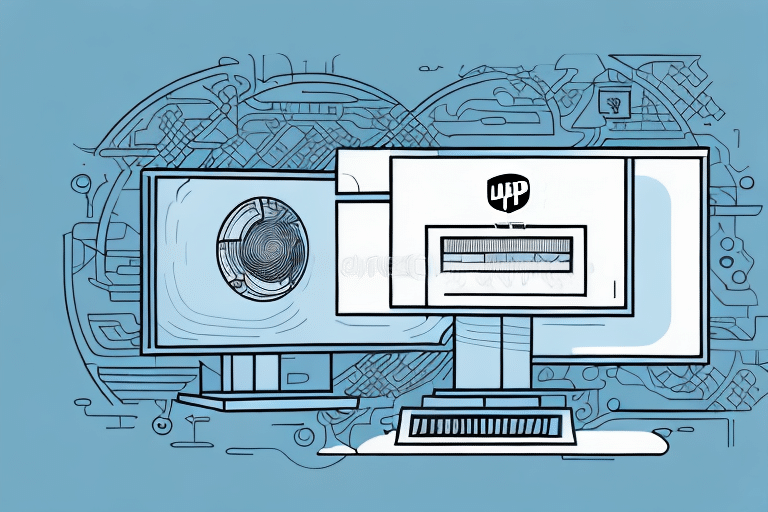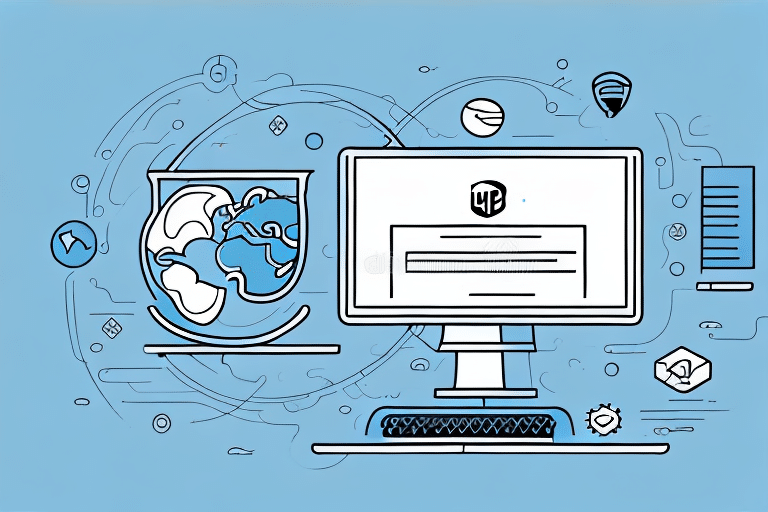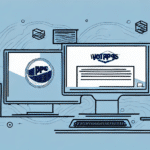Introduction to Silent Installation of UPS WorldShip
Managing shipping operations efficiently is crucial for businesses of all sizes. UPS WorldShip offers a comprehensive solution to streamline your shipping and tracking processes. However, installing this software across multiple workstations can be time-consuming and disruptive. A silent installation provides an effective way to deploy UPS WorldShip seamlessly across your organization. In this guide, we will delve into what silent installation entails, how to execute it, and the best practices to maximize the benefits of UPS WorldShip.
Understanding Silent Installation and Its Benefits
What is Silent Installation?
Silent installation refers to the process of installing software without requiring user interaction. This method automates the installation process, allowing the software to be deployed across multiple systems efficiently.
Advantages of Silent Installation
- Time Efficiency: Automates repetitive installation tasks, saving significant time.
- Consistency: Ensures uniform installation settings across all workstations, reducing the likelihood of configuration errors.
- Reduced Disruption: Minimizes downtime and user interference during the installation process.
- Error Minimization: Decreases the risk of human errors that can occur during manual installations.
Use Cases in Enterprise Environments
Silent installation is particularly beneficial in large-scale deployments, such as in enterprise environments where numerous systems require the same software setup. According to a Gartner report, automated deployment techniques can reduce software rollout times by up to 50%, enhancing operational efficiency.
Key Features of UPS WorldShip Software
UPS WorldShip is a robust shipping software designed to simplify and enhance your shipping operations. Key features include:
- Label Printing: Generate and print shipping labels with ease, supporting various label formats.
- Address Book Management: Maintain a comprehensive database of shipping addresses for quick access and accuracy.
- Shipment Tracking: Monitor and track shipments in real-time, providing visibility and transparency.
- Reporting Tools: Generate detailed reports to analyze shipping performance and costs.
- Integration Capabilities: Seamlessly integrate with other business systems such as inventory management and accounting software.
These features collectively help in reducing shipping errors, improving delivery times, and optimizing overall logistics management.
Preparing Your System for Silent Installation
System Requirements
Before initiating a silent installation, ensure that your systems meet the minimum requirements for UPS WorldShip:
- Operating System: Windows 10 or later
- Processor: Intel Core i3 or equivalent (minimum 2.0 GHz)
- RAM: 4GB (8GB recommended)
- Disk Space: 1GB available space
- Internet Connection: Required for downloading software and updates
Preparing Configuration Files
Create configuration files that define the installation parameters. This includes specifying installation directories, license information, and default settings. Proper configuration ensures a smooth and consistent installation across all devices.
Ensuring System Updates
Verify that all systems are updated with the latest service packs and security patches. An up-to-date system minimizes compatibility issues and enhances the security and performance of UPS WorldShip.
Downloading the Latest UPS WorldShip Software
To obtain the latest version of UPS WorldShip, follow these steps:
- Visit the official My UPS website.
- Log in to your My UPS account. If you don't have an account, sign up for one.
- Navigate to the Software Downloads section.
- Select WorldShip and download the latest version.
Ensure that you download the software directly from the official UPS website to avoid security risks associated with third-party downloads.
Verifying System Compatibility
Before downloading, confirm that your systems meet the necessary specifications. The latest UPS WorldShip version requires a minimum of 4GB of RAM and a 2.0 GHz processor. For detailed system requirements, refer to the UPS WorldShip documentation.
Performing a Silent Installation: Step-by-Step Guide
Executing a silent installation involves running the installer with specific command-line parameters that automate the setup process. Follow these steps to perform a silent installation of UPS WorldShip:
- Obtain the Installer: Ensure you have the latest UPS WorldShip installer downloaded from the official website.
- Create a Response File: This file contains the installation settings and parameters. You can generate it using the installer’s prompt or manually create it based on your requirements.
- Open Command Prompt: Run it as an administrator to ensure the installation has the necessary permissions.
- Execute the Installer: Use the following command structure:
WorldShipInstaller.exe /s /f1"responsefile.iss"Replace
responsefile.isswith the path to your configuration file. - Monitor Installation: Although silent, it's advisable to monitor the installation process to ensure it completes successfully.
- Verify Installation: After completion, verify that UPS WorldShip is installed correctly by launching the application and checking its functionality.
For more detailed instructions, refer to the UPS WorldShip Installation Guide.
Configuring Network Settings for UPS WorldShip
Proper network configuration is essential for UPS WorldShip to function optimally. Follow these guidelines to ensure your network is set up correctly:
Firewall and Port Settings
Ensure that the necessary ports are open to allow UPS WorldShip to communicate with UPS servers. Commonly used ports include:
- Port 443 (HTTPS)
- Port 80 (HTTP)
Configure your firewall to allow traffic through these ports. Refer to your firewall’s documentation for specific instructions.
Proxy Server Configuration
If your organization uses a proxy server, configure UPS WorldShip to work with it. Access the proxy settings within the UPS WorldShip application and enter the appropriate proxy server details.
Regular Network Maintenance
Regularly update your network settings and monitor traffic to identify and resolve potential issues. Keeping your network optimized ensures reliable and efficient communication between UPS WorldShip and UPS servers.
For advanced network configurations, consult with your IT department or a network administrator.
Troubleshooting Silent Installation Errors
Despite careful preparation, you may encounter issues during the silent installation process. Here are common errors and their solutions:
DLL Errors
DLL (Dynamic Link Library) errors often occur due to missing or corrupted files. To resolve this:
- Ensure all system updates are installed.
- Re-download the UPS WorldShip installer to replace any corrupted files.
- Run a system file check using
sfc /scannowin Command Prompt.
Installation Failures
If the installation fails, consider the following steps:
- Verify that the response file is correctly formatted and contains all necessary parameters.
- Ensure that you are running the installer with administrative privileges.
- Check for conflicts with other software and disable unnecessary applications during installation.
User Account Issues
Installation may be hindered by insufficient user permissions. Ensure that the user account executing the installation has administrative rights. If necessary, consult your system administrator to obtain the required permissions.
For more detailed troubleshooting, refer to the UPS WorldShip Customer Support.
Best Practices and Tips for Using UPS WorldShip Effectively
Maximize the efficiency and effectiveness of UPS WorldShip by following these best practices:
Leverage Batch Processing
Utilize UPS WorldShip’s batch processing capabilities to handle multiple shipments simultaneously. This feature significantly reduces the time spent on processing individual shipments.
Customize Default Settings
Set up default shipping options and preferences tailored to your business needs. Customization can streamline operations and ensure consistency across all shipments.
Integrate with Other Systems
Integrate UPS WorldShip with other business applications like inventory management and accounting software. This integration facilitates seamless data flow, reduces manual data entry, and minimizes errors.
Regularly Update the Software
Keep UPS WorldShip updated with the latest patches and updates to benefit from new features, security enhancements, and improved performance.
Training and Support
Provide adequate training to your staff to ensure they are proficient in using UPS WorldShip. Utilize available resources such as the UPS WorldShip Training Materials for comprehensive guidance.
Implementing these practices will help you optimize your shipping operations, reduce costs, and enhance overall productivity.
Conclusion
Performing a silent installation of UPS WorldShip is a strategic approach to deploying shipping software efficiently across multiple workstations. By understanding the benefits, preparing your systems appropriately, and following a structured installation process, you can ensure a smooth and error-free deployment. Additionally, configuring your network settings, troubleshooting potential issues, and adhering to best practices will enable you to fully leverage the capabilities of UPS WorldShip, thereby enhancing your shipping operations and business performance.