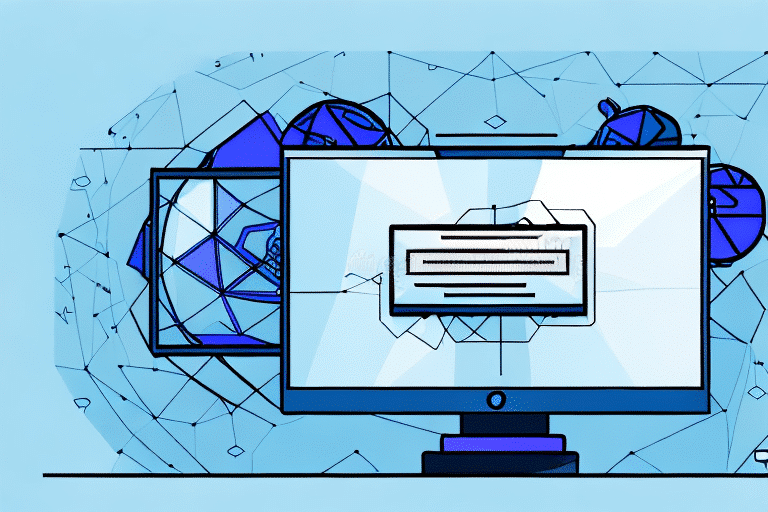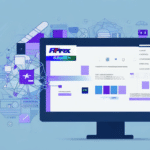How to Perform a UPS WorldShip Backup from the Command Line
Maintaining the integrity of your UPS WorldShip data is crucial for seamless shipping and logistics operations. Implementing a reliable backup strategy ensures that your business can quickly recover from hardware failures, software glitches, or cyber threats. Utilizing the Command Line for backups offers a streamlined and automated approach. This guide provides comprehensive steps, best practices, and troubleshooting tips to effectively create and manage UPS WorldShip backups.
Importance of Backing Up UPS WorldShip Data
Ensuring that your UPS WorldShip data is securely backed up is vital for several reasons:
- Data Protection: Safeguards against hardware failures, software errors, and accidental deletions.
- Business Continuity: Minimizes downtime by enabling swift restoration of critical shipping data.
- Security Compliance: Helps meet regulatory requirements for data protection and privacy.
According to a study by Data Protection Report, businesses that implement regular backups are 70% more likely to recover quickly from data loss incidents.
Step-by-Step Guide to Creating a Command Line Backup
1. Accessing the Command Prompt
Begin by opening the Command Prompt on your computer:
- Press Windows key + R to open the Run dialog.
- Type
cmdand press Enter.
2. Navigating to WorldShip Program Files
Locate the directory containing your UPS WorldShip program files:
- Use the
cdcommand to change directories. For example: cd C:\Program Files\UPS\WorldShip
3. Initiating the Backup Process
Execute the backup command:
- Type
WorldShip backup mybackup.bak, replacing mybackup.bak with your desired filename. - Press Enter to start the backup.
The process may take several minutes depending on the size of your data.
4. Confirmation of Backup
Upon successful completion, a confirmation message will appear, and the backup file will be saved in the specified directory.
Verifying the Integrity of Your Backup Files
Ensuring that your backup files are complete and error-free is essential:
- Close the WorldShip program if it's running.
- Open the UPS WorldShip Backup and Restore Utility.
- Select Verify Backup and choose your backup file.
- Click Verify Backup File to initiate the verification.
Successful verification confirms that your backup is reliable and ready for restoration when needed.
Restoring UPS WorldShip Data from a Backup
If you need to restore data from a backup, follow these steps:
- Open the Command Prompt.
- Navigate to the WorldShip program directory using the
cdcommand. - Type
WorldShip restore mybackup.bak, replacing mybackup.bak with your backup filename. - Press Enter to begin the restoration process.
Wait for the confirmation message indicating that the restoration was successful.
Troubleshooting Common Backup Issues
Encountering issues during the backup process can be frustrating. Here are solutions to common problems:
- Permission Denied: Run Command Prompt as an administrator by right-clicking and selecting Run as administrator.
- File Not Found: Ensure you're in the correct directory by using the
dircommand to list files. - Backup File Too Large: Consider splitting the backup or using external storage solutions with adequate capacity.
Best Practices for Regular UPS WorldShip Backups
Implementing consistent backup routines enhances data security and reliability:
- Schedule Regular Backups: Determine an appropriate frequency based on data volatility and business needs.
- Automate Backup Processes: Use scripts or backup software to automate backups, reducing the risk of human error.
- Store Multiple Copies: Keep backups in various locations, such as external drives and cloud storage, to ensure redundancy.
- Test Restorations: Periodically verify that backups can be successfully restored to prevent surprises during emergencies.
Storing Backups in Secure Locations
Protecting your backup files from unauthorized access and data breaches is crucial:
- Encryption: Encrypt backup files to add an extra layer of security.
- Access Controls: Restrict access to backups to authorized personnel only.
- Secure Storage Solutions: Utilize trusted cloud services or secure physical storage mediums.
Refer to resources like the National Institute of Standards and Technology (NIST) for guidelines on data security best practices.
Alternative Methods for Backing Up UPS WorldShip Data
While the Command Line offers a robust backup method, other options may better suit your business needs:
- Manual Backups: Manually copy WorldShip files to external storage devices. This method provides control but can be time-consuming.
- Cloud Backups: Utilize cloud storage services like OneDrive or Dropbox for automated and accessible backups.
- Backup Software: Implement specialized backup software that offers scheduling, automation, and advanced features like incremental backups.
Choosing the right backup method depends on factors such as budget, data size, security requirements, and ease of use.
Frequently Asked Questions (FAQs)
Can I create a backup while WorldShip is running?
No, it's recommended to close the WorldShip program before initiating a backup to ensure data integrity and prevent conflicts.
Is it possible to restore a backup on a different computer?
Yes, as long as the target computer has the same version of UPS WorldShip installed, you can restore the backup successfully.
Can the Command Line backup process be automated?
Absolutely. By creating a batch script with the necessary commands and scheduling it using the Windows Task Scheduler, you can automate regular backups.
How often should I perform backups?
The frequency of backups should be based on your business's data update rate. For high-activity environments, daily backups are recommended, whereas less frequent updates might warrant weekly backups.
Implementing these strategies and understanding the backup process ensures that your UPS WorldShip data remains secure, accessible, and reliable, safeguarding your business operations against unforeseen data loss scenarios.