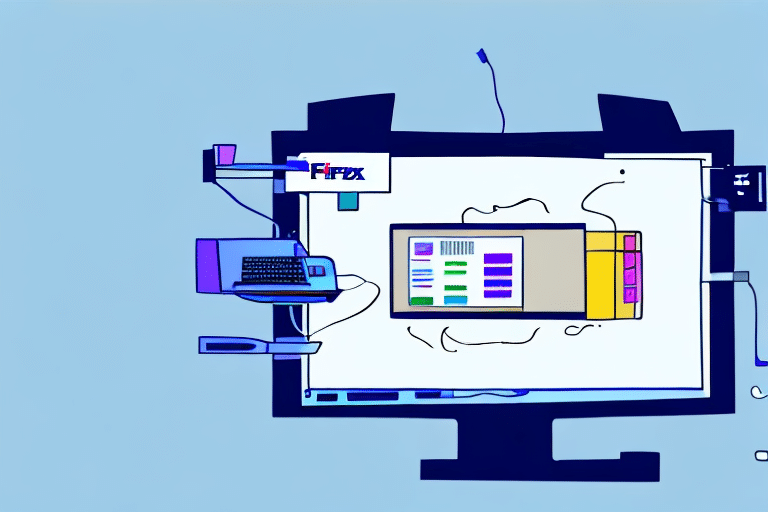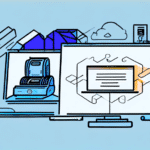Comprehensive Guide to Printing 4x6 Shipping Labels with FedEx Ship Manager
The evolution of e-commerce has significantly transformed the logistics involved in delivering products. A noteworthy advancement in this sector is the adoption of 4x6 shipping labels, favored for their numerous benefits, including printer compatibility and efficiency. This guide delves into the process of printing 4x6 labels using FedEx Ship Manager, covering everything from required materials to customization options.
Understanding 4x6 Label Printing with FedEx Ship Manager
What is FedEx Ship Manager?
FedEx Ship Manager is a leading software solution for shipping and logistics management. Renowned for its user-friendly interface, it allows users to swiftly print 4x6 labels—the industry standard for shipping parcels. Beyond label printing, the software offers features such as billing management, real-time tracking, and comprehensive shipping details management.
Benefits of Using FedEx Ship Manager
- Customization: Users can tailor labels by adding company logos, customizing formats, and integrating barcodes for enhanced tracking.
- Printer Compatibility: The software supports a wide range of printers, ensuring seamless label printing from preferred devices.
- Efficiency: Streamlines the shipping process, reducing manual errors and saving time.
Essential Materials for Printing 4x6 Labels
Required Hardware and Software
To successfully print 4x6 labels with FedEx Ship Manager, ensure you have the following:
- A reliable computer with FedEx Ship Manager installed.
- A compatible 4x6 label printer.
- 4x6 label stock compatible with your printer.
- A stable internet connection for software updates and label generation.
Choosing the Right Label Printer
Not all label printers are compatible with FedEx Ship Manager. It's crucial to select a printer that meets the software's requirements to avoid printing issues. Popular choices include thermal label printers, which offer high-quality prints and durability. Refer to the FedEx Ship Manager compatibility list for detailed information.
Setting Up Your Printer for Optimal Label Printing
Configuring Printer Settings
Proper printer configuration ensures high-quality and accurately aligned labels. Follow these steps:
- Orientation: Set the printer to portrait mode.
- Paper Size: Adjust the paper size to 4x6 inches.
- DPI Resolution: Set the resolution to 300 DPI for clear and sharp prints.
Loading the Correct Label Paper
Using the appropriate label paper is vital. Ensure you use 4x6 label stock compatible with your printer model to prevent smudging and paper jams. Consult your printer's manual or manufacturer support if uncertain about the suitable label type.
Step-by-Step Process to Print 4x6 Labels
Printing Your First Label
Follow these steps to print a 4x6 label using FedEx Ship Manager:
- Launch Software: Open FedEx Ship Manager and log into your account.
- Create Shipment: Navigate to the "Ship" section and enter the necessary shipment details.
- Select Service: Choose your preferred shipping service on the "Service Type" page.
- Configure Printer: If it's your first label, select "Edit printer settings" to choose your printer and label size.
- Print Label: Click "Print Label" and wait for the label to be generated.
Troubleshooting Print Issues
If you encounter problems during printing, consider the following solutions:
- Restart both the printer and computer.
- Check for paper jams or low ink/toner levels.
- Verify printer connectivity and settings.
- Contact FedEx Customer Support for further assistance.
Advanced Customization Options
Personalizing Your Labels
FedEx Ship Manager allows extensive customization to align labels with your brand:
- Logos and Images: Add your company logo or product images to enhance brand recognition.
- Format Adjustments: Modify label layouts to suit specific needs.
- Barcode Integration: Incorporate barcodes for efficient tracking and inventory management.
Enhancing Brand Image
Customized labels not only serve functional purposes but also reinforce your brand identity. A professional and cohesive label design can improve customer perception and trust.
Batch Shipping for High-Volume Label Printing
Benefits of Batch Shipping
Batch shipping streamlines the process of printing multiple labels simultaneously, ideal for businesses handling a large volume of orders. Benefits include:
- Significant time savings.
- Reduced risk of manual errors.
- Consistent label formatting across all shipments.
Implementing Batch Shipping
To utilize batch shipping:
- Log into FedEx Ship Manager.
- Select the "Batch Shipping" option.
- Choose the orders you wish to process.
- Customize label formats as needed.
- Print all selected labels and packing slips in one go.
Best Practices for Efficient Label Printing
Maintain Updated Software
Regularly update FedEx Ship Manager to access the latest features and security enhancements. Updated software ensures compatibility with new printer models and label formats.
Use High-Quality Label Stock
Invest in high-quality label paper to ensure clarity and durability. Poor-quality labels can lead to misprints and damage during transit.
Opt for Thermal Printers
Thermal printers are recommended for their speed and high-quality prints. They produce durable labels that resist smudging and fading, essential for reliable shipping information.
Comparing Label Printing Options
Thermal vs. Laser Printers
- Thermal Printers: Offer faster printing speeds and higher quality prints. Ideal for businesses with high shipping volumes.
- Laser Printers: More cost-effective as they use standard paper. Suitable for businesses with lower shipping volumes.
Mobile Printing Solutions
FedEx Ship Manager also supports label printing via mobile devices. This option is convenient for on-the-go printing needs, allowing users to create and print labels from smartphones or tablets.
Economic and Operational Benefits of 4x6 Labels
Cost-Effectiveness
4x6 labels are economical as they require less ink and use standardized sizes that are easier to handle and store. This reduces overall shipping costs and storage expenses.
Enhanced Efficiency
The standardized size of 4x6 labels simplifies the shipping process, facilitating quicker label application and seamless integration with automated sorting systems.
Conclusion
Printing 4x6 labels with FedEx Ship Manager is a streamlined process that offers numerous benefits for e-commerce and logistics businesses. By following this guide, you can efficiently produce high-quality shipping labels, customize them to reflect your brand, and implement best practices to save time and costs. Ensuring proper setup and maintenance of your printing system will lead to smoother operations and enhanced customer satisfaction.
For more detailed information and support, visit the FedEx Ship Manager official page.