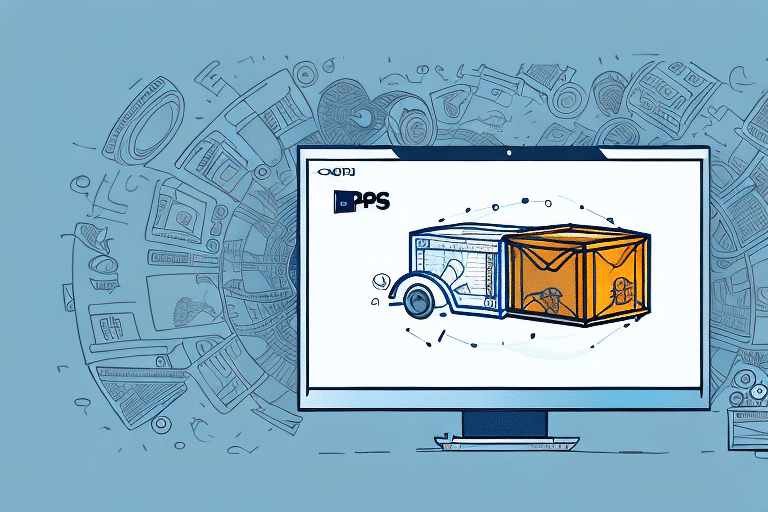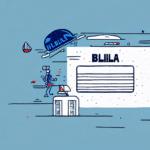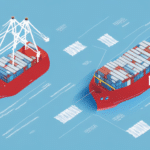How to Print a Bill of Lading (BOL) in UPS WorldShip
If you're in the business of shipping goods, then you're no stranger to BOLs (Bill of Lading). BOLs are essential documents that provide details of the shipment, including the type of goods being shipped, the quantity, and the destination and origin addresses. They also serve as a legal contract between the shipper and carrier. Without a BOL, it's impossible to initiate a shipment. In this article, we'll cover everything you need to know about printing a BOL in UPS WorldShip, from installation to troubleshooting issues that may arise while printing.
What is a BOL and Why is it Important?
A Bill of Lading (BOL) serves as evidence of the contract between the shipper and carrier, providing a paper trail that can be used for record-keeping, tracking, and invoicing purposes. It also contains information about the shipment that is critical for customs and other regulatory agencies. As a result, it's a critical document that should be generated accurately and preserved properly.
One of the key pieces of information included in a BOL is the description of the goods being shipped. This includes the quantity, weight, and dimensions of the items, as well as any special handling instructions. This information is important for the carrier to ensure that the shipment is properly loaded and transported, and for customs officials to verify that the contents of the shipment are legal and safe.
In addition to serving as a legal document and providing important information about the shipment, the BOL can also be used to help resolve disputes or issues that may arise during the shipping process. For example, if a shipment is lost or damaged, the BOL can be used to determine responsibility and outline the appropriate course of action. By ensuring that the BOL is accurate and complete, shippers can help protect themselves and their customers from potential problems down the line.
How to Install UPS WorldShip on Your Computer
Before you can print a BOL using UPS WorldShip, you'll need to have the software installed on your computer. You can download the latest version from the UPS official website. Once you've downloaded the installer, double-click on it to begin the installation process. Follow the prompts to complete the installation, ensuring that you enter accurate information when prompted, including your company address and contact details, as this information will be used to generate the BOLs.
After the installation is complete, set up your UPS account within the WorldShip software by entering your account number and other relevant information. You can also customize your settings within the software, such as selecting your preferred label format and setting up default shipment options.
Once set up, you can start using UPS WorldShip to create and print BOLs, track shipments, and manage your shipping operations. It's important to keep the software updated to ensure access to the latest features and security updates. You can check for updates within the software or on the UPS website.
How to Create a Shipment in UPS WorldShip
Once you have UPS WorldShip installed, creating a shipment is straightforward:
- Open the software and click on the "Shipment" button.
- Select the package type, packaging, and weight.
- Enter the origin address, destination address, and payment method.
- Input the BOL details, including the type of BOL and the number of copies you need.
- Click on the "Print" button to generate the BOL.
UPS WorldShip allows you to save shipment information for future use, saving time if you frequently ship to the same destinations or use the same package types. To save a shipment, click on the "Save Shipment" button and enter a name for the shipment. Access the saved shipment information anytime by clicking on the "Shipments" tab.
If you need to make changes to a shipment after it has been created, click on the "Edit Shipment" button. This allows you to update shipment details, including package type, weight, or destination address. After making the necessary changes, click on the "Save Shipment" button to update the shipment information.
Understanding the Different Types of BOLs
There are several types of BOLs, including:
- Standard BOL: Used for general shipments.
- Straight BOL: Used when the shipper and consignee are the same entity.
- Order BOL: Used when the shipment is prepaid.
- Interline BOL: Used when multiple carriers are involved in the transportation of goods.
The type of BOL you need depends on the nature of your shipment. For instance, an interline BOL specifies the responsibilities of each carrier involved, ensuring that the shipment is properly tracked and delivered to the final destination. Choosing the correct type of BOL is crucial for proper documentation and delivery.
How to Customize Your BOL in UPS WorldShip
Customizing your BOL in UPS WorldShip is simple:
- Navigate to the "Preferences" tab.
- Click on "Label Setup."
- Adjust the font, font size, color, and add your company's logo as needed.
Customizing your BOL helps your business stand out and creates a more professional image. You can also add additional fields to your BOL, such as a purchase order number or special instructions for the carrier. This ensures that your shipment is delivered accurately and efficiently. Remember to save your changes to apply them to all future shipments.
Tips for Ensuring Accurate BOL Information
Generating an accurate BOL is crucial as it serves as a legal contract between the shipper and carrier. Here are some tips to ensure your BOL is accurate:
- Double-Check Details: Verify origin and destination addresses, shipment details (type, weight, quantity), and the appropriate BOL type.
- Include Special Instructions: If your shipment includes hazardous materials, temperature-sensitive items, or fragile goods, include these details on the BOL to ensure proper handling.
- Maintain Records: Keep a copy of each BOL in a secure location. Using a digital tracking system can help manage and organize your shipping documents efficiently.
By adhering to these practices, you can minimize errors and protect your business from potential disputes or compliance issues.
Troubleshooting Common BOL Printing Issues in UPS WorldShip
If you encounter printing issues while generating a BOL in UPS WorldShip, consider the following troubleshooting steps:
- Check Printer Connection: Ensure your printer is connected, turned on, and has sufficient paper and ink.
- Restart the Software: Sometimes, simply restarting UPS WorldShip can resolve temporary glitches.
- Update Printer Drivers: Outdated printer drivers can cause compatibility issues. Visit the printer manufacturer's website to download the latest drivers.
- Verify Printer Settings: Ensure that the paper size, orientation, and print quality settings in UPS WorldShip match your printer's capabilities.
- Contact Support: If issues persist, reach out to UPS Customer Support for further assistance.
Addressing these common issues can help ensure that your BOLs are printed correctly and without delay.
Best Practices for Shipping with a BOL
When shipping with a BOL, following best practices can streamline your operations and reduce the risk of errors:
- Ensure Accuracy: Always verify that the BOL contains correct information.
- Retain Copies: Keep copies of all BOLs for your records and for reference in case of disputes.
- Distribute Copies: Ensure that all parties involved in the shipment, including the carrier, shipper, and receiver, have copies of the BOL.
- Review Before Pickup: Double-check the BOL for any errors before the shipment is picked up to prevent issues during transit.
- Communicate Changes: If modifications to the BOL are needed after pickup, promptly inform all relevant parties.
Adhering to these practices helps maintain transparency and accountability throughout the shipping process.
How to Track Your Shipment Using the BOL Number
After generating a BOL and shipping your package, you can track your shipment using the BOL number. This number is unique to your shipment and can be used to monitor the shipment's progress:
- Navigate to the Tracking section in UPS WorldShip.
- Enter the BOL number in the tracking field.
- Review the shipment status and updates.
It's important to note that the BOL number is different from the tracking number. While the tracking number is assigned by the carrier to monitor the package's location and delivery status, the BOL number tracks the shipment's paperwork and ensures all necessary documents are in order.
Additionally, the BOL number can be used for other purposes, such as verifying delivery and confirming receipt of goods. By effectively managing your BOL numbers, you can enhance your shipping process efficiency and ensure timely and secure delivery of your packages.