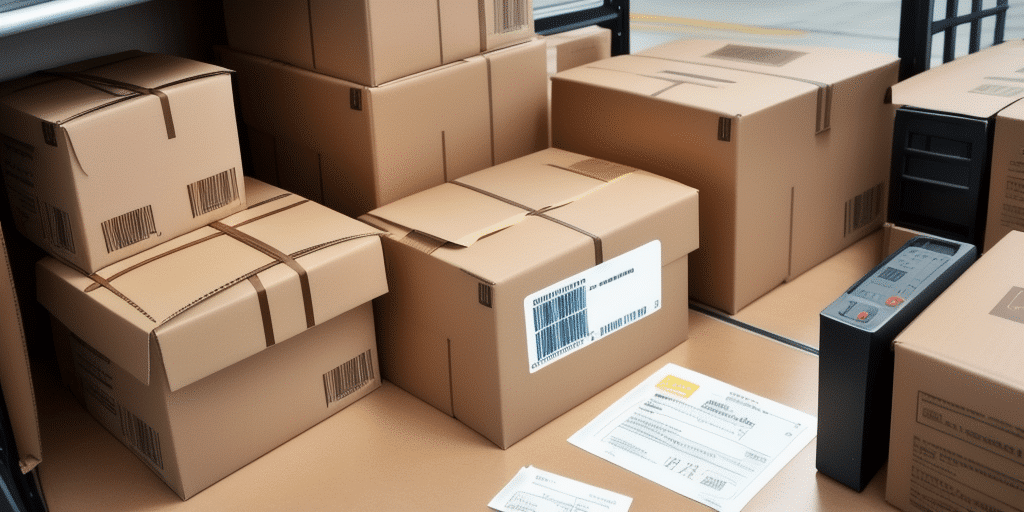How to Print a Header on a UPS Worldship Label
If your business involves significant shipping volumes, maintaining a smooth and efficient shipping process is crucial. A key component of this process is the label affixed to your shipping packages. The UPS Worldship label is a widely used option that allows businesses to track and manage their shipments effectively. To enhance your label further, adding a customized header is an excellent strategy. In this article, we will guide you through the steps to add a header to your UPS Worldship label, explaining its importance, the customization process, and troubleshooting tips to avoid common issues.
Importance of Printing a Header on Your UPS Worldship Label
Customizing the header on your UPS Worldship label allows you to tailor it to your business needs. This header can include your company logo, return address, reference numbers, and other pertinent details, all of which can streamline the shipping process and enhance operational efficiency. A professional-looking header not only reinforces your brand but also makes it easier for customers to recognize your packages upon delivery.
Moreover, a customized header can significantly reduce shipping errors. Including essential information like the recipient's name and address ensures that packages are delivered accurately, saving time and minimizing costs associated with mistakes and delays.
Additionally, incorporating reference or order numbers in the header can facilitate easier shipment tracking. This is particularly useful when managing multiple packages simultaneously or when providing shipment updates to customers.
Key Components of a UPS Worldship Label Header
Before adding a header to your UPS Worldship label, it's essential to understand its key components. A typical header should include:
- Company Logo: Enhances brand visibility and recognition.
- Return Address: Ensures that packages can be returned if undeliverable.
- Tracking Number: Facilitates easy tracking of the shipment.
- Reference or Order Number: Helps in identifying and organizing shipments.
In some cases, especially for international shipments, you might also want to include a brief description of the package contents, along with the total weight and value. This information is vital for customs processing and can expedite delivery times.
Consistent branding is another critical consideration. Ensure that the header's design aligns with your company's branding guidelines, including the use of specific colors, fonts, and other design elements to maintain a cohesive brand image.
Customizing Your UPS Worldship Label Header
To customize your UPS Worldship label header, follow these steps:
- Download and install the UPS Worldship software from the official UPS website.
- Open the UPS Worldship software and navigate to the "Edit" option.
- Select the "Header" section within the label customization interface.
- Upload your company logo in the designated area.
- Enter your company's return address and any other necessary information.
- Add reference numbers, tracking numbers, or other unique identifiers as needed.
- Save your customized header and proceed with printing your labels.
Ensure that all information in the header is accurate and up-to-date to avoid any shipping or delivery issues. Maintaining a consistent design and layout across all shipping labels promotes a professional and cohesive appearance for your business.
If you encounter any issues during the customization process, UPS customer support is available to assist you. They can provide guidance on using the software and resolving any technical problems that may arise.
Step-by-Step Guide to Adding a Header to Your UPS Worldship Label
Follow this detailed guide to add a header to your UPS Worldship label:
- Install UPS Worldship Software: Ensure you have the latest version of the UPS Worldship software installed on your computer.
- Access Header Settings: Open the software, click on "Edit," and navigate to the "Header" tab.
- Upload Company Logo: Insert your high-resolution company logo in the designated area.
- Enter Return Address: Fill in your company's return address in the provided fields.
- Add Reference Numbers: Input any necessary reference numbers, tracking numbers, or unique identifiers.
- Save Customizations: Save the changes to your header settings.
- Print Labels: Proceed to print your labels with the customized header.
By following these steps, you can effectively personalize your UPS Worldship labels, enhancing brand recognition and ensuring all essential information is readily available.
Troubleshooting Common Issues When Printing Headers on UPS Worldship Labels
Despite careful setup, you may encounter issues when printing headers on your UPS Worldship labels. Here are common problems and their solutions:
- Header Not Appearing: Verify that you've added and saved the header correctly. Ensure your printer is connected and properly configured.
- Misaligned or Cut-Off Header: Check printer calibration and label size settings. Ensure the header is centered and aligned within the label margins.
- Incorrect Header Size: Adjust the header size within the UPS Worldship software to match the label dimensions, ensuring readability and proper fit.
If problems persist after troubleshooting, contact UPS customer support for further assistance. They can help resolve technical issues and ensure your labels print correctly.
Best Practices for Printing Headers on UPS Worldship Labels
To achieve the best results when adding headers to your UPS Worldship labels, consider the following best practices:
- Use High-Quality Images: Ensure your company logo and other images are in high-resolution formats like PNG or JPEG to prevent pixelation.
- Proper Printer Calibration: Regularly calibrate your printer and verify label size settings to avoid alignment issues.
- Accuracy of Information: Double-check all data entered in the header, including addresses and tracking numbers, to ensure correctness.
- Consistent Branding: Maintain a uniform design across all labels to reinforce brand identity and professionalism.
- Readable Fonts: Choose clear, legible fonts and appropriate sizes to ensure all information is easily readable by both humans and scanning equipment.
Implementing these practices will enhance the effectiveness and professionalism of your shipping labels, contributing to a smoother shipping process and better customer experience.
Enhancing Efficiency with Customized Headers on UPS Worldship Labels
Customizing the header on your UPS Worldship labels can lead to significant efficiency gains in your shipping operations. By incorporating all necessary information in a centralized header, your shipping team can quickly process and manage shipments, reducing the time spent on manual data entry and minimizing errors.
A streamlined header that includes automated tracking numbers and reference details can accelerate the label printing process and ensure consistency across all shipments. This efficiency not only saves time but also enhances overall productivity, allowing your business to handle higher shipping volumes with greater accuracy.
Moreover, a well-designed header fosters better organization, making it easier to track and manage shipments internally. This organizational improvement can lead to faster resolution of any shipping issues, further contributing to operational efficiency.
Advantages of Using Customized Headers for Business Shipping Needs
Incorporating a customized header into your UPS Worldship labels offers several advantages for business shipping needs:
- Brand Reinforcement: Displaying your company logo and branding elements on shipping labels strengthens brand identity and recognition.
- Enhanced Professionalism: Professionally designed labels reflect positively on your business, building customer trust.
- Improved Organization: Including reference and tracking numbers in the header streamlines shipment management and tracking.
- Customer Satisfaction: Clear and accurate labels improve the delivery experience, reducing the likelihood of lost or misdelivered packages.
- Competitive Edge: Distinctive, branded labels can set your business apart from competitors, fostering customer loyalty and encouraging repeat business.
By adding a customized header to your UPS Worldship labels, your business can enjoy a more organized, efficient, and professional shipping process, ultimately contributing to overall business growth and customer satisfaction.