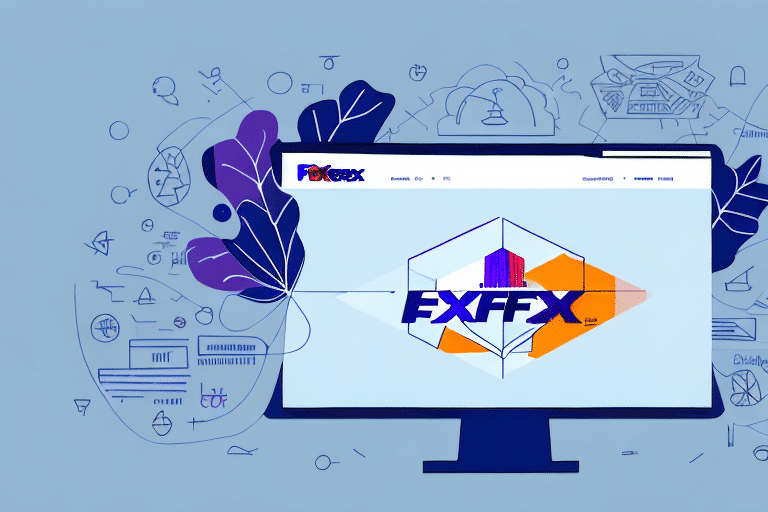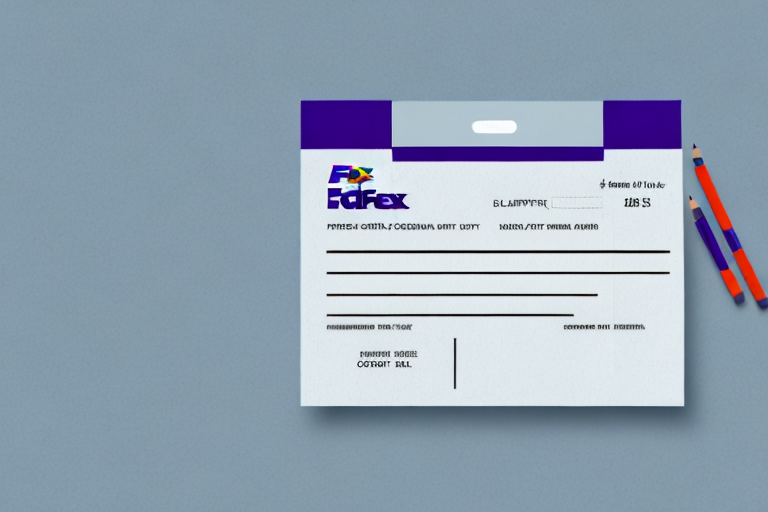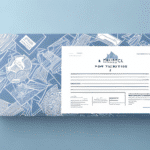Introduction: The Importance of Packing Slips in E-Commerce
In the fast-paced world of e-commerce, efficient shipping processes are crucial for maintaining customer satisfaction and operational effectiveness. One essential component of this process is the packing slip. A packing slip serves as a detailed summary of the items included in a shipment, acting as both a receipt and a reference document for customers. According to a 2023 Statista report, e-commerce sales have continued to grow, emphasizing the need for streamlined shipping practices.
Including a packing slip helps prevent misunderstandings by clearly listing the contents of a package. It also provides a professional touch, reinforcing the credibility of your business. Additionally, packing slips can assist in inventory management and serve as a record for both the sender and the receiver in case of disputes or discrepancies.
Getting Started with FedEx Ship Manager: A Step-by-Step Guide
Accessing FedEx Ship Manager
The first step in printing a packing slip using FedEx Ship Manager is to access the platform. FedEx Ship Manager is a robust tool designed to simplify your shipping tasks. To begin, log in to your FedEx account and navigate to the Ship tab. From there, select FedEx Ship Manager to enter the main dashboard.
Creating a Shipment
Once inside FedEx Ship Manager, click on the “Create Shipment” button. You will be directed to a form where you need to enter both sender and recipient details, package information, and delivery preferences. Ensure that all information is accurate to avoid delays or errors in shipment.
FedEx Ship Manager offers the ability to save shipment details as templates, which is particularly useful for businesses that frequently ship to the same addresses or use similar package sizes. To create a template, complete the shipment form and select “Save as Template” before submitting.
Entering Shipping Information
After setting up the shipment, input the specific shipping information for your package. This includes the weight, dimensions, and type of packaging. Accurate information is vital as it directly impacts shipping costs and delivery times. According to US Chamber of Commerce, optimizing shipping details can reduce costs by up to 15%.
Additionally, verify the destination address meticulously. A complete and accurate address ensures timely delivery and minimizes the risk of packages being returned or lost.
Printing the Packing Slip
Finally, to print the packing slip, navigate to the shipment review page and select the “Print Label and Documents” option. On the “Label and Documents” page, choose the Packing Slip option. Review all the information for accuracy before clicking the “Print” button. Including the packing slip inside the package provides the recipient with a clear list of the shipped items.
It's advisable to keep a digital copy of each packing slip for your records. This practice aids in tracking shipments and resolving any potential disputes efficiently.
Troubleshooting Common Issues with Printing Packing Slips
Software Compatibility Problems
Occasionally, users may encounter software compatibility issues that prevent the generation of packing slips. To resolve this, ensure that your web browser is up to date. If problems persist, try accessing FedEx Ship Manager using a different browser or device. Additionally, checking for updates to the FedEx Ship Manager software can address compatibility issues.
Printer Connectivity Issues
Another common problem is printer connectivity. Ensure that your printer is properly connected to your computer and is turned on. For network printers, verify that they are correctly configured and connected to the network. Restarting your printer or computer can often resolve connectivity issues.
If issues continue, consult the FedEx troubleshooting guide or contact their support team for further assistance.
Additional Tips for Optimizing FedEx Ship Manager Usage
Utilize the Address Book and Shipment History
FedEx Ship Manager offers features like an address book and shipment history, which can streamline the shipping process. Storing frequently used addresses saves time and reduces the likelihood of errors. Reviewing shipment history can help track past orders and manage inventory more effectively.
Schedule Pickups Directly from the Platform
Instead of visiting a FedEx location, you can schedule package pickups directly through FedEx Ship Manager. This feature adds convenience and saves valuable time, especially for businesses with high shipping volumes.
Create Shipment Profiles for Recurrent Orders
If you often ship to the same recipients, setting up shipment profiles can be highly beneficial. These profiles store recipient details and shipping preferences, enabling quick and consistent shipments. This consistency not only saves time but also enhances the accuracy of your orders.
The Benefits of Using FedEx Ship Manager for Printing Packing Slips
FedEx Ship Manager offers numerous advantages for e-commerce businesses. Primarily, it simplifies and streamlines the shipping process, reducing the chances of human error. The platform's efficiency allows merchants to generate packing slips swiftly, freeing up time to focus on other critical aspects of the business.
Professional-looking packing slips enhance the overall presentation of your business, fostering trust and credibility with customers. The integration of tracking options enables both senders and recipients to monitor shipments in real-time, ensuring transparency and reliability. Additionally, FedEx Ship Manager provides detailed reports on shipping expenses, assisting businesses in managing and optimizing their shipping budgets effectively.
Conclusion: Streamline Your E-Commerce Shipping with FedEx Ship Manager
Implementing FedEx Ship Manager for printing packing slips can significantly enhance the efficiency and professionalism of your e-commerce operations. By following the steps outlined above, you can ensure that your packing slips are accurate and professional, contributing to a seamless customer experience.
Moreover, leveraging the additional features offered by FedEx Ship Manager, such as scheduling pickups and managing shipment profiles, can further streamline your shipping processes. These tools not only save time but also minimize the risk of errors, allowing you to focus on growing your business and providing exceptional customer service.
Adopting FedEx Ship Manager is a strategic move for any e-commerce merchant looking to optimize their shipping workflow. Explore the platform today and experience the benefits of a more organized and efficient shipping system.