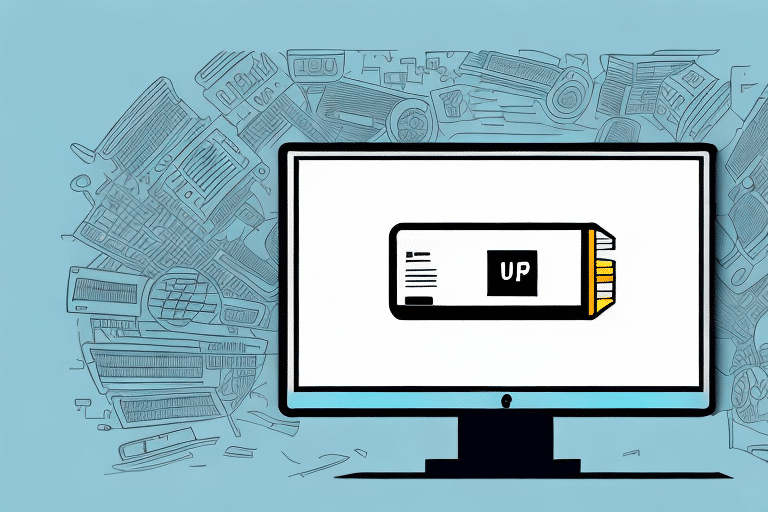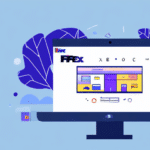Introduction to UPS WorldShip
UPS WorldShip is a comprehensive shipping software designed for businesses of all sizes to manage their shipping operations efficiently. By integrating with UPS services, WorldShip allows businesses to process shipments, print labels, track packages, and analyze shipping data seamlessly. In this guide, we will walk you through the steps to print a UPS label using WorldShip and explore the software's key features to enhance your shipping workflow.
Understanding the WorldShip Software Interface
The UPS WorldShip interface is user-friendly, designed to streamline the shipping process with its intuitive layout. The main screen is organized into several key sections:
- Toolbar: Provides quick access to essential functions such as creating new shipments, printing labels, and tracking packages.
- Shipment History Pane: Displays a log of all previous shipments, allowing for easy reference and management.
- Shipment Detail Pane: Enables you to enter specific details for new shipments, including recipient information and package specifications.
- Shipment Progress Pane: Offers real-time updates on the status of your shipments, including pickup and delivery notifications.
Additionally, WorldShip allows for customized settings, such as saving shipment templates for frequently shipped items, setting default preferences, and adding your company logo to shipping labels. Advanced features like batch processing and address validation ensure accuracy and efficiency in handling multiple shipments.
Key Features of WorldShip
- Batch Processing: Process multiple shipments simultaneously, saving time and reducing manual input.
- Address Validation: Ensures accurate delivery by verifying addresses against a comprehensive database.
- Customizable Labels: Incorporate your company branding on shipping labels for a professional appearance.
- Integration Capabilities: Seamlessly integrates with various e-commerce platforms for automated shipping workflows.
Creating and Managing Shipments in WorldShip
Creating a New Shipment
To create a new shipment, click the "New Shipment" button located on the toolbar. A dialog box will appear, prompting you to enter essential shipment details such as the recipient's name and address, package weight and dimensions, and the desired UPS service option.
Additional fields allow you to add special instructions or reference numbers. You can choose to save these details as a template for future shipments, enhancing efficiency for recurring shipping needs.
Entering Shipment Details
Accurate entry of shipment details is crucial to ensure timely and correct delivery. After inputting the basic information, WorldShip provides options to add services like insurance, tracking, and Cash on Delivery (COD). Reviewing the shipment details before finalizing helps prevent errors and delays.
WorldShip also offers the capability to save shipment information, simplifying the process for similar future shipments.
Choosing the Right Service Option
UPS WorldShip provides various service options tailored to different business needs, including:
- Standard Ground: Cost-effective option for non-urgent shipments within the same country.
- Expedited Services: Faster delivery options for time-sensitive packages.
- International Shipping: Solutions for shipping packages globally with tracking and customs support.
When selecting a service option, consider factors like package size and weight, delivery time requirements, and destination. UPS provides detailed information on service options and pricing on their official website (UPS Service Options).
Printing UPS Labels with WorldShip
Steps to Print a Label
After configuring your shipment details and selecting the appropriate service option, printing the UPS label is straightforward:
- Click the "Print" button within the shipment details window.
- Select the desired label format (e.g., 4x6 thermal or laser labels).
- Ensure your printer is properly connected and configured within WorldShip settings.
- Review the label preview for accuracy before printing.
Label Formats
WorldShip supports various label formats to accommodate different printing preferences and requirements:
- Basic UPS Label: Includes essential information such as recipient and sender addresses, package weight, and tracking number.
- 4x6 Thermal Label: A larger label format ideal for packages requiring additional information like shipping method and delivery date, typically used with thermal printers.
- International Shipping Label: Contains extra fields for customs information, necessary for global shipments.
Choosing the correct label format ensures compatibility with your printer and includes all necessary information for smooth delivery.
Printer Setup and Troubleshooting
Proper printer setup is essential to avoid issues during label printing. Follow these guidelines:
- Ensure your printer is connected to your computer and powered on.
- Verify that the correct label size and orientation are selected in WorldShip's print settings.
- Use high-quality label paper to prevent smudging and ensure barcode readability.
If you encounter issues, consult the UPS support page for troubleshooting methods or reach out to UPS customer support for assistance.
Troubleshooting and Optimizing WorldShip
Common Issues and Solutions
Even with a robust system like WorldShip, you may face occasional challenges. Common issues include:
- Printer Connectivity Problems: Check connections, restart the printer and computer, and verify printer settings within WorldShip.
- Incorrect Label Formats: Ensure you have selected the correct label type matching your printer specifications.
- Shipment Detail Errors: Double-check all entered information for accuracy before printing labels.
For persistent problems, refer to the UPS Help Center or contact UPS support for specialized assistance.
Optimizing Shipping Processes
To enhance efficiency, consider the following optimization strategies:
- Batch Processing: Handle multiple shipments at once to save time.
- Automated Label Printing: Set up automatic label generation for recurrent shipments.
- Saved Shipment Profiles: Utilize templates and profiles for frequent shipping scenarios to reduce manual data entry.
Integrating WorldShip with E-commerce Platforms
Integrating UPS WorldShip with your e-commerce platform can automate shipping tasks, reduce errors, and streamline order fulfillment. WorldShip is compatible with various platforms, including:
Integration typically involves synchronizing order data between your online store and WorldShip, allowing for automated label creation and shipment tracking. Refer to the respective platform's integration guides for detailed setup instructions.
Comparing Shipping Rates and Delivery Times
WorldShip provides tools to compare UPS shipping rates and delivery times with other carriers like FedEx and USPS. By analyzing these comparisons, businesses can choose the most cost-effective and timely shipping options tailored to their needs.
Utilizing data-driven insights can optimize shipping strategies, balancing cost and delivery requirements to enhance customer satisfaction.
Reducing Shipping Costs with UPS and WorldShip
Leveraging UPS Discounts
Businesses can take advantage of discounted shipping rates offered by UPS for high-volume shippers. Enrolling in UPS programs like UPS Premier or negotiating custom rates can lead to significant savings.
Optimizing Packaging
Efficient packaging reduces both dimensional weight and total package weight, directly impacting shipping costs. Consider using standardized packaging sizes and lightweight materials to minimize expenses.
Selecting Appropriate Service Levels
Choosing the right service level for each shipment ensures cost-effectiveness. For non-urgent deliveries, opting for standard ground services can lower costs compared to expedited options.
Tracking Shipments in WorldShip
After printing a UPS label, WorldShip allows you to track shipment progress in real-time. By clicking the "Track" button, you can view updates such as:
- Package pickup
- Transit status
- Delivery confirmation
- Recipient signature details
This visibility ensures you can monitor your shipments effectively, providing peace of mind and enhancing customer communication regarding order status.
Conclusion
UPS WorldShip is a powerful tool for businesses aiming to streamline their shipping processes, reduce costs, and improve operational efficiency. By following this guide to print UPS labels, you can leverage WorldShip's features to enhance your shipping workflow. Whether operating a small business or managing large-scale operations, WorldShip offers the flexibility and tools necessary to meet diverse shipping requirements effectively.
For more information and the latest updates, visit the official UPS website.